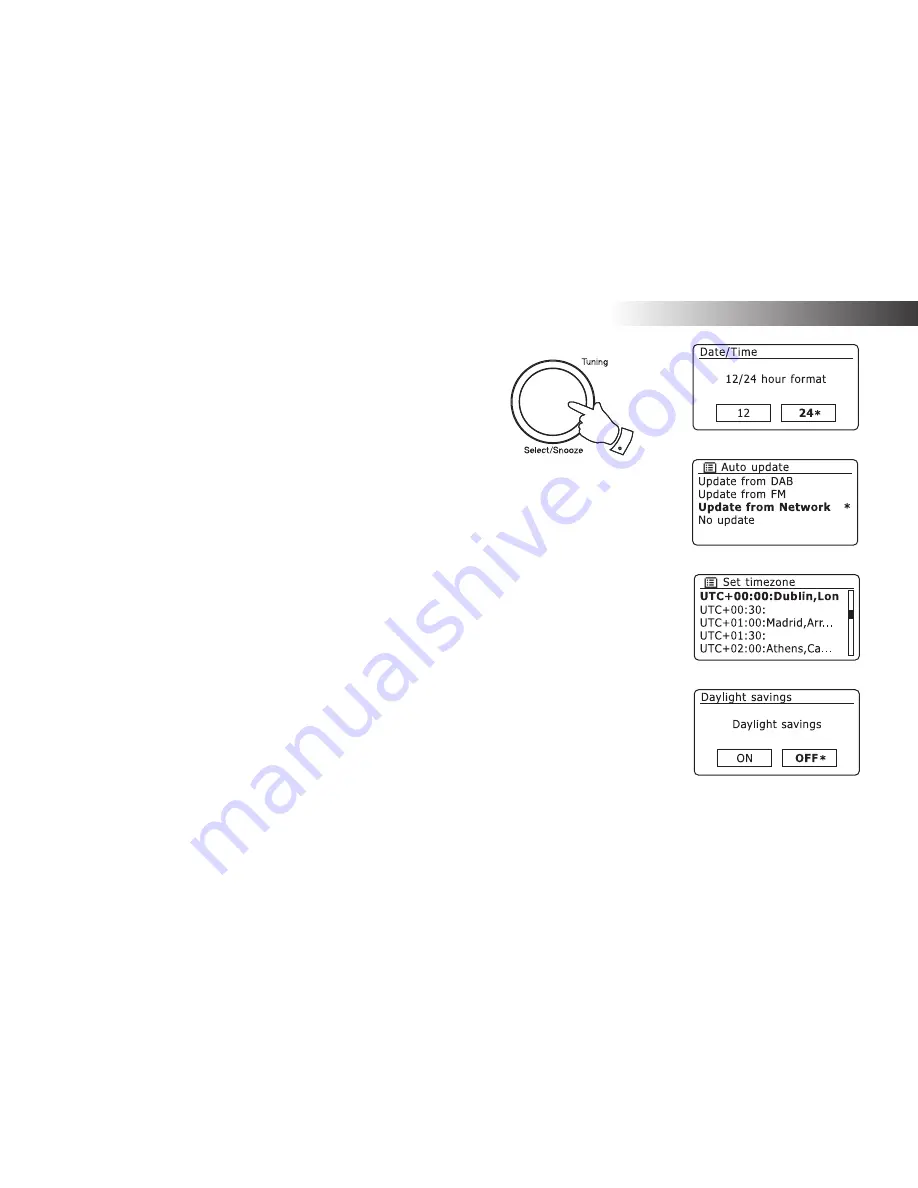
12
Con
fi
guration
Clock and time settings
The following instructions assume that you have either just plugged in your
radio (see page 10) or that you have just speci
fi
ed the language option
for the menus (see page 11).
1. Rotate
the
Tuning/Select
control to highlight the desired clock format
(either 12 or 24 hour) then press the control to enter your selection.
2. Next, the way in which the radio updates its clock is set. A menu
allowing you to specify the auto-update option for the clock will be
shown. The
'Update from Network'
option will be best for most users.
3. Rotate the
Tuning/Select
control to choose an auto-update option for
the clock. This can be updated from DAB or FM radio, from the Network,
or not updated. The default is to auto-update from the network. If you
choose another option go to 'Connecting to your computer network'
on page 13. Otherwise you will
fi
rst need to select the correct time
zone and daylight savings setting, see the next steps. If you choose
'No update'
you will need to set the clock manually later, see page 74.
Press the control to con
fi
rm your choice.
4. Rotate
the
Tuning/Select
control to highlight the time zone for your
current location. Press the
Tuning/Select
control to enter the setting.
5. You will then need to set the Daylight Savings option according to your
location (Daylight Savings is also known as Summer/Winter time or
BST/GMT adjustment).
Rotate
the
Tuning/Select
control to highlight
'ON'
or
'OFF'
as required.
The asterisk shows the current setting.
In the UK,
'ON'
is equivalent to British Summer Time and
'OFF'
is
equivalent to Greenwich Mean Time.
6. Continue setting up your radio on the next page.
1-5














































