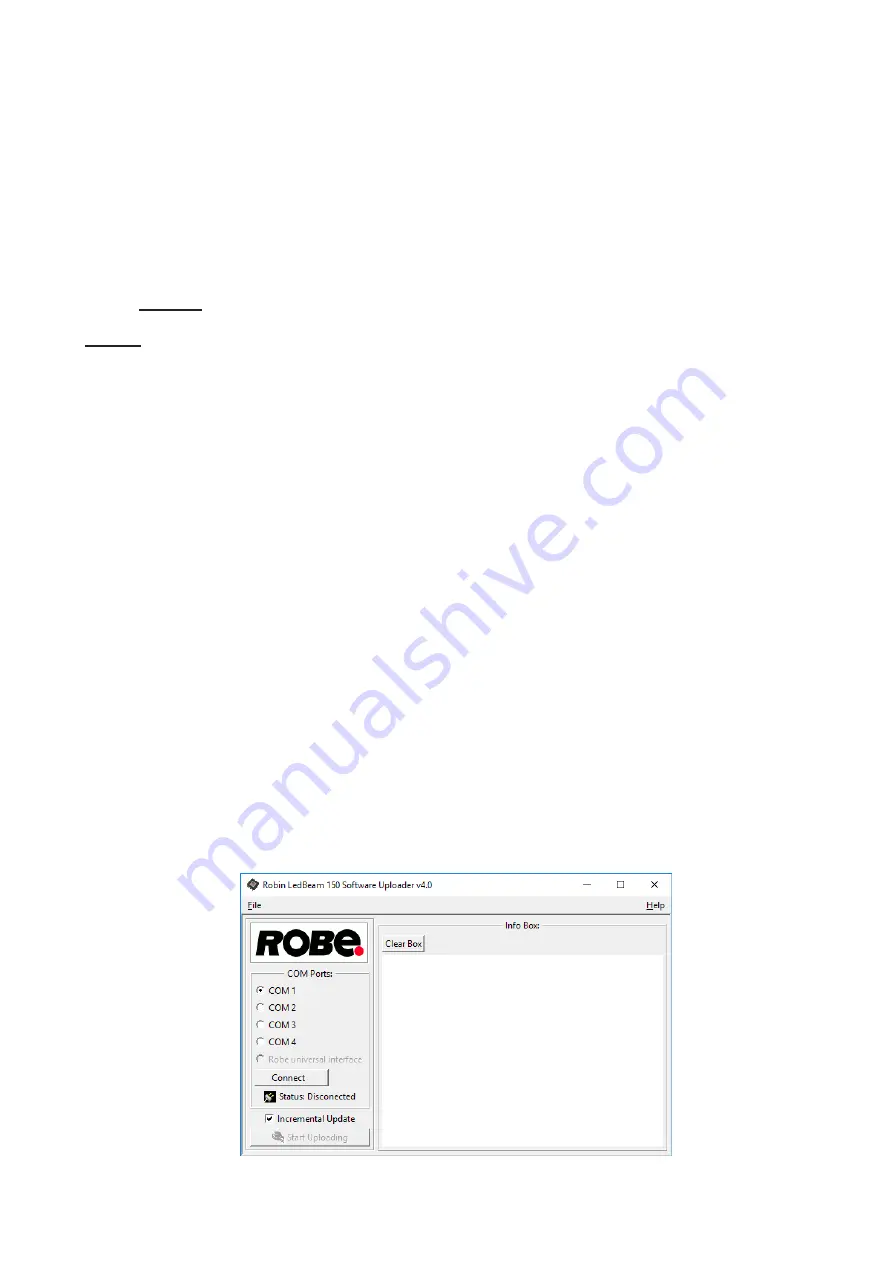
22
Calibration of the pan/tilt/zoom via the control board
1. Disconnect DMX controller from the fixture and enter the "Cal Mech" menu.
2. Use the [PREV] and [NEXT] to find "Pan C" and press [ENTER].
3. Set desired value and save it by pressing [ENTER].
4. Repeat steps 2 and 3 for "Tilt C" and "Zoom C".
5. After calibrating all effects, find item "Store" and press [ENTER]. to save all adjusted values and reset the
fixture.
Calibration protocol
Effect
Mode 1
Mode 2
Mode 3
Pan-fine adjustment
channel 23
channel 17
channel 25
Tilt - fine adjustment
channel 24
channel 18
channel 26
Zoom -fine adjustment channel 25
channel 19
channel 27
Cal Load
- Loads default (factory) calibration.
Sw Upd
-
Software update
. The menu item allows you to update software in the fixture via either serial or
USB port of PC.
The following items are required in order to update software:
- PC running Windows or Linux or macOS
- DSU file
- Flash cable RS232/DMX, P/N13050624 (if you want to use a serial port of PC)
- Robe Universal Interface or Robe Universal interface WTX (if you want to use an USB port of PC)
After the software updating the fixture will be set to default (factory) values.
To update software in the fixture:
1. DSU file is available from Robe web site at WWW.robe.cz.
File with extension zip is intended for Windows (used and tested from XP to W10 on 32/64bit systems).
File with extension tbz is intended for Linux (used and tested on Debian and Ubuntu 32/64bit).
File with extension dmg is intended for macOS (used and tested on OSX up to Sierra) XQuartz required,
install it from https://www.xquartz.org/
Save the download file to a folder on your computer.
In case that you use windows, extract files in the zip file (e.g. DSU_RobinLedBeam350_18041738.zip)
2. Disconnect the fixture from DMX controller.
3. If you use the flash cable RS232/DMX, connect a serial port of your computer with DMX input of the fixture
by means of the cable.
If you use the Robe Universal Interface, connect a USB port of your computer with the Robe Universal Interface
by means of the USB cable and DMX input of the fixture with the DMX output of the Robe Universal Interface
via a DMX cable.
4. Switch the fixture to the update mode (Special --> SW Upd).
Note: If you do not want to continue in the software update, you have to switch off and on the fixture
to escape from the updating mode.
We recommend to cancel all running programs on your computer before starting the software update.
5. Double-click the software uploader file (e.g. DSU_RobinLedBeam350_18041738.exe) in
the extracted files. The Software Uploader program will start running.
6. Select correct "COM " number if you use a Flash cable RS232/DMX or select "Robe Universal Interface 1 "
if you use the Robe Universal Interface/Robe Universal Interface WTX and then click on the "Connect" button.
Содержание ROBIN LEDBeam 350
Страница 1: ...1 Version 1 6 ...
Страница 29: ...29 Max zoom CRI light output mode ...
Страница 30: ...30 Min zoom High light output mode ...
Страница 31: ...31 Max zoom High light output mode ...






























