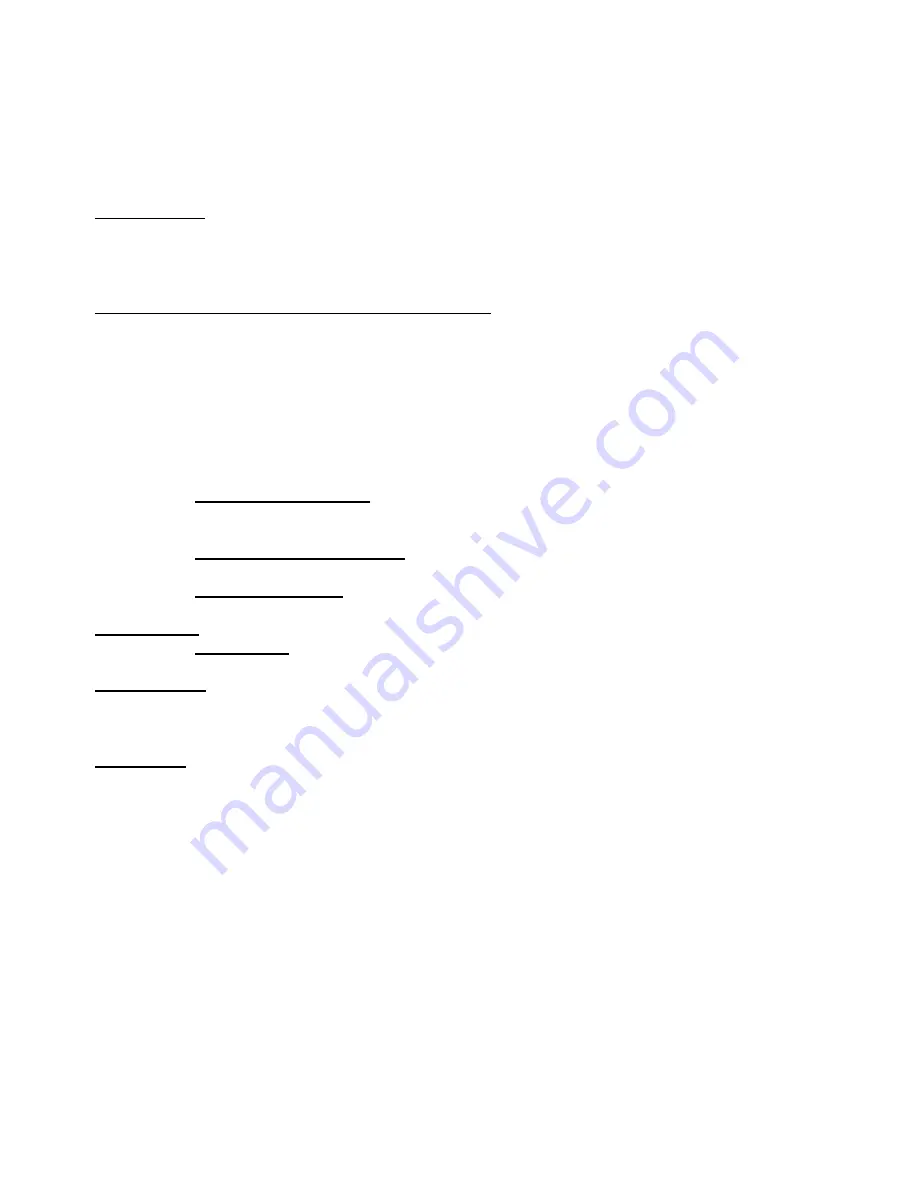
DigitalSpot 7000 DT
29
4. If you want to copy all Media folder from the fixture (including subfolders 000-240), select item "
Synchronize
from Fixture
". If you want to copy only one subfolder (e.g. 035) ,select "
Open"
, press the [ENTER] , select desired
subfolder from a list of subfolders ,press the [ENTER] and select option "
Synchronize from Fixture"
. If you want to
copy only one file, select "
Open
" and press Enter. Select the desired file, press the [ENTER] and confirm a question
in a dialogue box.
Software Update
--- This menu allows to update graphical software or hardware processors software.
You have to download the latest version of the DigitalSpot 7000 DT software from ROBE website to your hard disk
and then use either Ethernet network or the USB stick to move this file to the relevant folder in the DigitalSpot
7000 DT.
Copying software update file from the USB stick to the fixture:
1. Insert the USB stick to the USB port, select "
USB Data Synchronize
" from the menu and press
Enter. There is an
USB1
or
USB2
(depends on used USB port) displayed on the screen.
2. Press Enter, select
Open
, press the [ENTER].
3. Select
Update
and press the [ENTER]. If you want to upload whole Update folder to the fixture, select option
"
Synchronize to Fixture"
.
If you only want to copy one or more files to the fixture, select option "
Open"
and press the [ENTER]. Select
desired file, press the [ENTER] and confirm a question in a dialogue box.
After copying update file to the fixture, the desired software update will be activated by confirming the
follow items:
Update Graphical Software
- starts update of the graphical software.
If the message
Please Update HW Processors in Menu "Special Functions"
will appear
after updating, run update of the hardware functions.
Update HW processors Software
- starts update of hardware functions like pan, tilt,
focus...etc.
Update Media Content
- starts update of the factory media folders 00-20 (pictures, videos)
Calibrate Values
--- This menu serves for a fine calibration of effects.
Iris Calibration
- allows fine calibration of a mechanical iris.
Generate Log File
--- This item starts generating a log file. The file is saved in a folder "Log" on the hard disk.
This file records events in a certain scope in order to provide an audit trail that can be used to diagnose problems
of the fixture.
Remote servis
--- This menu provides necessary items for remote servis of the DigitalSpot 7000 DT.
15.11 Fixture Off
This function shuts down the fixture. The projector lamp is switched off as first and after cca 20 seconds is switched
off the fixture.
16. Keystones
16.1 Global keystone parameters
If an image is output from the DigitalSpot 7000 DT at an angle the image may be skewed. Eight keystone channels
(
KeyStone Top Left X, KeyStone Top Left Y, KeyStone Top Right X, KeyStone Top Right Y, KeyStone Bottom Right X,
KeyStone Bottom Right Y, KeyStone Bottom Left X, KeyStone Bottom Left Y
)
adjust the image shape.It is possible to
control each of the four corners of the image and reshape it.
Default DMX value is 0, it means that no keystone correction has been used.
Содержание Digital Spot 7000 DT
Страница 1: ...Version 1 7 ...
Страница 4: ...DigitalSpot 7000 DT 4 31 10 System restore 100 31 11 Cleaning 101 ...
Страница 86: ...DigitalSpot 7000 DT 86 Illuminance Image size chart for Long Throw Optics throw distance ratio 2 7 3 5 1 ...
Страница 87: ...DigitalSpot 7000 DT 87 Illuminance Image size chart for Short Throw Optics throw distance ratio 1 2 1 7 1 ...






























