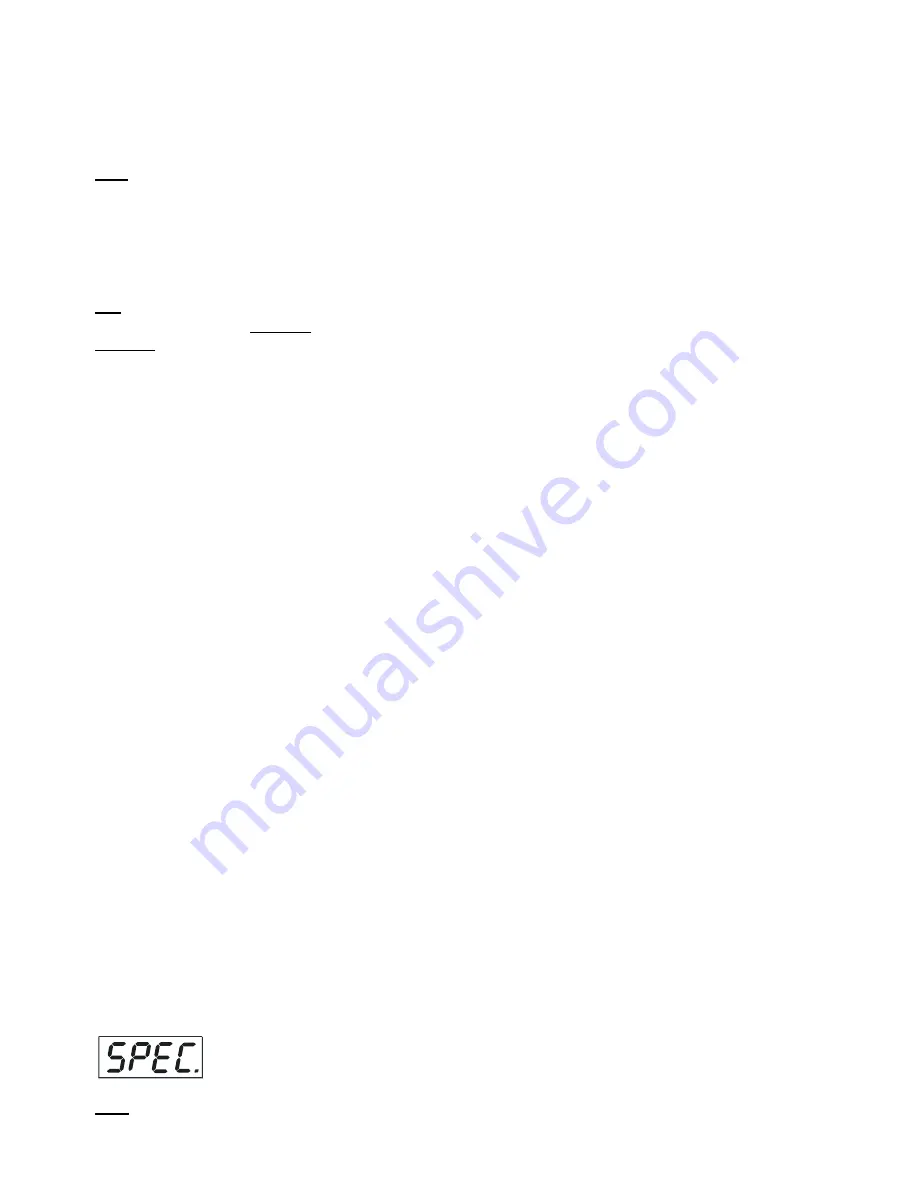
CityFlex 48/CityFlex 48 Wireless DMX
19
4.
Press the ENTER button.
5.
Use the UP/DOWN buttons to select desired program.
6.
Press the ENTER button to confirm the choice.
PLAY ---
Playing program
. By enter to this menu a complete overview of all programs is offered, from which the
program to be run can be selected.
1.
Use the UP/DOWN buttons to find “
St.AL.
“ menu.
2.
Press the ENTER button.
3.
Use the UP/DOWN buttons to select desired program.
4.
Press the ENTER button. The selected program runs in a loop.
Edit --- Editing a program
. The fixture offers 3 freely editable programs (PrG.1-PrG.3) each up to 32
steps. Every
program step includes a fade time-the time taken by the step´s channel status to reach the desired level and a
step time-the total time occupied by the step in the program.
E.g. If “F.tim.“=5 second and “S.tim.“=20 second, effects will go to the desired position during 5 seconds and after
that they will stay in this position for 15 seconds before going to the next prog. step
1.
1. Use the UP/DOWN buttons to find “
St.AL.
“ menu and press the ENTER button.
2.
Use the UP/DOWN buttons to select “
Edit
“ menu and press the ENTER button.
3.
Use the UP/DOWN buttons to select a program you want to edit (PrG.1-PrG.3 and press ENTER button.
4.
Use the UP/DOWN buttons to select a desired program step ("St.01" - "St.32") and press ENTER button.
5.
Use the UP/DOWN buttons to select a channel you want to edit and press the ENTER button.
List of editable items:
“P.End” -
a total number of the program steps (value 1-32). This value should be set before start
Programming (e.g. if you want to create program with 10 steps, set P.End=10).
“
rEd.1” -
red pixel 1 saturation
“GrE.1“ - green pixel 1 saturation
“bLu.1“ - blue pixel 1 saturation
“Whi.1“ - white pixel 1 saturation
“dim.1“ – pixel 1 dimmer
:
“
rE.12” -
red pixel 12 saturation
“Gr.12“ - green pixel 12 saturation
“bL.12“ - blue pixel 12 saturation
“Wh.12“ - white pixel 12 saturation
“di.12“ – pixel 12 dimmer
“Cto“ - colour temperature correction
“MACr“ - colour macros
“Stro.“ - a strobe, shutter
“dinr“ - a master dimmer
“F.tin.“ - a fade time, (0-25.5) seconds
“S.tin.“ - step time, value (0-25.5) seconds
“COPY“. – this item duplicates the current prog. step to the next prog. step. The item “P.End” is increased
automatically.
6.
Use the UP/DOWN buttons to set a DMX value of the channel and then press the ENTER button.
7.
Use the UP/DOWN buttons to select next channel and press the ENTER button.
8.
After having set all channels in the current program step, press the MODE button to go by one menu level
back and select another program step.
6.7 Special functions
rdML
---
Code
.This menu item shows the first part of the RDM identification code.






















