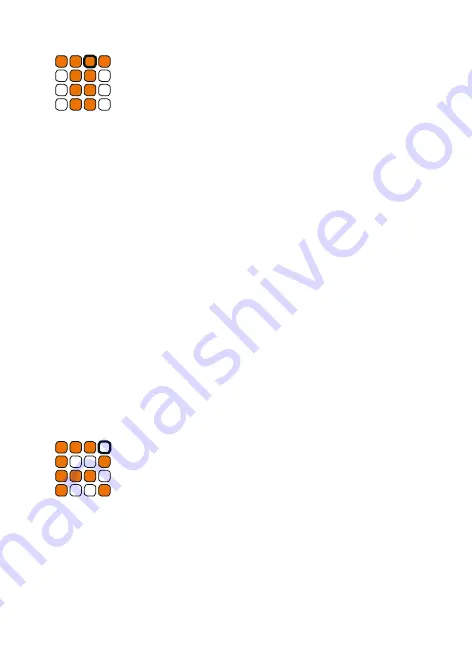
c
Tap
Switch to this mode by holding down the
t
shift button
while pressing the
c
tap button.
In Tap mode, you can program your patterns on the fly. Each of the 16 keys
represents one track. Play the buttons while the sequencer is running to
program your pattern. The tap inputs are automatically quantized to the
clock. It takes some practice in the beginning, but it‘s a great way to pro-
gram patterns. Use the white buttons 1-3 to access the following functions:
Record
Press the frist white button to play your track via the orange buttons 1-16
and to record at the same time.
Just Play
Press the second white button to play your track via the orange buttons
1-16, but not to record automatically.
Delete Track
Press the third white button to delete track 1-16 with the orange buttons. A
confirmation prompt appears to make sure you do not accidentally delete
anything. This prompt can be disabled in the
p
util mode. Please note that
the deletion process only takes place in Ram memory.
You have to
o
write the preset to save your changes.
d
Random
Switch to this mode by holding down the
t
shift button
while pressing the
d
random button.
In this mode, you can fill the sequencer memory with random patterns.
Each button represents a track. Pressing a track key replaces the current
track pattern with a random pattern.
You can use the white button 1-4 to influence the amount of randomness.
Select the white button 1-4 to set the randomness from 25-100%.
Содержание SWT16+
Страница 1: ......
















