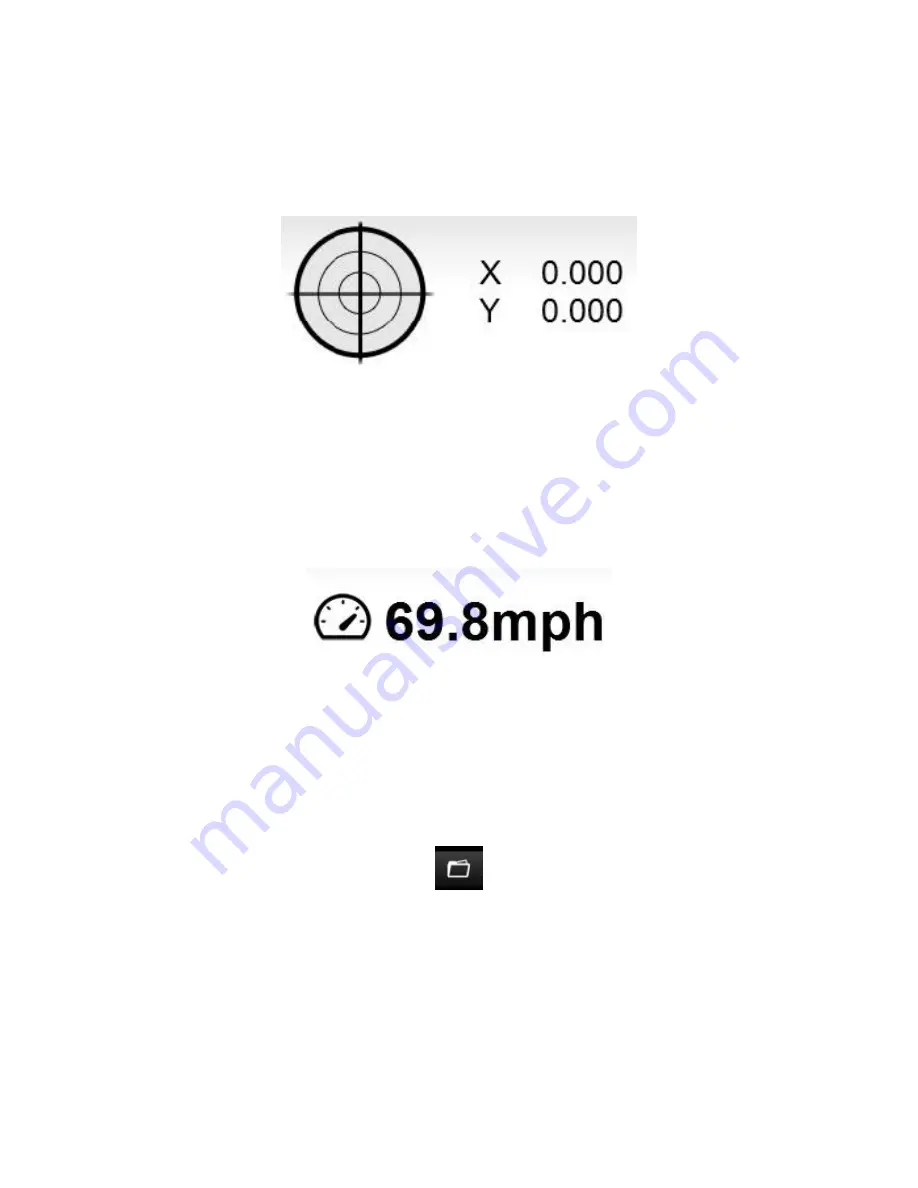
14
Please note:
Due to varying road positions and the possibility of GPS signals bouncing around in a
built up area the vehicle may not always be shown directly on top of the road the vehicle was driving
on. This will improve as maps are updated over time.
G-Force display:
Below the main windows is a G-Force Meter display. The small spot in the centre of this meter
represents the G-Force experienced by the camera at the time the video was recorded. As the
vehicle accelerates you would expect to see the spot move towards the bottom of the meter.
Braking will show up as the spot moving upwards on the meter. Cornering will send the spot left or
right. The more heavy the manoeuvre, the further the spot will travel on the graph.
Speed:
Just below the main video window is the speed of the vehicle shown be default in MPH.
Clicking here will change the display to KPH and vice versa.
Longitude / Latitude:
To the right of the speed display is the Longitude and Latitude of the vehicle at the time of the
recording.
Load File Button:
The button that looks like a folder in the top right of the screen is used for loading individual files.
For instance, you might have a file on your computer’s hard disk stored locally or on other media
storage. Pressing this button will bring up a standard open file dialogue box. Navigate to where the
file is stored and double click it to play.














































