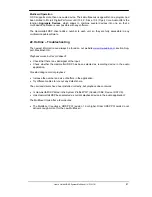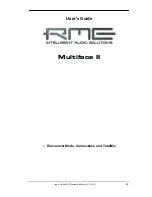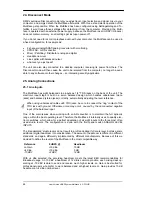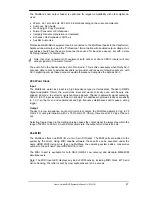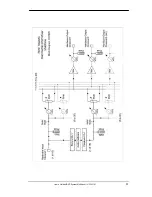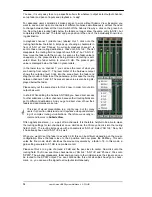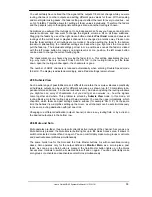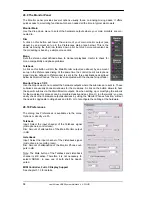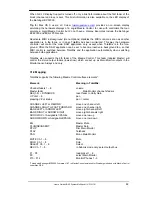54
User's Guide HDSP System Multiface II
© RME
You see, it is very easy to set up a specific submix for whatever output: select output channel,
set up fader and pans of inputs and playbacks – ready!
For advanced users sometimes it makes sense to work without Submix View. Example: you
want to see and set up some channels of different submixes simultaneously, without the need
to change between them all the time. Switch off the Submix View by a click on the green but-
ton. Now the black routing fields below the faders no longer show the same entry (AN1/2), but
completely different ones. The fader and pan position is the one of the individually shown rout-
ing destination.
In playback channel 1 (middle row), labeled Out 1, click onto the
routing field below the label. A list pops up, showing a checkmark in
front of 'AN 1+2' and 'Phones'. So currently playback channel 1 is
sent to these two routing destinations. Click onto 'AN 7+8'. The list
disappears, the routing field no longer shows 'AN1+2', but ' AN 7+8'.
Now move the fader with the mouse. As soon as the fader value is
unequal m.a., the present state is being stored and routing is acti-
vated. Move the fader button to around 0 dB. The present gain
value is displayed below the fader in green letters.
In the lower row, on channel 7, you can see the level of what you
are hearing from output 7. The level meter of the hardware output
shows the outgoing level. Click into the area above the fader and
drag the mouse in order to set the panorama, in this case the routing
between channels 7 and 8. The present pan value is also being dis-
played below the fader.
Please carry out the same steps for Out 2 now, in order to route it to
output 8 as well.
In short: While editing the Submix AN7/AN8 you have direct access
to other submixes on other channels, because their routing fields are
set to different destinations. And you get a direct view of how their
faders and panoramas are set up.
This kind of visual presentation is a mighty one, but for many
users it is hard to understand, and it requires a deep understand-
ing of complex routing visualizations. Therefore we usually re-
commend to work in
Submix View
.
Often signals are stereo, i. e. a pair of two channels. It is therefore helpful to be able to make
the routing settings for two channels at once. Hold down the Ctrl-key and click into the routing
field of Out 3. The routing list pops up with a checkmark at 'AN 3+4'. Select 'AN 7+8'. Now, Out
4 has already been set to 'AN 7+8' as well.
When you want to set the fader to exactly 0 dB, this can be difficult, depending on the mouse
configuration. Move the fader close to the 0 position and now press the Shift-key. This acti-
vates the fine mode, which stretches the mouse movements by a factor of 8. In this mode, a
gain setting accurate to 0.1 dB is no problem at all.
Please set Out 4 to a gain of around -20 dB and the pan close to center. Now click onto the
routing field. You'll now see three checkmarks, at 'AN 3+4', 'AN 7+8' and 'Phones'. Click onto
'SPDIF'. The window disappears, fader and pan jump to their initial values, the signal can now
be routed to the SPDIF output. You can continue like this until all entries have got a check-
mark, i. e. you can send the signal to all outputs simultaneously.
Содержание Hammerfall Multiface II
Страница 5: ...User s Guide HDSP System Multiface II RME 5 User s Guide Multiface II General...
Страница 14: ...14 User s Guide HDSP System Multiface II RME...
Страница 43: ...User s Guide HDSP System Multiface II RME 43 User s Guide Multiface II Disconnect Mode Connections and TotalMix...
Страница 51: ...User s Guide HDSP System Multiface II RME 51...
Страница 71: ...User s Guide HDSP System Multiface II RME 71 User s Guide Multiface II Technical Reference...
Страница 80: ...80 User s Guide HDSP System Multiface II RME 35 Diagrams 35 1 Block Diagram Multiface II...