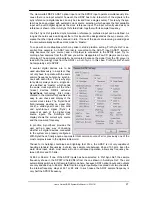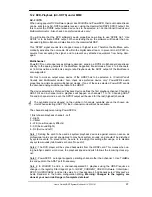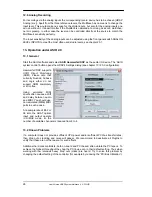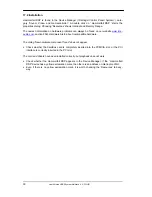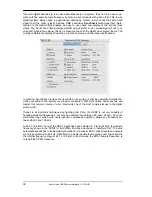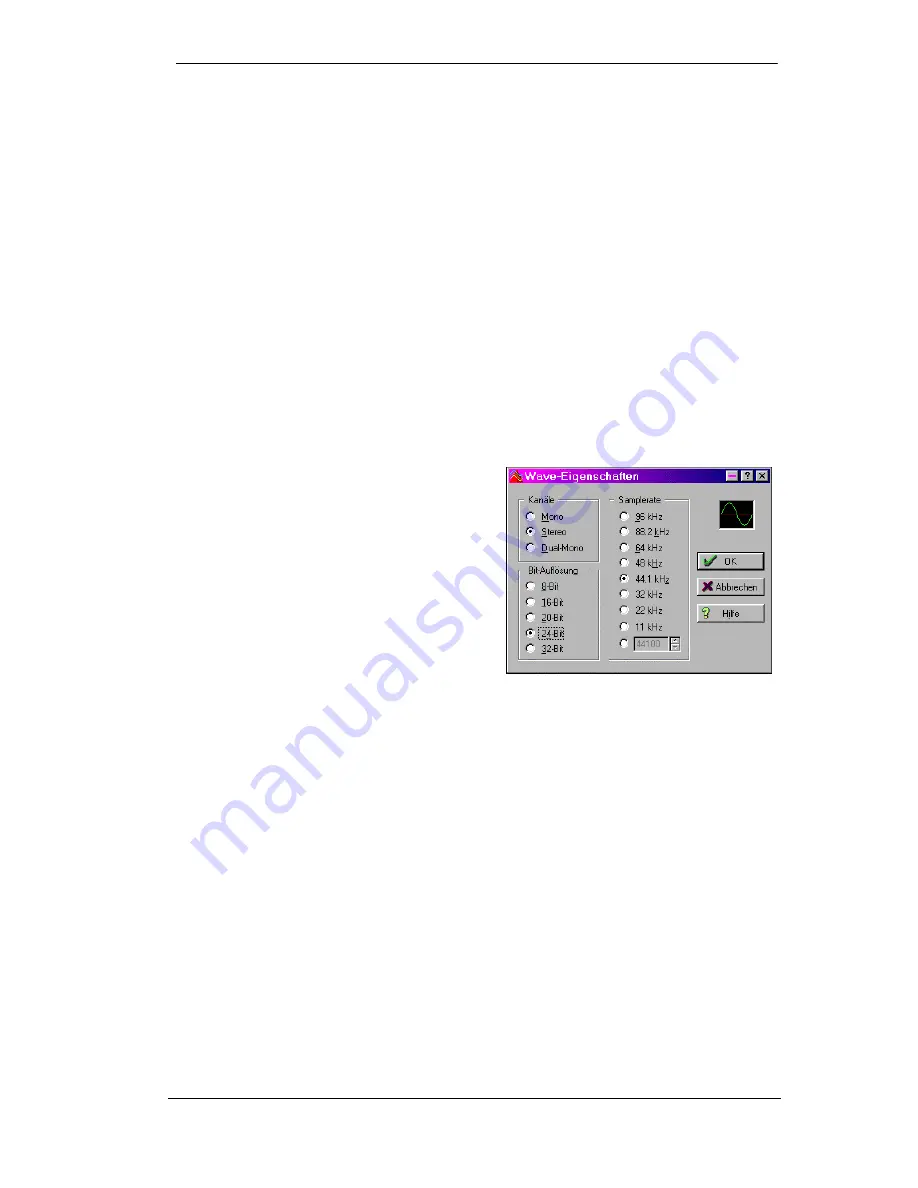
User's Guide HDSP System Multiface II
© RME
25
12.5 Digital Recording
Unlike analog soundcards which produce empty wave files (or noise) when no input signal is
present, digital I/O cards always need a valid input signal to start recording.
To take this into account, RME has included three unique features in the Hammerfall DSP sys-
tem: a comprehensive I/O signal status display (showing sample frequency, lock and sync
status) in the Settings dialog, status LEDs for each input, and the protective
Check Input
func-
tion.
If a 48 kHz signal is fed to the input and the application is set to 44.1 kHz,
Check Input
stops
the system from recording. This prevents faulty takes, which often go unnoticed until later on in
the production. Such tracks appear to have the wrong playback rate - the audio quality as such
is not affected.
The sample frequency shown in the Settings dialog (see chapter 11, screenshot Settings) is
useful as a quick display of the current configuration (the box itself and all connected external
equipment). If no sample frequency is recognized, it will read ‘No Lock’.
This way, configuring any suitable audio application for digital recording is simple. After select-
ing the required input, Hammerfall DSP displays the current sample frequency. This parameter
can then be changed in the application’s audio attributes (or similar) dialog.
The screenshot to the right shows a typical dia-
log used for changing basic parameters such as
sample frequency and resolution in an audio
application.
Any bit resolution can be selected, providing it is
supported by both the audio hardware and the
software. Even if the input signal is 24 bit, the
application can still be set to record at 16-bit
resolution. The lower 8 bits (and therefore any
signals about 96dB below maximum level) are
lost entirely. On the other hand, there is nothing
to gain from recording a 16-bit signal at 24-bit
resolution - this would only waste precious space
on the hard disk.
It often makes sense to monitor the input signal or send it directly to the output. This can be
done at zero latency using
TotalMix
(see chapter 28).
Currently two solutions exist which enable an
automated
control of real-time monitoring. ZLM
(Zero Latency Monitoring) allows monitoring in Punch I/O mode - with this the system behaves
like a tape machine. This method has been implemented in all versions of Samplitude (by
Magix), and can be activated using the global track option 'Hardware monitoring during Punch'.
As ZLM is limited to MME, this mode is no longer supported since TotalMix version 2.90.
The second solution is Steinberg’s ASIO protocol with our ASIO 2.0 drivers and all ASIO 2.0
compatible programs (even Samplitude…). When 'ASIO Direct Monitoring' has been switched
on, the input signal is routed in real-time to the output whenever a recording is started.
Содержание Hammerfall Multiface II
Страница 5: ...User s Guide HDSP System Multiface II RME 5 User s Guide Multiface II General...
Страница 14: ...14 User s Guide HDSP System Multiface II RME...
Страница 43: ...User s Guide HDSP System Multiface II RME 43 User s Guide Multiface II Disconnect Mode Connections and TotalMix...
Страница 51: ...User s Guide HDSP System Multiface II RME 51...
Страница 71: ...User s Guide HDSP System Multiface II RME 71 User s Guide Multiface II Technical Reference...
Страница 80: ...80 User s Guide HDSP System Multiface II RME 35 Diagrams 35 1 Block Diagram Multiface II...