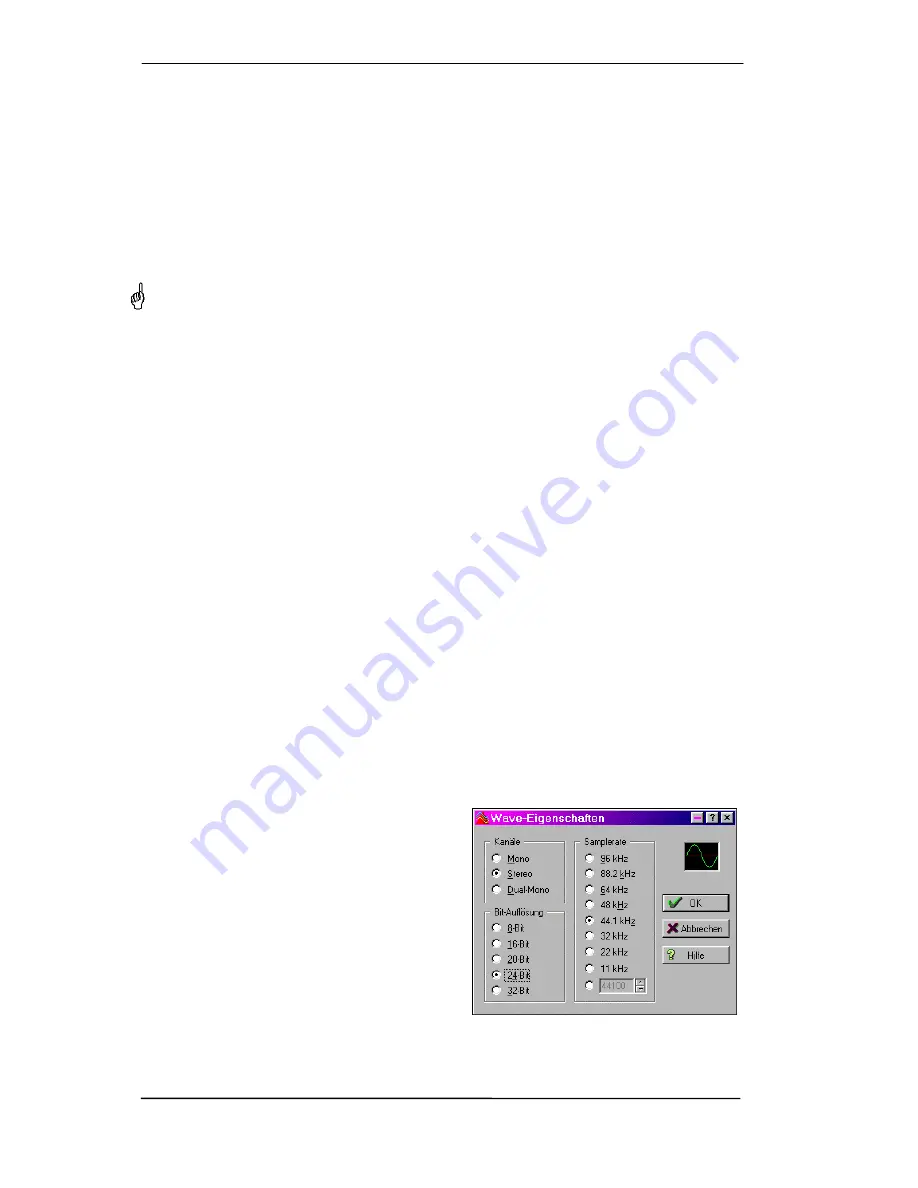
22
User's Guide HDSP System HDSP 9652
© RME
Multi-Client and Multi-Channel using WDM
The WDM streaming devices of our driver can operate as usual stereo devices, or as 8-channel
devices. The option
Interleaved
in the Settings dialog determines the current mode.
Interleaved not active:
The WDM devices operate as usual stereo devices. The multi-client op-
eration works as described above with WDM, ASIO and GSIF.
Interleaved active:
The WDM devices can also be used as 8-channel devices. Unfortunately the
Kernel Mixer, active with any WDM playback, then always occupies and blocks 8 channels at
once, even when WaveLab or the Media Player perform just a stereo playback (2 channels).
So:
If the Loudspeaker device is used, the whole 8-channel group is blocked. As a result, no
second stereo pair of this group can be used, neither with ASIO nor GSIF.
Starting ASIO or GSIF playback on any of the stereo pairs of an 8-channel group prior to start-
ing a WDM playback will prevent the Kernel Mixer from opening the 8-channel device, as two of
its channels are already in use. The Kernel Mixer then automatically reverts to open a stereo
device for a stereo playback.
An 8-channel playback using the Windows Media Player requires the speaker setup 7
.1 Sur-
round.
Configure as follows:
XP
: >
Control Panel /Sounds and Multimedia /Audio /Volume /Speaker Settings /Advanced <
Vista/7
: >
Control Panel /Sound /Playback /Loudspeaker /Configure <
12.6 Digital Recording
Unlike analog soundcards which produce empty wave files (or noise) when no input signal is
present, digital I/O cards always need a valid input signal to start recording.
To take this into account, RME has included a comprehensive I/O signal status display (show-
ing sample frequency, lock and sync status) in the HDSP 9652’s Settings dialog.
The sample frequency shown in the Settings dialog (see chapter 11, screenshot Settings) is
useful as a quick display of the current configuration (the box itself and all connected external
equipment). If no sample frequency is recognized, it will read ‘No Lock’.
This way, configuring any suitable audio application for digital recording is simple. After select-
ing the required input, Hammerfall DSP displays the current sample frequency. This parameter
can then be changed in the application’s audio attributes (or similar) dialog.
The screenshot to the right shows a typical dialog
used for changing basic parameters such as
sample frequency and resolution in an audio ap-
plication.
Any bit resolution can be selected, providing it is
supported by both the audio hardware and the
software. Even if the input signal is 24 bit, the
application can still be set to record at 16-bit reso-
lution. The lower 8 bits (and therefore any signals
about 96dB below maximum level) are lost en-
tirely. On the other hand, there is nothing to gain
from recording a 16-bit signal at 24-bit resolution -
this would only waste precious space on the hard
disk.
Содержание Hammerfall HDSP 9652
Страница 5: ...User s Guide HDSP System HDSP 9652 RME 5 User s Guide HDSP 9652 General...
Страница 11: ...User s Guide HDSP System HDSP 9652 RME 11 User s Guide HDSP 9652 Driver Installation and Operation Windows...
Страница 29: ...User s Guide HDSP System HDSP 9652 RME 29 User s Guide HDSP 9652 Driver Installation and Operation Mac OS X...
Страница 38: ...38 User s Guide HDSP System HDSP 9652 RME...
Страница 39: ...User s Guide HDSP System HDSP 9652 RME 39 User s Guide HDSP 9652 Connections and TotalMix...
Страница 45: ...User s Guide HDSP System HDSP 9652 RME 45...
Страница 66: ...66 User s Guide HDSP System HDSP 9652 RME...
Страница 67: ...User s Guide HDSP System HDSP 9652 RME 67 User s Guide HDSP 9652 Technical Reference...
Страница 75: ...User s Guide HDSP System HDSP 9652 RME 75 31 Block Diagram HDSP 9652...






























