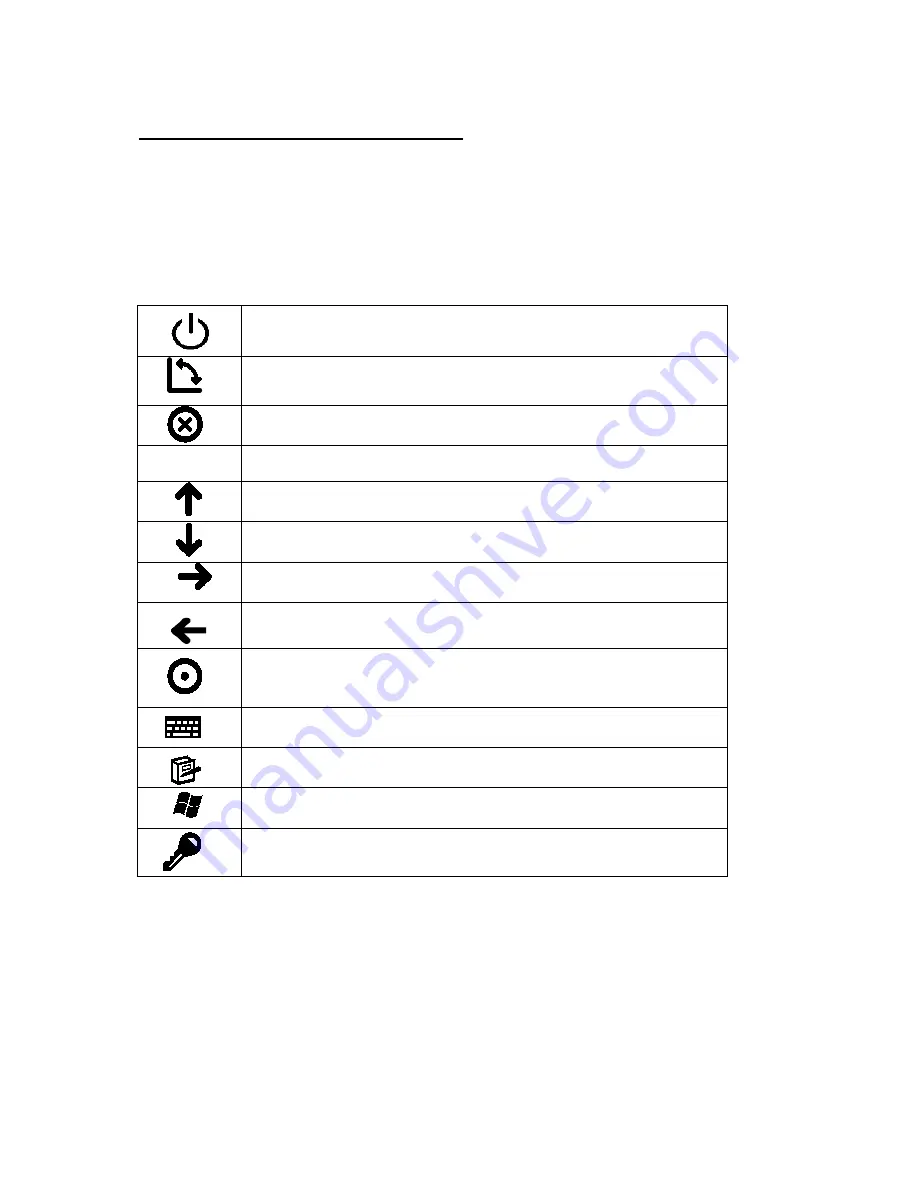
Button Functions in Windows XP
After the user has logged on and the Tablet PC has booted to the desktop, some of the button
functions change. After the logon process there are more button function available for use.
The buttons are described in the clockwise order starting from the Power key.
Button Icons Primary Function (in Windows)
Power Key
turns on/off the PC.
Screen Rotation Key
changes the screen display in four different
directions.
Escape Key
cancels the current operation.
Fn
Function Key
initiates the secondary functions.
Joystick Up
functions as the
up cursor
.
Joystick Down
functions as the
down cursor
.
Joystick Right
functions as the
right cursor
.
Joystick Left
functions as the
left cursor
.
Joystick Depress (press joystick into tablet)
functions as the
Enter
key.
Tablet PC Input Panel
launches the Input Panel.
Journal Key
launches the Windows Journal application.
Start Menu Key
activates the Start Menu.
Windows Security Key
initiates the Windows Task Manager. It
performs the same task as Ctrl + Alt +Del.
*
Note:
The Power Button can be used to put the PC in standby mode. See the section “
Putting the PC in
Standby Mode
” in Chapter 3.
*
Note:
The direction control button automatically changes its functions as the screen orientation rotates in four
different views.
For example, the arrow directions change when the screen rotates from Primary Landscape to Secondary
Landscape. The same applies to when landscape views change to portrait views.












































