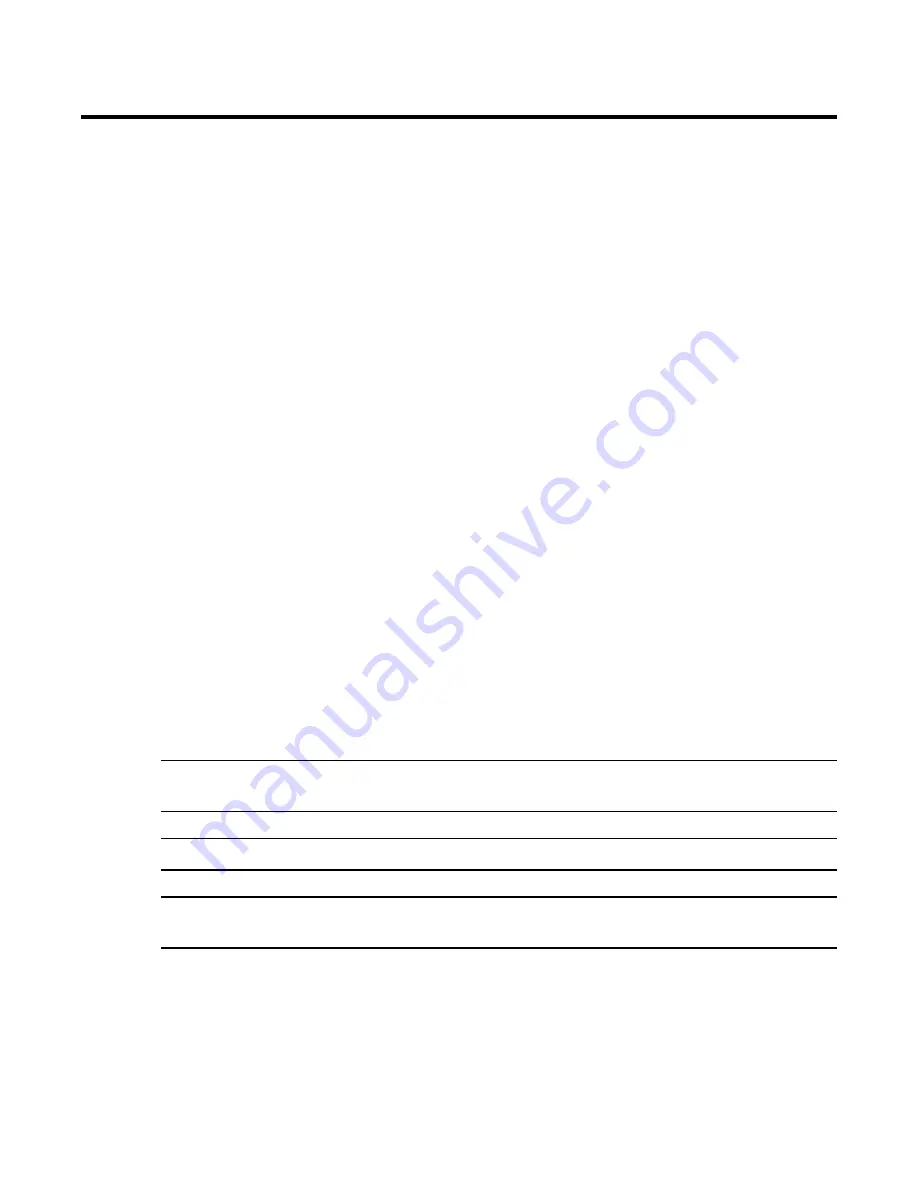
AirLink 9900 • 9
Installation
This section describes procedures to mount the AirLink 9900 in the monitoring environment and wire
the AirLink 9900.
Mounting the AirLink 9900
The primary purpose of the AirLink 9900 is to provide an increase in distance between an AirLink
sensor assembly and an AirLink monitor. Proper placement of the repeater is paramount to achieving
this goal.
These installation instructions provide only basic guidelines relating to the properties of radio
communication and the effects of environmental conditions on the AirLink 9900. Repeater placement
should be determined in consultation with the site safety personnel, as well as those knowledgeable of:
(1) the site/facility where the equipment is being installed and (2) the potentially present radio
interference sources. RKI strongly recommends that a sight survey be performed to determine the best
placement of AirLink 9900 repeater devices.
1. In general, consider the following when you select a mounting site:
•
The receiving and transmitting antennas should be mounted at least 10 feet apart.
•
Avoid installing the antennas in a location surrounded by obstructions such as trees, buildings,
or other such obstacles.
•
Consider accessibility for required maintenance.
2. Select a mounting location and installation hardware. Mounting to a concrete or steel structure is
recommended to minimize vibration and moisture. Use a maximum 1/4”-20 bolt or 1/4” diameter
screw, flat washers, Grade 5 material, and corrosion protection like paint, galvanization, or zinc
plating to mount the enclosure.
3. Use the included hardware to mount the transmitting antenna.
Wiring DC Power
The AirLink 9900 re12 to +35 Volts of wired DC to operate. The recommended wire size is
between 26 AWG and 14 AWG.
CAUTION:
The internal components can be static sensitive. Use caution when opening the enclosure
and handling internal components.
CAUTION:
Make sure the power source is off before beginning the wiring procedure.
CAUTION: DO NOT
use any metal objects or tools to remove the terminal board from the internal
system.
1. Unscrew the enclosure lid and set it aside.
2. Grab the thumbscrews and gently lift the internal system out of the enclosure. It can rest on the
edge of the enclosure.


































