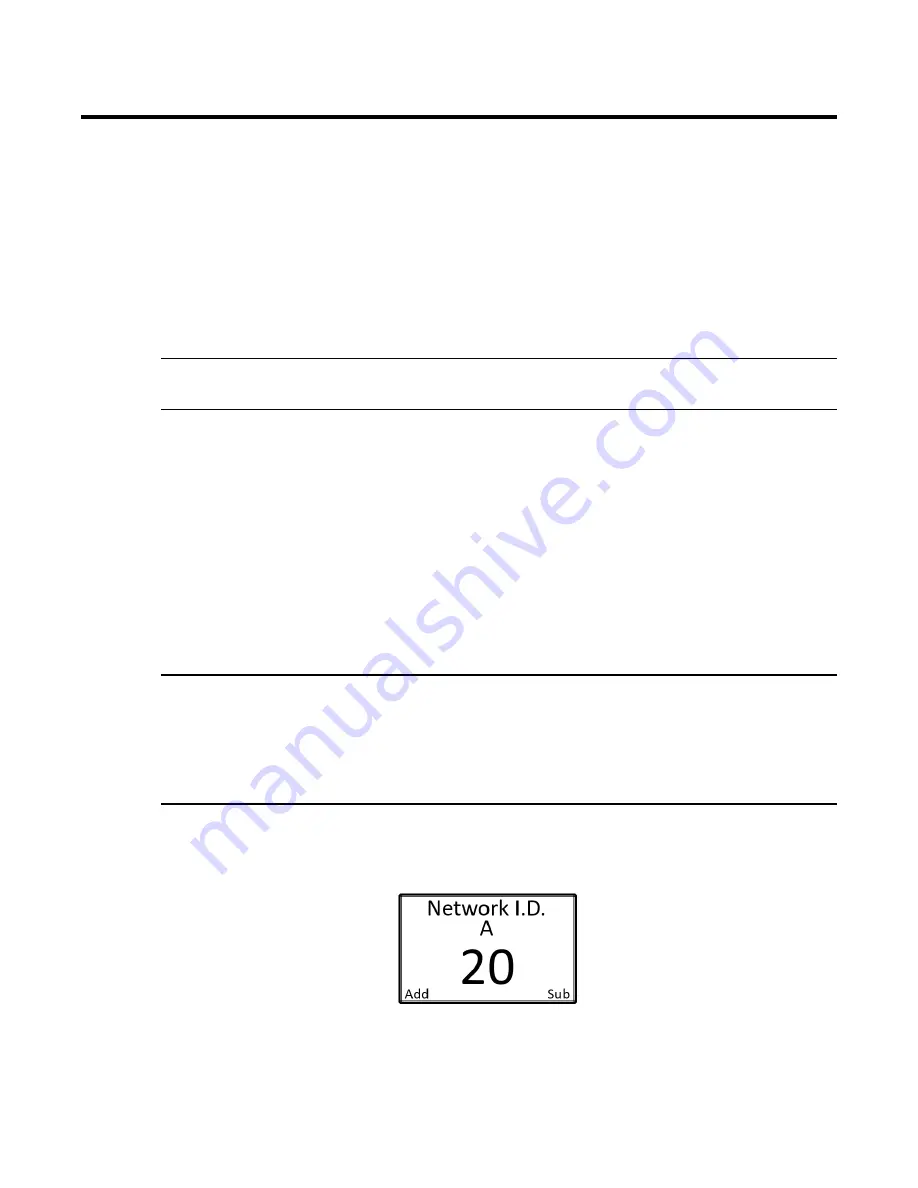
AirLink 9900 • 15
Product Settings and Configuration
The Product Settings and Configuration menu allows the end-user to tailor the device settings to meet
their required specifications and/or site conditions.
The Product Settings and Configuration menu consist of the following screens:
•
Network ID
•
Display Contrast
Entering the Product Settings and Configuration Menu
1. From Normal Operating Mode, press and hold MENU for 6 seconds.
NOTE:
After 5 minutes of no interaction with the device, the unit will automatically return to normal
operating mode.
Setting the Network ID
The Network ID is used to synchronize the communication between the repeater, the monitor, and the
sensor assembly.
•
There are 52 networks available with the 900 MHz radio.
•
There are 78 networks available with the 2.4 GHz radio.
•
The “A” network receives transmissions from the Sensor Assembly.
•
The “B” network transmits the received transmissions on to the receiving monitor.
•
The “A” network should be set to a Network ID value that is at least 5 higher than the “B”
Network ID value.
NOTE:
The “A” network is configured to be a Primary Monitor and can not be changed. Secondary
monitors can be configured on the same Network ID as the “A” network to display Sensor
Assembly readings and activate alarms if desired.
The repeater will automatically transmit
ANY
received transmission on the “A” network and
can not be configured to only see a certain range of addresses.
1. If necessary, enter the Product Settings and Configuration Menu by pressing and holding MENU
for 6 seconds.
2. Use the ADD and SUB buttons to adjust the Network ID A.
3. Press and release MENU.
















