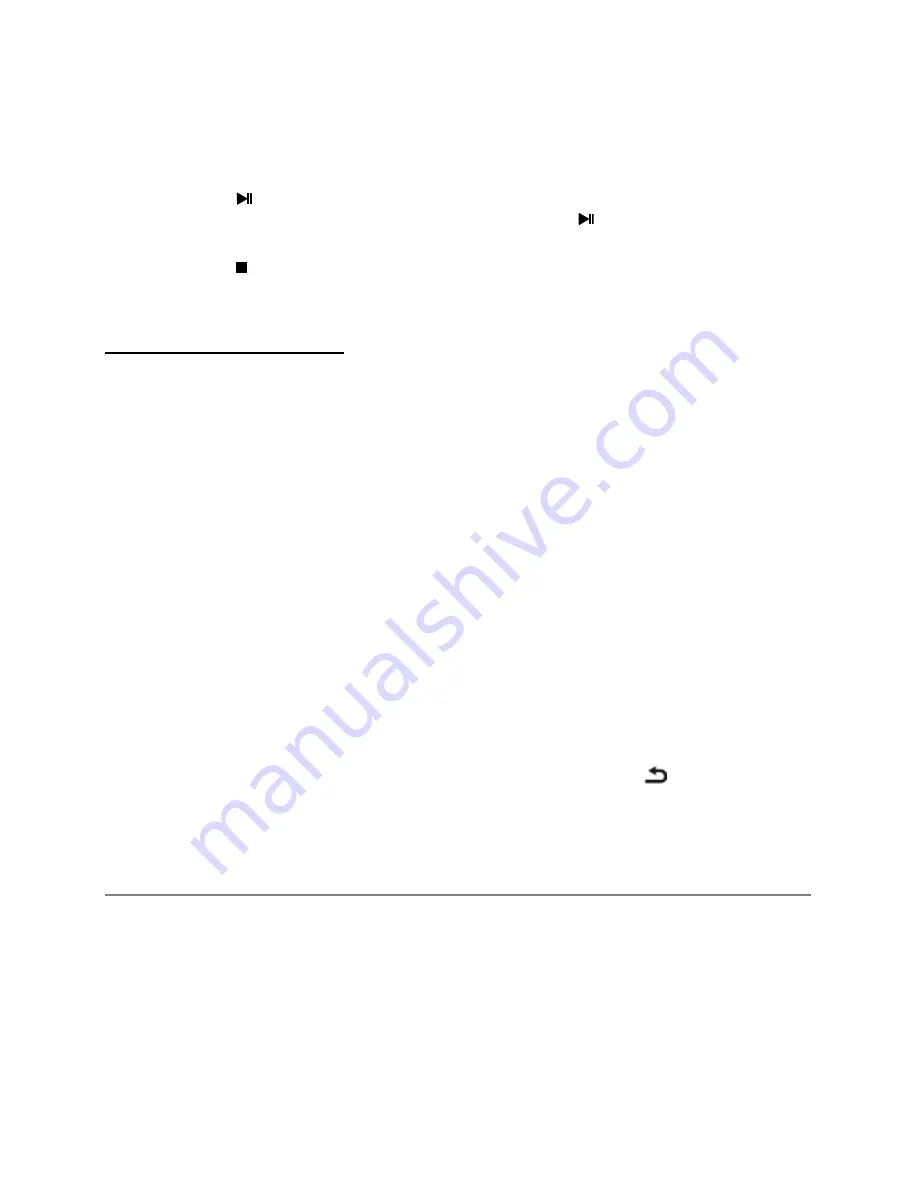
Menu Operation
30
Use the
◄
/
►
button to select MOVIE, then press OK.
Use the arrow buttons and OK button to enter the desired disk.
Use the arrow buttons and OK button to open the folder.
Use the arrow buttons to highlight the file. Use the OK button to mark or unmark a
file. Press
button to play the selected files. If no file is marked, all the files in
the folder will be played in sequence after you press
button.
Press the MENU button to display the menu screen in playing.
Press the
button to stop the playing file.
Press the EXIT button to exit.
About Interactivity (GINGA)
This TV has the interactivity feature of Digital TV (Ginga) that allows using applications.
•
By selecting a digital channel that has interactivity, it will be possible to visualize and
interact with applications transmitted by broadcasters. The contents can vary and
some examples are: weather forecast, real time news, traffic situation, soap operas
and program descriptions, interactive games, access to bank accounts, government
services, soccer information and other sports.
•
If your TV has internet connection and the applicatio
n allows sending information, it’ll
be possible to interact with the applications answering surveys, making purchases,
casting votes, between others.
* The application must make the aforementioned resources available.
•
Observations:
All contents of interactive applications (Ginga) are under responsibility of the TV
broadcasters.
It’s not possible to visualize interactivity (Ginga) and Closed Caption at the same
time.
To set Interactivity (GINGA)
By selecting a digital channel that has interactivity, the application (Ginga) will be visible
by pressing the OK button or the mentioned button from Ginga.
You can operate the TV with the suggestive information. Press the
button to return to
the previous menu. Press EXIT button to exit.
■
Ginga Application: Active the Ginga Application.
■
Ginga: Enable or disable the Ginga feature.
Configuring the Lock Menu









































