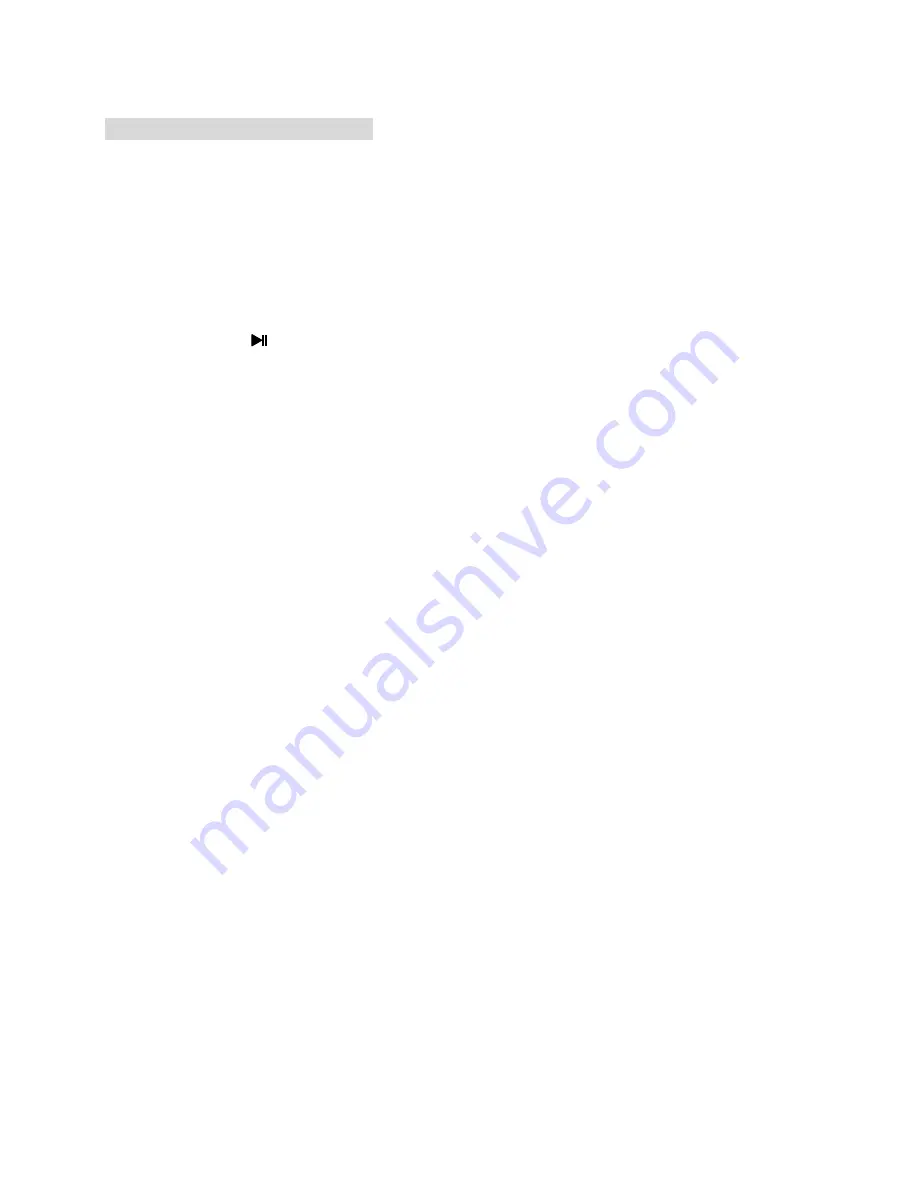
Menu Operation
27
Playing back shared contents
1.Start the server on your computer or other device that connected on your home
network.
2. Press the Smart TV button on the remote control.
3. Press the arrow buttons to select FILE SHARE, and press OK.
4. Press the
◄
/
►
button to select Movie, Music, Photo or File, and then press the OK
button.
5. Press the arrow buttons to select your computer or other device, and press OK.
6. Press the arrow buttons to select a folder you want, and then press the OK button.
7. Press the arrow buttons to select files you want, and then press the OK button
to mark. Press
button to play.
NOTE:
•
The TV may not properly play the files produced with certain encoders.
•
The TV may not smoothly play the video files with a resolution higher than the
supported resolution for each frame.
•
The TV supports the H.264/AVC codec up to the profile level 4.1.
•
If you play a video file through the USB connection that does not support the high
speed, the video player may not work properly.
•
Video file names that contain special characters may not be playable.
•
The playback of videos may be paused, stopped or buffering occurring often
depending on your broadband speed.
•
To play the file on the media server, the TV and the media server must be connected
to the same access point. You are recommended to locate both TV and PC in same
subnet. The first 3 parts of the subnet address of the TV and the PC IP addresses
should be the same and only the last part (the host address) should be changed.
(e.g.
IP Address: 123.456.789.**)
•
Check your network settings when the File Share option does not work properly.
•
When the network is unstable, the device may be slower or may need to load during
playback.
•
There may be some restrictions by file features and the media server that restrict
playback.
•
When selecting Full Screen in File Share mode, the ratio of the outputted screen
may differ from the original.
•
If there are too many folders and files in one folder, it may not operate properly.
•
Movie thumbnail is only supported when File Share server supports a Movie
thumbnail.
•
Files in a folder can be played only when they are of the same type.
•
The subtitle file name and movie file name have to be the same and located in the
same folder.
•
If subtitle files have been added after a directory has been indexed already, the user
has to remove and readd the folder to the list of shares.
•
The playback and operating quality may be affected by your home network
condition.
•
The files from removable media such as USB drive, DVD-drive etc. on your media
server may not share properly.


























