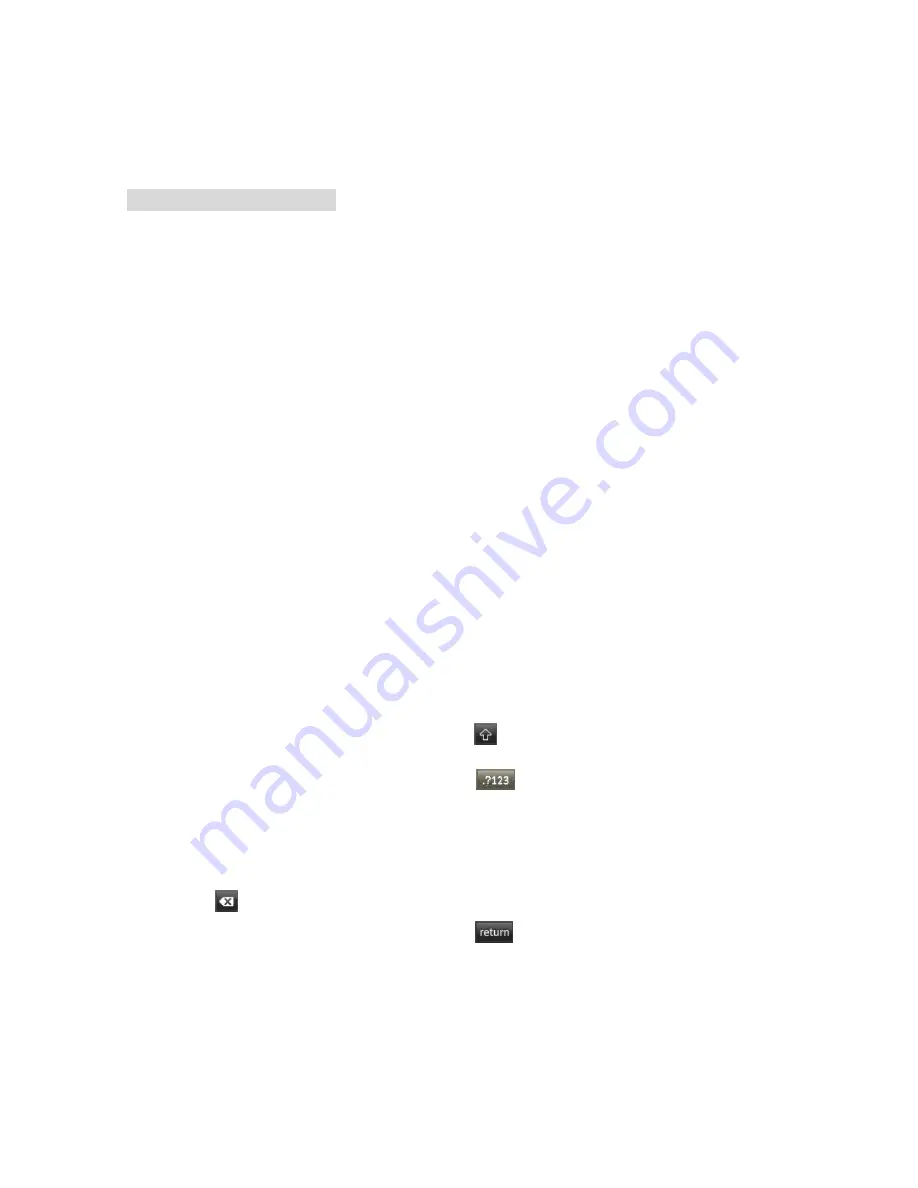
Menu Operation
18
Refresh: Press green button to refresh the list.
View Detail:
Press yellow button to see the detailed information of a network.
–
MAC Address: The MAC address of USB (Wireless LAN Adapter) is displayed.
Wireless Network Setup
–
How to set up automatically (Wireless)
If you want to connect AP, AP should support DHCP.
1. Connect your TV to Wireless LAN Adapter as described in the previous section.
2. Turn on your TV, press the MENU button on your remote, use the arrow buttons
to select NETWORK, and then press the OK button.
3. Use the
▲
/
▼
button to select Network, and then press the
◄
/
►
button to select
Wi-Fi.
4. Select Base Station then press the OK button. The Network function searches
for available wireless networks. When done, it displays a list of the available
networks.
6. In the list of networks, press the
▲
/
▼
button to select a network, and then press
the OK button.
If the AP is set to Hidden (Invisible), you have to select Other (Hidden WiFi AP)
and enter the correct SSID (Network Name), Security, WEP Type, WEP Key and
Password to establish the connection.
6. Press the
▲
/
▼
button to select Security. For most home networks, you would
select Security (for Security Key).
7. Press the
▲
/
▼
button to select Password, then press OK.
8. On the Please Enter screen, enter you
r network’s Password. To enter the
Password, follow these general directions:
Press the
►
button to display the keyboard at the screen.
Use the direction buttons to select the
and press OK to cycles through lower
case, upper case.
Use the direction buttons to select the
and press OK to cycles through
special symbols, numbers and letters.
To enter a letter or number, move to the letter or number, and then press the OK
button.
To delete the last letter or number you entered, Use the direction buttons to
select
and press OK.
Use the direction buttons to select the
and press OK to
close the
keyboard.
Press OK button to connect directly or press MENU button to return to the
connection menu, and then press the blue button.
9. When done, the Network Connecting screen appears. Wait until the connection
confirmation message is displayed.






























