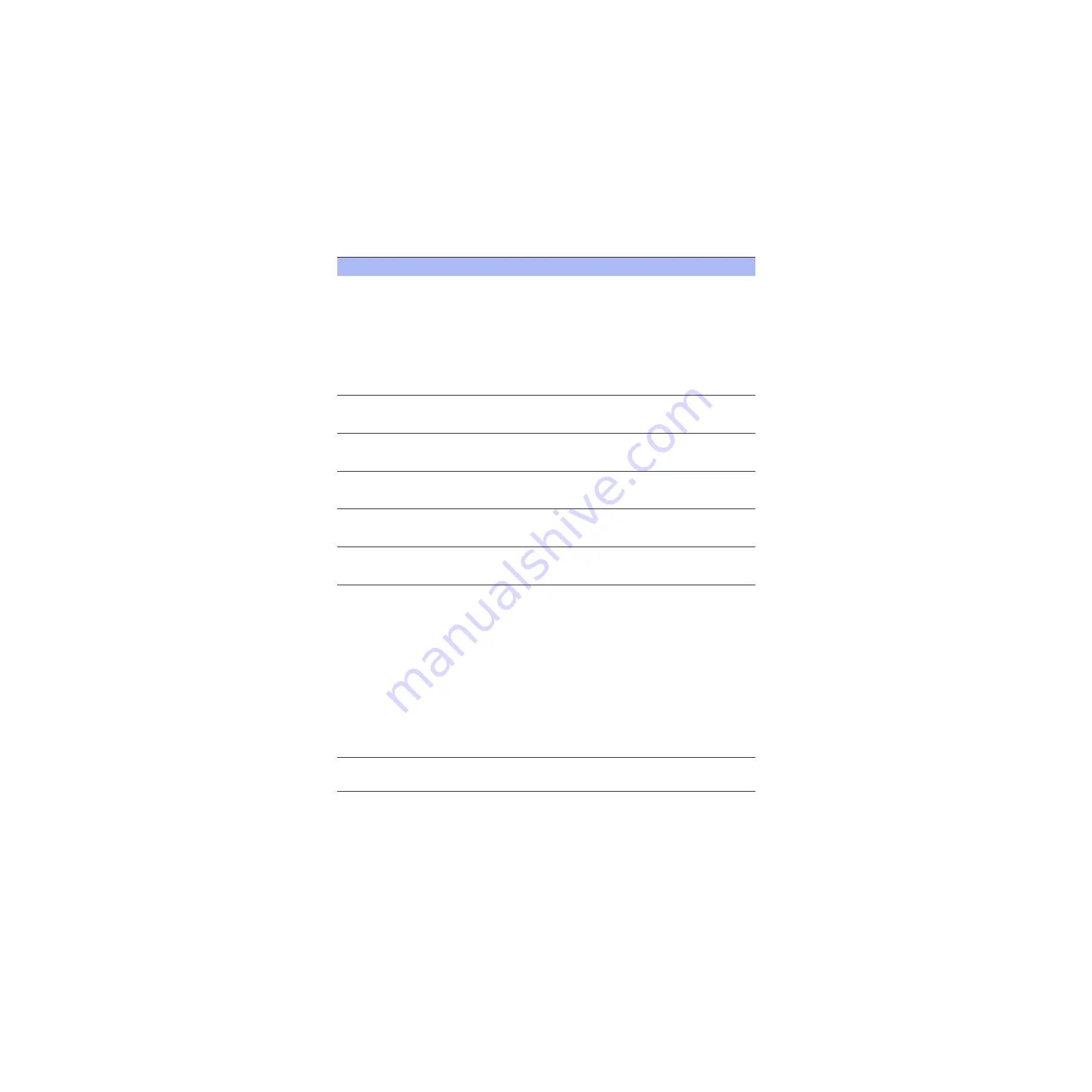
82
Steelhead Appliance Installation and Configuration Guide
Troubleshooting
Common Problems
IP addresses
. To verify the IP address has been configured correctly:
Ensure the Steelhead appliances are reachable via the IP address. For instance, use the
Steelhead CLI command ping
.
Verify that the server-side Steelhead appliance is visible to the client-side Steelhead
appliance. For example, at the system prompt, enter the CLI command:
tproxytrace -i inpath0_0 server:port
Verify that the client-side Steelhead appliance is visible to the server-side Steelhead
appliance. For example, at the system prompt, enter the CLI command:
tproxytrace -i inpath0_0 client:port
TIP
: On Windows machines, the port is 139.
In-path rules
. Verify that in-path rules are configured correctly. For example, at the
system prompt, enter the CLI command:
show in-path rules
In-path routes
. Verify that in-path routes are configured correctly. For example, at the
system prompt, enter the CLI command:
sh ip in-path route <interface-name>
Steelhead service
. If necessary, enable the Steelhead service. For example, at the system
prompt, enter the CLI command:
service enable
In-path support
. If necessary, enable in-path support. For example, at the system
prompt, enter the CLI command:
in-path enable
In-path client out-of-path support
. If necessary, disable in-path client out-of-path
support. For example, at the system prompt, enter the CLI command:
no in-path oop all-port enable
Network (LAN/WAN)
Topology
Asymmetric Routing
. If many connections fail, your system might be in a degraded
mode due to asymmetric routing alarms.
Asymmetric routing is where packets sent from the client to the server go through both
Steelhead appliance A and Steelhead appliance B, but the return traffic does not go
through either Steelhead appliance because there are multiple paths through the WAN.
You can enable detection and pass-through in the Management Console.
To enable asymmetric routing detection and pass-through
1.
Connect to the Management Console. For detailed information, see the Steelhead
Management Console User’s Guide.
2.
Navigate to the Configure - Optimization - Asymmetric Routing page.
3.
Under Asymmetric Routing Settings, click Enable Asymmetric Routing Detection
and Enable Asymmetric Routing Pass-Through.
For detailed information about asymmetric routing, see the Steelhead Appliance
Deployment Guide.
Bi-directional continuity
. Make sure there is bi-directional continuity between the client
and the client-side Steelhead appliance, and the server-side Steelhead appliance and the
network server.
Checkpoint
Checklist






























