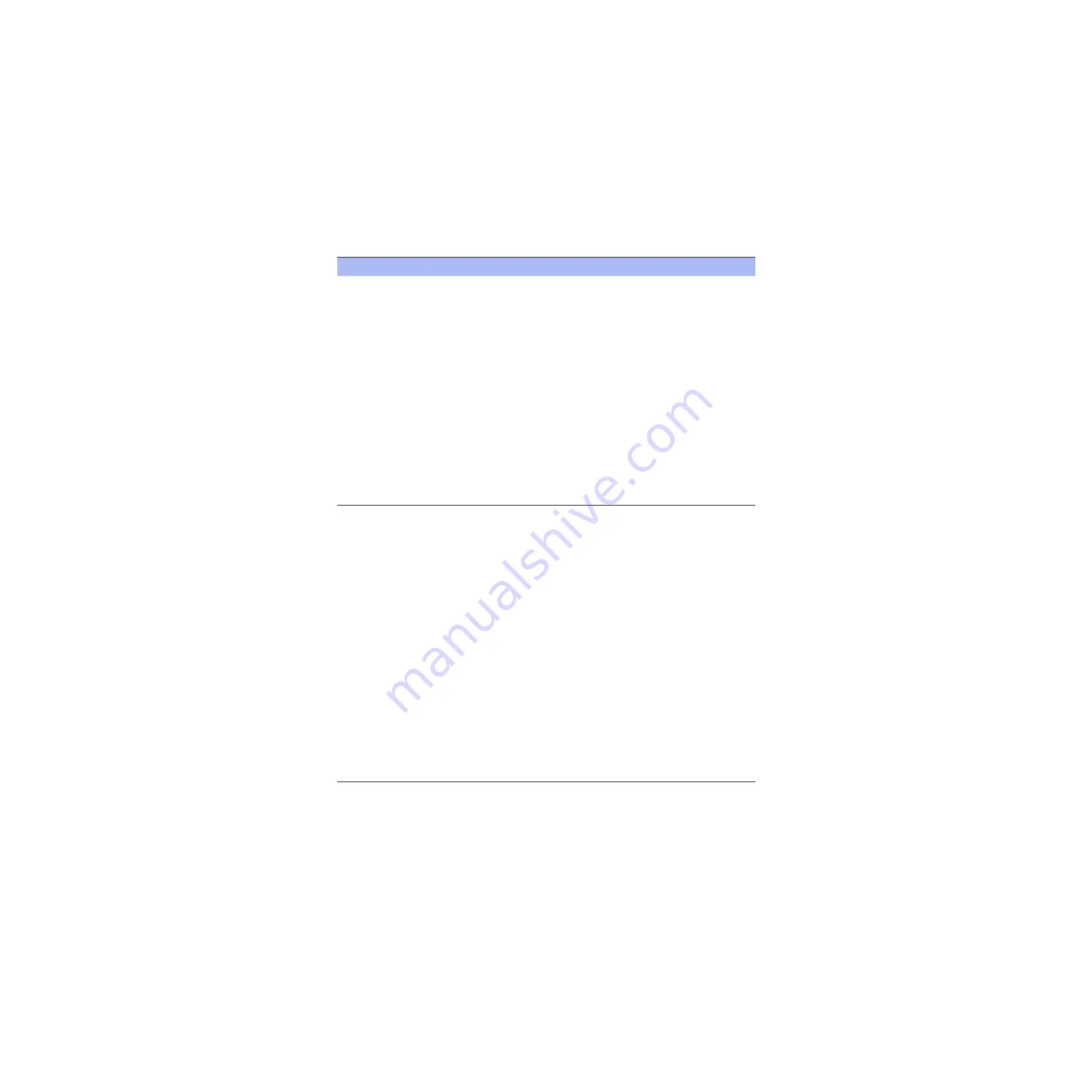
Steelhead Appliance Installation and Configuration Guide
81
Common Problems
Troubleshooting
Appliance
Configuration
SMB Signing.
SMB signing prevents the Steelhead appliance from applying full
optimization on CIFS connections and significantly reduces the performance gain from a
Steelhead deployment. The most common symptoms are:
• File access does not speed up
• Drag-and-drop are fast (10x), but applications are not (2x)
To check for SMB signing errors
1.
Connect to the Management Console.
2.
Navigate to the Reports - Diagnostics - System Logs and look for the following
message:
error=SMB_SHUTDOWN_ERR_SEC_SIG_REQUIRED
The most likely problem is that the Windows server has SMB signing set to REQUIRED
and the client to ENABLED.
For detailed information about disabling SMB signing, see
Note
: If your deployment requires SMB signing, you can optimize signed CIFS messages
by selecting Enable SMB Signing in the Optimization - CIFS page. Before you enable
SMB Signing, make sure you disable Optimize Connections with Security Signatures.
For detailed information about enabling SMB signing, including procedures for your
Windows server, see the Steelhead Management Console User’s Guide.
Op-lock Issues
. If file access does not speed up or things like drag-and-drop are fast
(10x), but applications are not (2x), you might be experiencing op-lock issues. This is
often due to an old anti-virus. For example, McAfee 4.5 on the client or an anti-virus is
competing with the application for an op-lock instead of opening read-only.
To solve this problem:
• upgrade your anti-virus software.
• Enable CIFS Overlapping Opens (by default, this functionality is enabled).
Enabling CIFS Overlapping Opens is applicable for applications performing multiple
opens of the same file over and over again (for example, SolidWorks, a CAD application)
or applications or client behavior which causes overlapping open of the same file which
in turn results in an op-lock break (for example, anti-virus software running on client
workstation, and Windows Explorer interfering with MS Office applications (seen in
Windows XP SP1).
To enable CIFS Overlapping Opens
1.
Connect to the Management Console. For detailed information, see the Steelhead
Management Console User’s Guide.
2.
Navigate to the Configure - Optimization - CIFS page.
3.
Under Overlapping Open Optimization (Advanced), click Enable Overlapping Open
Optimization
.
4.
Specify a list of file extensions to optimize and to ignore (do not optimize).
Note
: Use caution when you enable this feature, if the same data file is accessed from the
different clients at the same time, the second client is not allowed to access the file; this
can break some applications. You can avoid this problem by enabling this feature only
on files with certain extensions.
Checkpoint
Checklist






























