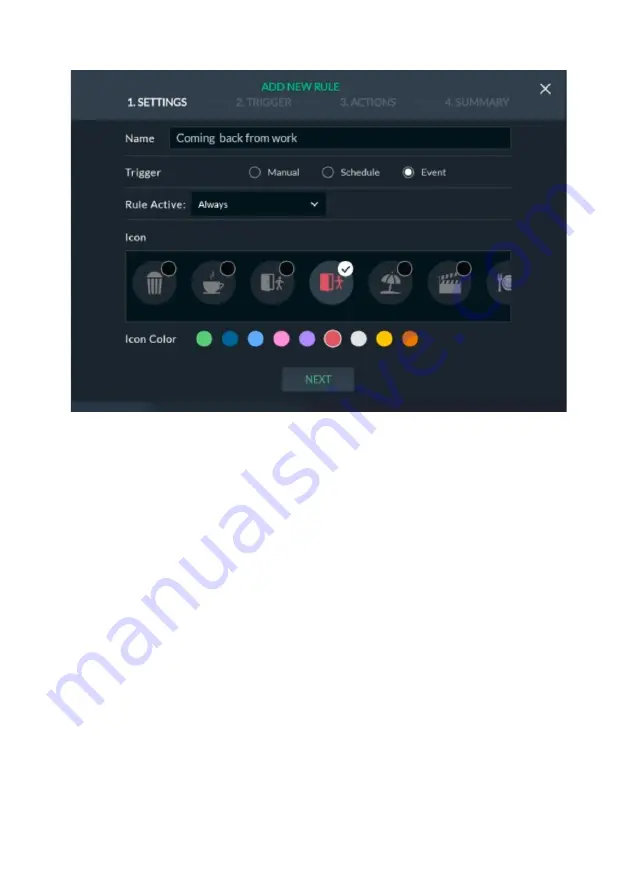
97
Event Rule
Figure 102: Event Rule Screen
1.
In the “Name field”, enter a suitable name for the rule
2.
Under “Trigger”, select
Event.
Rule Active defines the time period during which the rule will be active.
3.
Select the Rule Active time period:
•
Always (default)
–
the rule will operate weekly or monthly without
limitation.
•
On Vacation
–
the rule will operate only during vacation periods defined
in the Set Vacation screen (see
•
Always Except for Vacation
–
the rule will operate daily except for
vacation periods. For example, scheduled rules for turning on the heating
or water heater may operate daily but may not operate during the
vacation period.
•
Between Dates
–
allows you to enable the rule for a set time period during
the year. For example, summertime or wintertime. Choosing this option
will open new fields to select start and end dates.
4.
Under “Icon” select an ic
on and then select a color for the icon from the
displayed colors; the icon’s color will now change to the selected color.
5.
Click “NEXT”; the
TRIGGER screen is displayed.






























