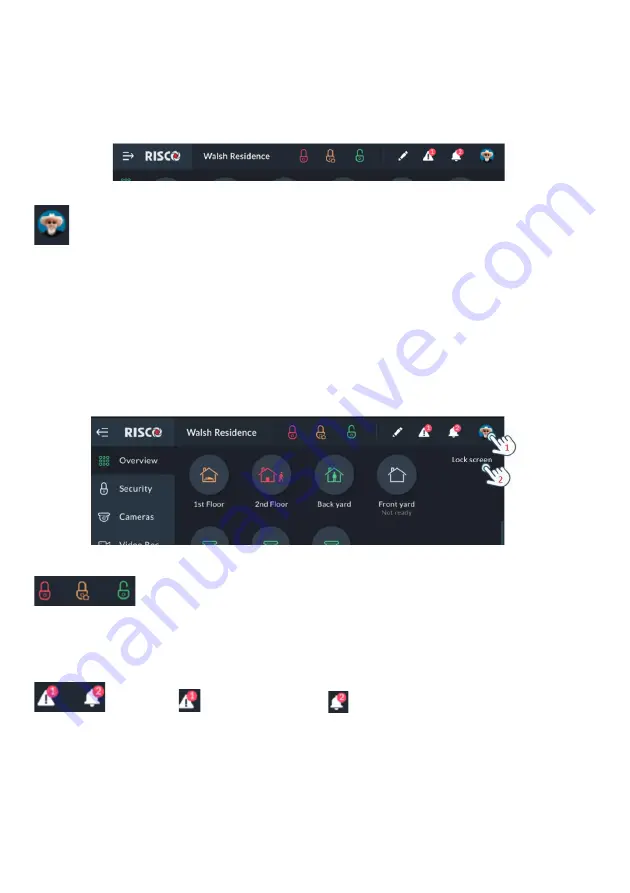
28
RisControl Top Bar
The “RisControl Top Bar” appears at
the top of numerous RisControl Screens with
slight variations from screen to screen but with common elements in many of
them.
Figure 22: Top Bar of the Opening Screen
The End-
User’s Avatar
The End-
User’s
Avatar appears at the top bar of all the screens.
Each user can select his own avatar as described in “
”, “Add a User” section (page
Manual termination of the RisControl Session -
If the End-User wishes to
manually lock his open RISCO Cloud Session (to prevent the open screen of the
RisControl from being used by an unauthorized user) the user can click the avatar
and then click “Lock Screen”.
Figure 23: Manual Locking of the RisControl Session
-
Arm/Partial Arm/Disarm buttons
These buttons appear both in the “Overview” and in the “Security” Top Bar
. When
clicked, they will Arm, Partial Arm or Disarm all the partitions that are associated
with the user that is currently logged in.
-
Trouble
and Notifications
icons
These icons will appear whenever there are one or more troubles or Notifications
in the RisControl. Once displayed, they will appear in any of the menu screens.






























