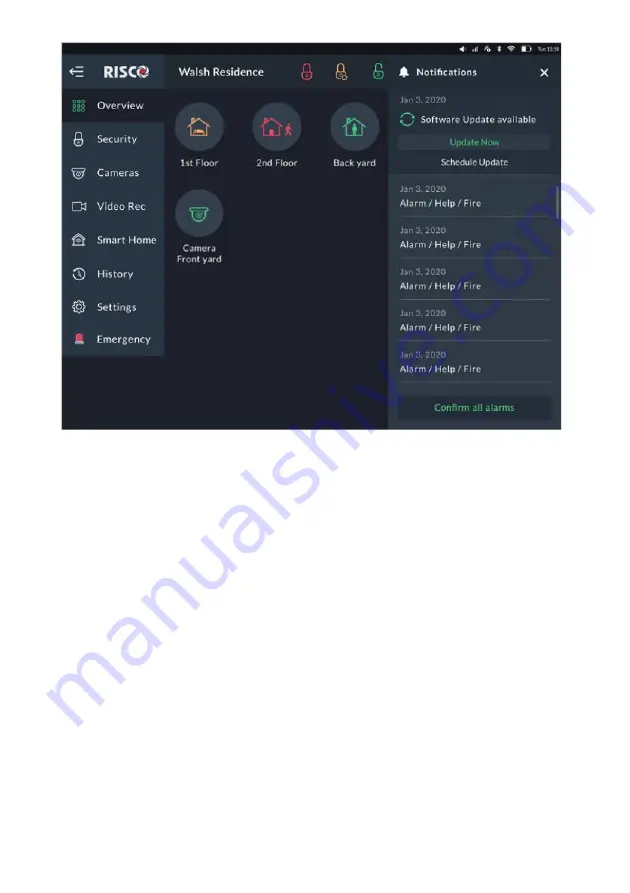
32
Figure 28: Notification List
Software Update Notification
Whenever a Software Update is available, it will be pinned to the top of the list.
The user can click the “Update Now”
button to start the process or click the
“Schedule Update”
button for future update.
Note:
This procedure is similar to the one
described in “System Information” (page
75).
Confirm Alarms
Note:
This section is applicable only to Grade-2 and Grade-3 installations. Users of
lower grade installations can skip to the next section.
Some of the alarms in Grade-2 and Grade-
3 installations must be “confirmed” by
the user. In this case
, the “Confirm all alarms” button will appear at the bottom of
the alarm list.
1.
Click the “Confirm all alarms” button.
Note:
By clicking the “Confirm all alarms” button, the user declares that he has
seen and understood the meaning of all the alarms.






























