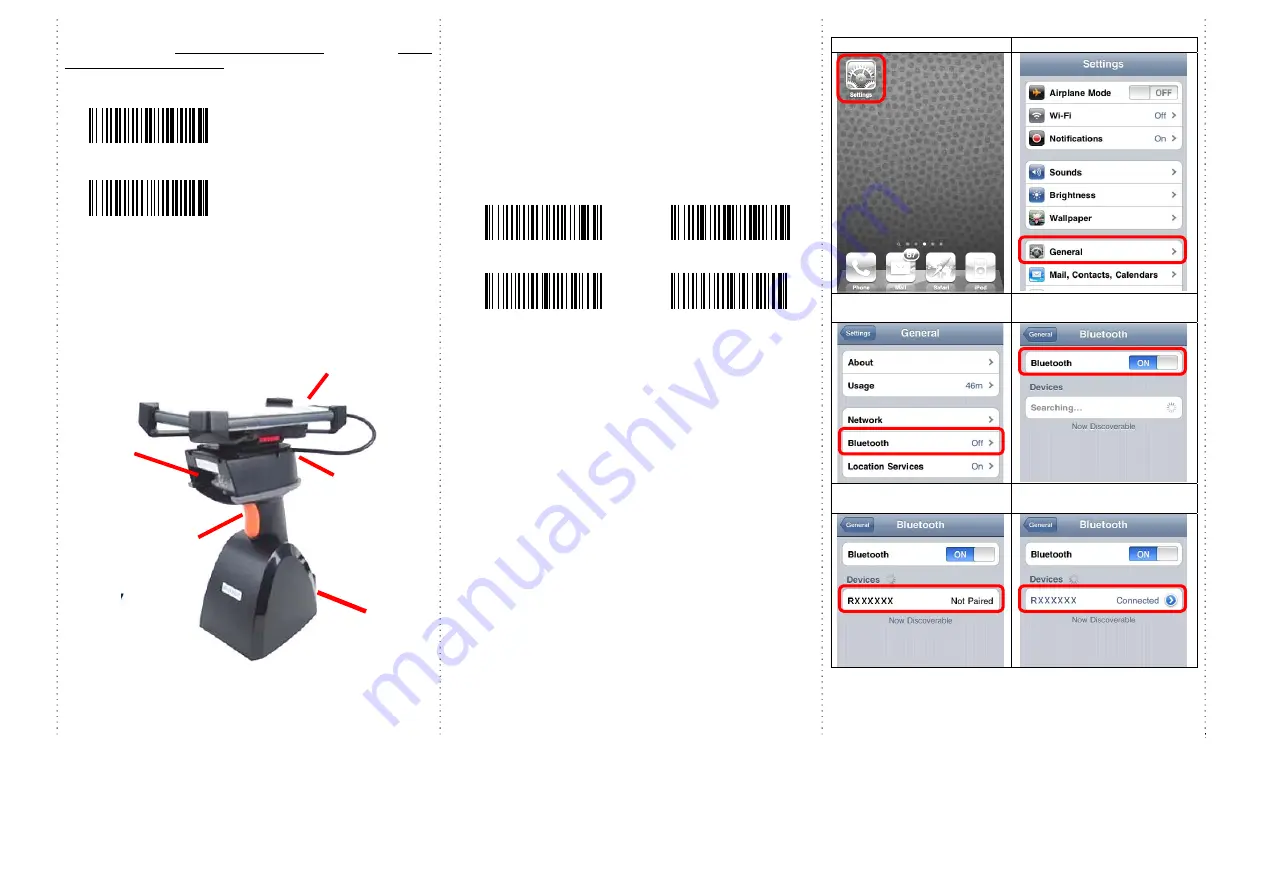
2
iLS6300FS supports
BT communication mode
(for iOS) and
wired
OTG communication mode
(for Android OTG devices)
If you want to switch to another mode, please read the below configuration
code first.
Bluetooth communication
wired OTG communication mode
(default)
Operating elements
*
Please switch ON and charge scanner for 3~4 hours at first
time before use.
How to Connect to Smartphone via BT
1.
Make sure the default is
BT mode
(page #2) & your device
has BT HID or SPP profile
2.
Turn off Power-Saving mode on your smartphone/tablet
3.
Then, choose HID or SPP profile and scans the following 2
settings codes before connecting to smartphone/tablet.
(A1
A2 or B1
B2)
If you don’t know which profile to choose for your device, try
HID first, then, SPP.
HID profile
SPP profile
A1
B1
A2
B2
4.
Please complete the connection procedures as the above
photos.
5.
After the devices are paired, the screen will show
“Connected”. (see step #6 above)
6.
Before using WordPad file or appropriate APP, please set
keyboard language of device to
US English.
Then, scan the
barcodes and the barcode data will show on the cursor side. If
the data cannot be sent to smartphone/tablet, please scan the
“Reset Configuration to Defaults” setting codes (on page #3).
1. click the “Settings”
2. click “General”
3.
click “Bluetooth”
4.
Turn it ON, and search the
Devices
5.
Select “Rxxxxxx” to connect
6.
When see the “Connected”
means the connection is OK.
(example: pairing with iPhone)
Trigger / Power ON
Button
(For iOS Device ONLY)
Press the trigger for 4~5
seconds to raise and
lower soft-Keyboard
Exit
Window
Micro USB port
Use Micro USB cable to
connect to smartphone.
Charging
cradle
Indicator
(LED)







