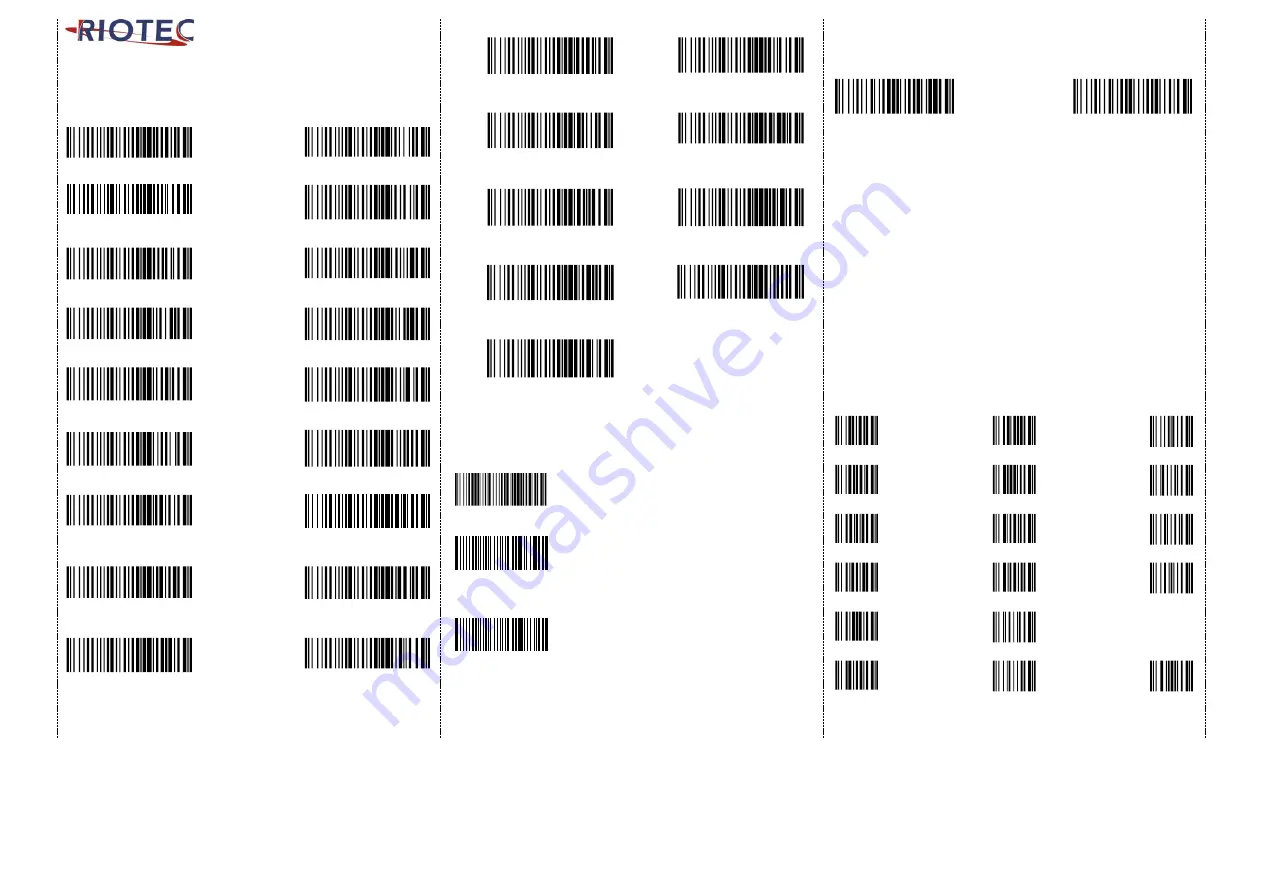
2
Keyboard Country(For USB HID only)
Scan the appropriate country code as below to program the keyboard
layout for your country or language. As a general rule, the following
characters are supported, but need special care for countries other
than the United States: @ | $ # { } [ ] = / ‘ \ < > ~
%+-$.00
%+-$.06
USA
(Original setting)
Italian
%+-$.01
%+-$.07
Norway
France
%+-$.02
%+-$.08
Germany
Vietnam
%+-$.03
%+-$.09
Sweden
Spain
%+-$.04
%+-$.10
Denmark
Portugal
%+-$.05
%+-$.11
Switzerland (F)
Hungary
%+-$.12
%+-$.18
Latin America
Icelandic
%+-$.13
%+-$.19
Brazil
Poland
%+-$.14
%+-$.20
Belgium
Turkey F
.
%+-$.15
%+-$.21
Bulgarian Latin
Turkey Q
%+-$.16
%+-$.22
Finland
Japan
%+-$.17
%+-$.23
Netherlands
Korea
%+-$.24
%+-$.26
Thai
Russia
%+-$.25
Switzerland German
*The different keyboard language option starts from June. 2017.
Power-saving Mode
Demo
%P%D%T00
Power-saving mode OFF
Demo
%P%D%T03
Power-saving mode ON (Default):
Enter power-saving mode after 3-minute inactivity.
This function converses battery power. When you
press "SCAN/Power ON" button, it will wake up and
begin to scan.
Demo
%P%D%T10
Power-saving mode ON:
Enter power-saving mode after 10-minute
inactivity. This function converses battery power.
When you press "SCAN/Power ON" button, it will
wake up and begin to scan.
*When charging, the scanner will not enter power-saving mode
automatically
How to append a “prefix” or a “suffix” to the
barcode data
Demo
%C%P%S
Demo
%C%S%S
prefix
suffix
1.
scan above configuration code for Prefix or Suffix
2.
enter the required values (right, numeric barcode) for Prefix or
Suffix using the hex values for the desired HEX values from “Prefix
& Suffix TABLE (blew page)”
3.
then, end by scanning Code X (below, right)
*
The max. of special characters is 5.
*
When you append 1~4 required values for Prefix or Suffix, it must
end with Code X.
*
It doesn’t need Code X, if you append 5 values to barcode data.
How to delete Prefix or Suffix
1.
scan above configuration code for Prefix or Suffix
2.
enter the “0” “0” (above, right)
3.
then end by scanning Code X (below, right)
Numeric barcode for settings
Demo
0
Demo
6
Dem o
C
Demo
1
Demo
7
Dem o
D
Demo
2
Demo
8
Dem o
E
Demo
3
Demo
9
www.tec-it.com
F
Demo
4
Dem o
A
Demo
5
Dem o
B
Dem o
X






















