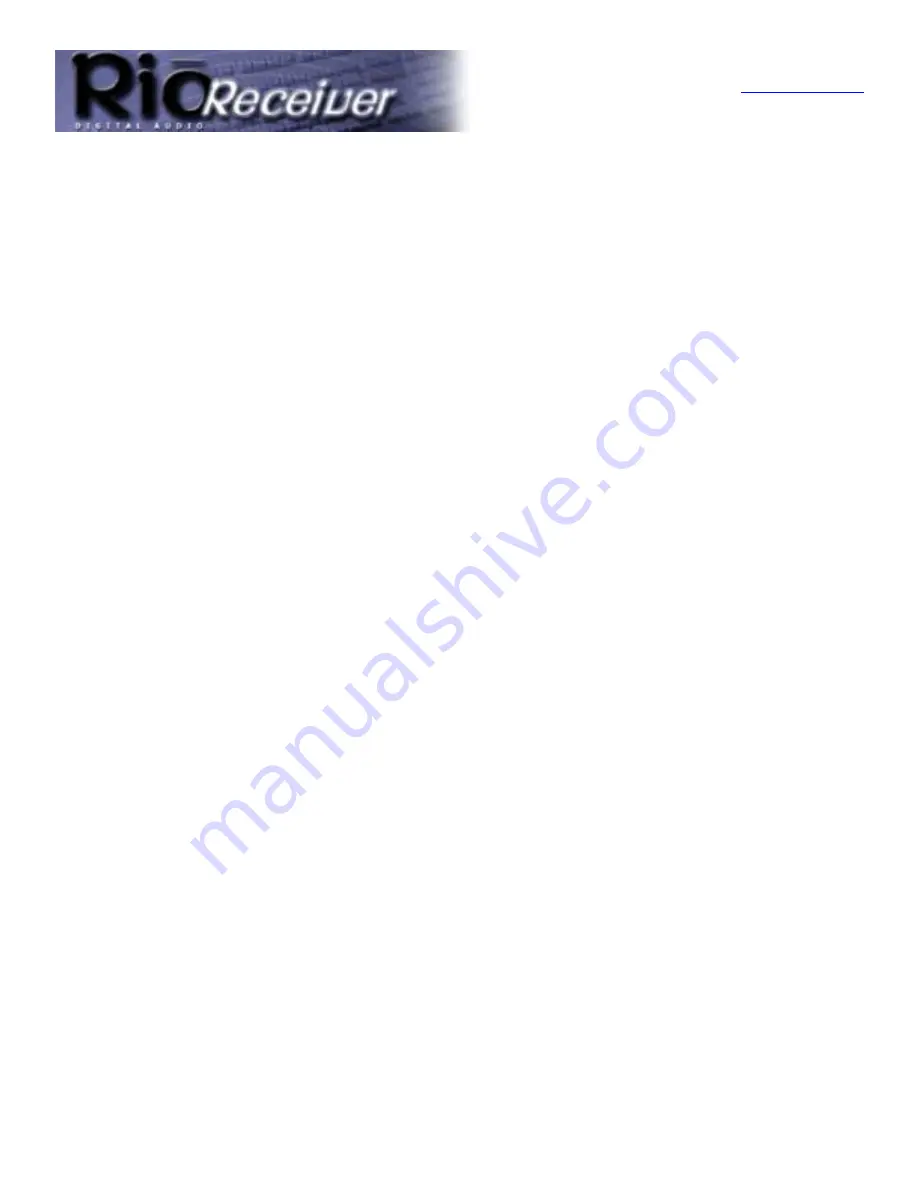
Troubleshooting Steps
Return to Pg.1
Page 4
Problem: The Volume Select on the Rio Receiver doesn’t work.
Troubleshooting measures:
•
The
Volume Select
on the Rio Receiver will only function when bare wire speakers are connected
directly to the device. This uses an amplified signal and allows you to change the volume levels from the
Rio Receiver.
•
To change the volume levels on speakers connected via the other outputs on the Rio Receiver, you will
need to adjust the volume on the powered speakers (1/8" LINE OUT jack) or on the connected Stereo
Receiver (RCA OUT Jacks).
Problem: Selected WMA tracks aren’t being added to the playlist.
Troubleshooting measures:
WMA files can have built-in file protection. This allows distributors to add features such as expiration dates
to downloaded tracks. If one or more WMA tracks are not added correctly when you Import Music, this is
most likely caused by a limitation of the file that was added by the distributor. If your WMA files are
protected, you will not be able to play them on your Rio Receiver.
Problem: When selecting Next Track on the device, it does not advance
to the next track and playback is stopped/paused.
Troubleshooting measures:
This happens when you have reached the end of a selected playlist. There are several causes for this that
can appear as a premature interruption of music playback.
•
When you navigate the Rio Receiver's menu and choose
Select Music
, there are a variety of options.
To choose an extended playlist, choose the
Play All Music
selection from whatever menu option you
choose (Album, Artist, and so on.)
•
When you are unable to use
Next Track
without having the player stop, this usually is caused by only
choosing a single track to play. If you choose
Title
from the
Select Music
menu option and only
choose one song, that will be the only track in the playlist. You will need to select
Play All Music
to
navigate through the tracks using
Forward
and
Reverse
.
Problem: I can’t verify if the server computer is connected to the Rio
Receiver.
Troubleshooting measures:
1.) Check the Rio Receiver display to see if it detects and is connecting to the server. Try to navigate the
menu on the Rio Receiver and select songs.
2.) Double click the
Audio Receiver Manager icon
(music note in the System Tray).
If the musical note is blue, it is communicating with the Rio Receiver. There should be a Rio Receiver icon
present in the display window that resembles a Rio Receiver device.
3.) If the Rio Receiver icon is active (full outline and sharper colors) the server computer has successfully
connected to the Rio Receiver. If the icon is grayed out (no icon outline and faded colors) or if no icon
is present, the server computer is unable to communicate with the Rio Receiver. Check network
connections and power the Rio Receiver off and on.


















