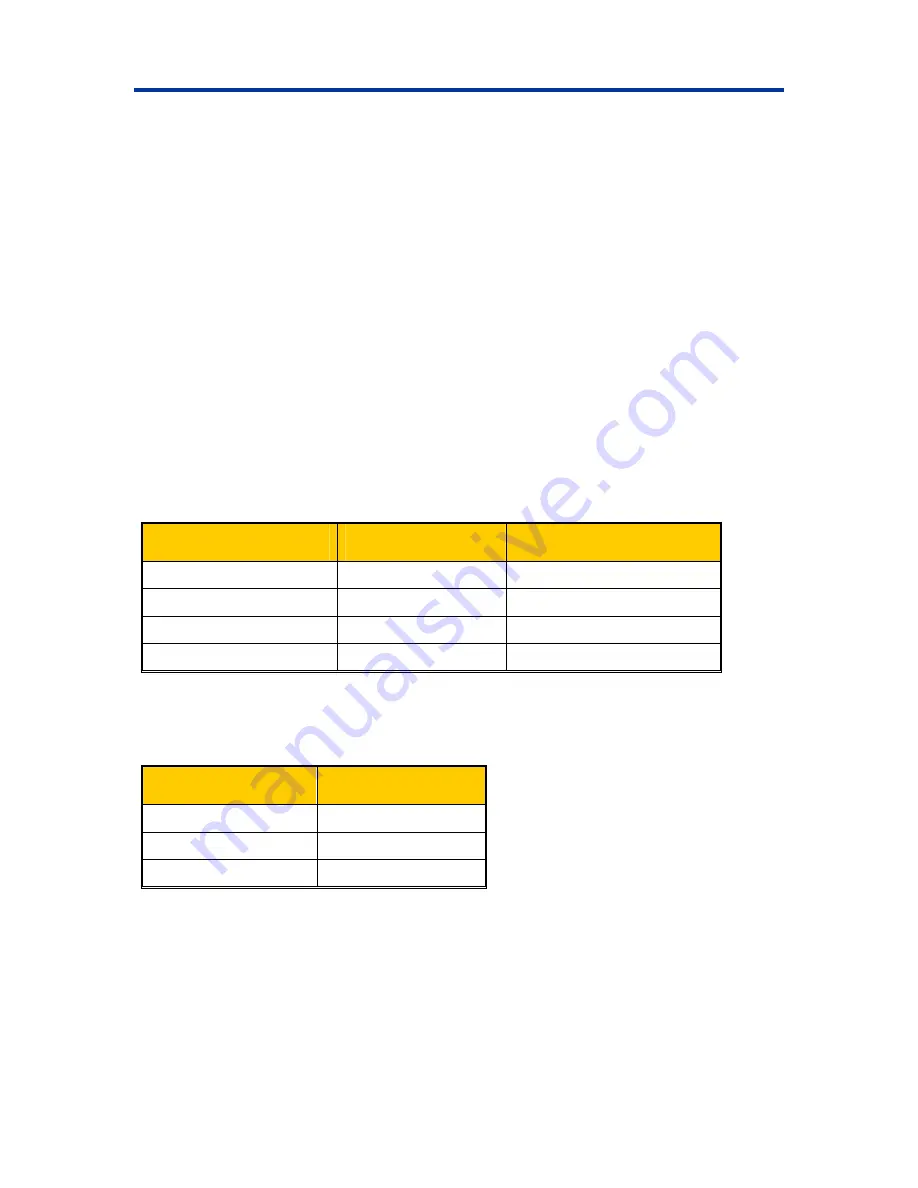
Introduction
Introduction
This manual provides the information needed to set up, install, and operate the Prism
Plus
printer
and to identify the parts.
Operating system requirements
The Rimage Prism
Plus
is compatible only with Windows 2000, Windows XP, and Windows 2003
Server. It requires one USB port.
Media requirements
You must use discs that are coated with a surface designed for thermal printing. Silver lacquer
discs without an additional thermal protective layer are not designed for thermal printing. The heat
of the thermal printing process may damage the dye layer in a CD-R.
The media in Rimage Media Kits™ is designed for optimum use in the Prism
Plus
. For information
about Rimage Media Kits
™
– convenient packages of discs and ribbons, all guaranteed by
Rimage – contact Rimage at 800-445-8288.
Ribbon requirements
The Prism
Plus
requires ribbons designed specifically for use with the printer. The table below lists
the type of ribbon to use with your printer.
Ribbon Color
Part Number
Number of Discs Printed
Black 201737-006
2100
Red 202082-002
2100
Midnight Blue
203217-001
2100
Multicolor 202506-001
500
Store the ribbons at -5
°
C (23
°
F) to 40
°
C (104
°
F) and at 30-80% relative humidity, non-
condensing. Avoid direct sunlight.
Label design requirements
Properties
Image Size
Resolution 300x300
DPI
Width
5.12” (1536 pixels)
Height
4.52” (1356 pixels)
110635_G
1
Содержание Prism CDPR11
Страница 1: ...Rimage PrismPlus TM User Guide...
Страница 2: ......
Страница 6: ...Rimage PrismPlus ii...
Страница 10: ...Rimage PrismPlus 4 110635_G Rear view...






















