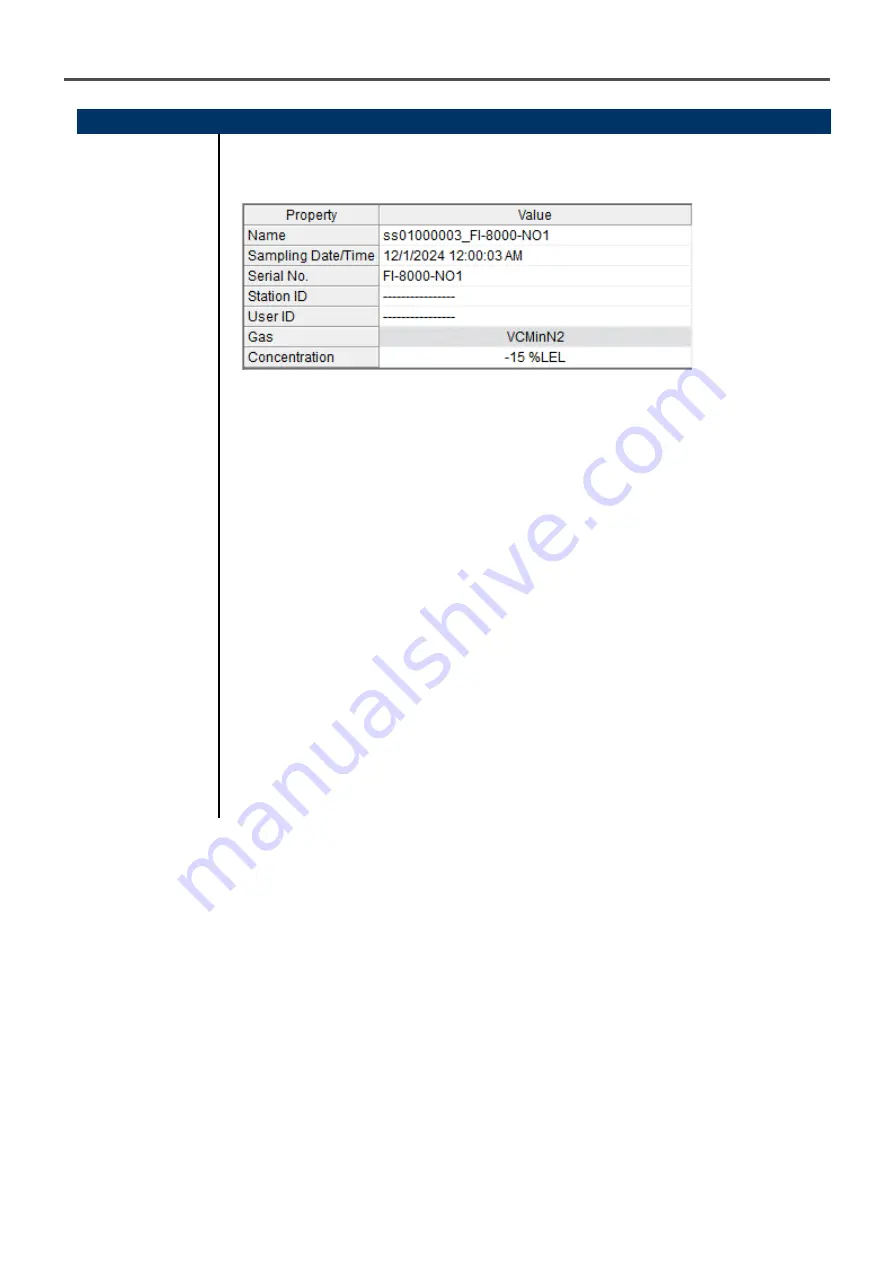
3 How to Operate
3-2. Data screen
24
(5) Summary pane
●
Details
When the selected data is a normal data, the summary of the data is displayed.
Snapshot
Name
: Data name
Sampling Date/Time
: Recorded time
Serial No./Station ID/User ID : Status of the FI-8000 main unit
Gas
: Gas
Concentration
: Concentration at sampling time
Содержание FI-8000
Страница 10: ......
Страница 11: ......
Страница 12: ......
Страница 14: ......
Страница 15: ......
Страница 16: ......
Страница 17: ......
Страница 19: ......
Страница 20: ......
Страница 21: ......
Страница 25: ......
Страница 26: ......
Страница 29: ......
Страница 30: ......
Страница 31: ......
Страница 32: ......
Страница 38: ......
Страница 39: ......
















































