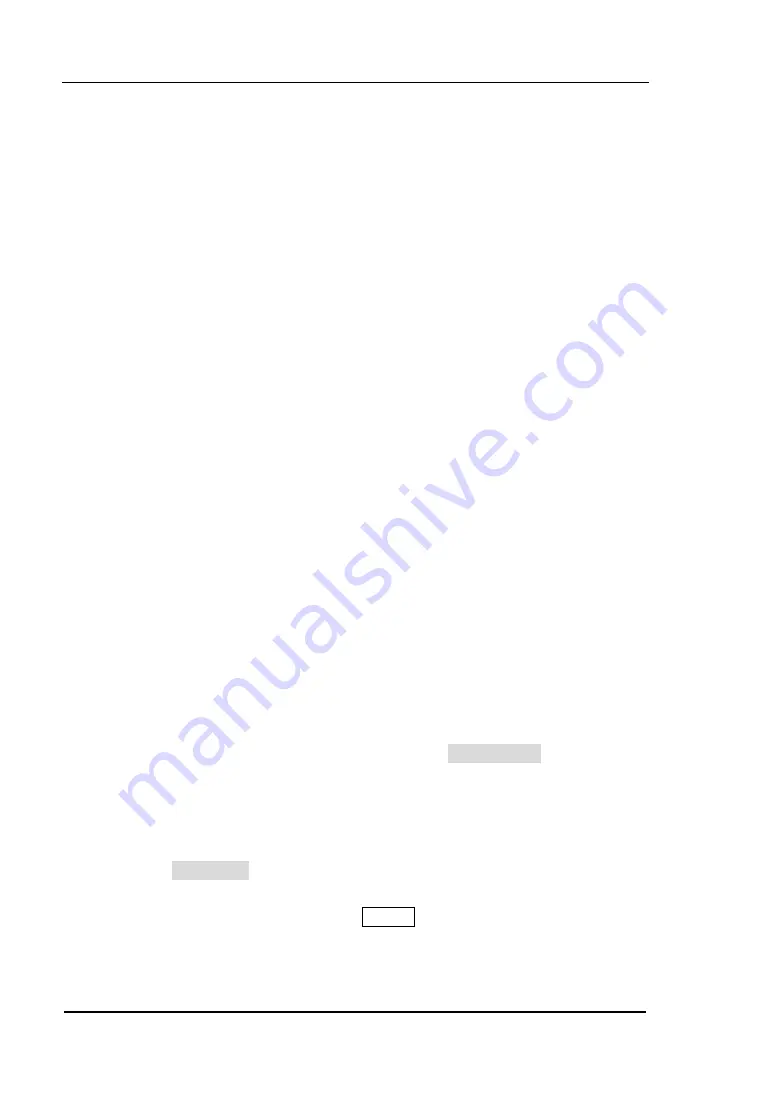
RIGOL
Chapter 2 Front Panel Operation
User’s Guide for DSA800/E Series
2-110
System Settings
System
Set the system parameters.
Language
DSA800/E supports multi-language menu, Chinese and English bulid-in help and
popup messages.
Press this key to select the desired display language.
Reset
Functions include: select the instrument settings to be recalled after the analyzer is
powered on (“Last” or “Preset”); set the preset type (“Factory” or one of “User1” to
“User6”) and save system configuration.
1.
Power On
Set the power on setting to “Last” or “Preset”.
When “Last” is selected, settings before the last power-off would be
recalled automatically at power on.
When “Preset” is selected, settings defined in Preset Type would be
recalled automatically at power on.
2.
Preset Type
Set the preset type to factory (default) or one of User1 to User6.
When Power On is set to “Preset”, the specified preset type will be
recalled at power on.
After the instrument starts, press Preset at the front panel under any
operation interface will recall the specified preset type.
Содержание DSA815
Страница 1: ...RIGOL User s Guide DSA800 E Series Spectrum Analyzer March 2017 RIGOL TECHNOLOGIES INC...
Страница 2: ......
Страница 14: ...RIGOL User s Guide for DSA800 E Series XII...
Страница 49: ...Chapter 1 Quick Start RIGOL User s Guide for DSA800 E Series 1 29 Figure 1 14 The Built in Help Interface...
Страница 52: ......
Страница 189: ...Chapter 3 Remote Control RIGOL User s Guide for DSA800 E Series 3 5 5 6...
Страница 198: ...RIGOL Chapter 3 Remote Control User s Guide for DSA800 E Series 3 14 Figure 3 9 Write and Read Commands via GPIB...
Страница 238: ......
















































