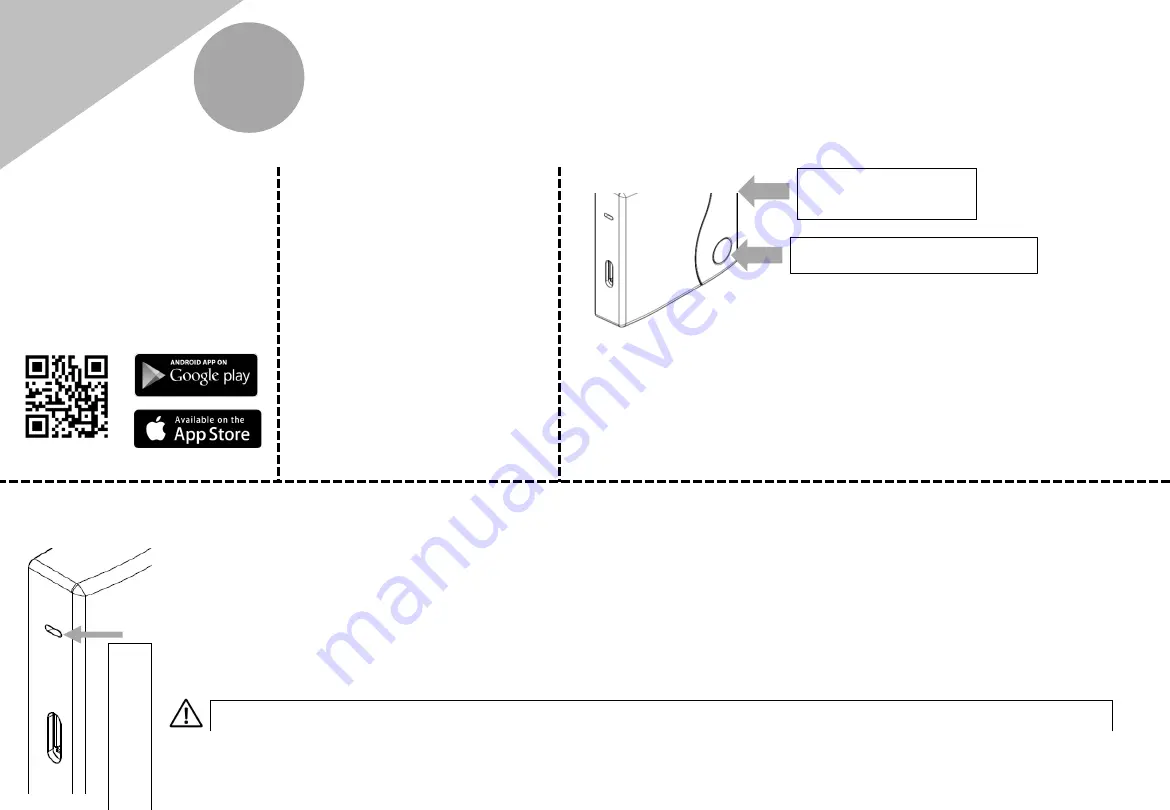
C
Installation and configuration of smartphone app
Download and install the
BeSMART App on a
smartphone or tablet.
6
Create a user account
following the steps indicated on
the app.
Link the user account to the ‘ID
Wi-Fi’ code that’s located on
the side of the Wi-Fi Box.
MAC : 000000000000
ID Wi
-
Fi : 0000000000000
Use the password key of
the
‘Wi
-
Fi’ router to link the Wi
-
Fi Box to
the
home network using one of the methods indicated below.
SmartLink:
Press once the SmartLink button with a paper clip or similar
The green LED should be flashing rapidly
Start the smart link function on the app (Wi-Fi configuration menu)
enter the network password – Wi-Fi Box will automatically configure
WPS: (only for router with WPS functionality)
Enable the WPS function via your router/home network
Press and hold the WPS button on the WiFi box with a paper clip or similar,
until the green and red LEDs are flashing rapidly and consecutively
Successful activation is confirmed when the red LED flashes rapidly
O
ut
put
s/B
oi
ler
W
PS
/ Sm
art
link
WP
S /
S
m
artli
nk
Outputs
/B
oi
ler
If required, it is possible to couple a boiler receiver or additional thermostats to the Wi-Fi Box
using the following procedure: press and hold the Wi-Fi LED button on the Wi-Fi Box until both
red and green LEDs are flashing simultaneously. Place the device that is to be coupled, into
the ‘coupling’ mode. When the coupling process has been completed, the system will
automatically return to the normal operating condition.
Wi
-
Fi LED button
The system, once online, may take up to 4 minutes for self configuration
Restart
Wi-Fi
router
at
the
end








