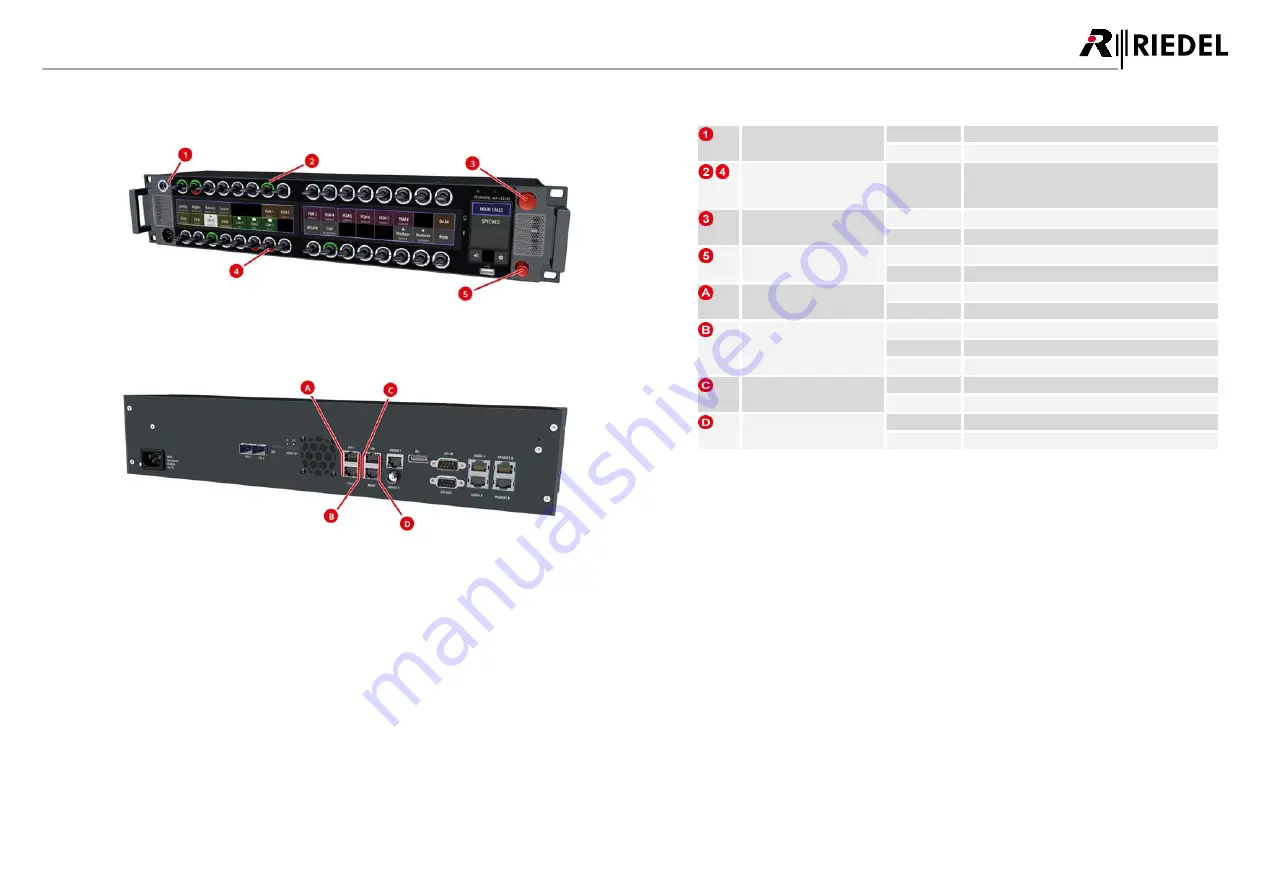
17
1200 Series SmartPanels 1.1 User Manual
0
1
-0
0
0
H
B
0
3
E
G
-B
0
0
3.2
Status LEDs
figure 20: RSP-1232HL (front status LED positions)
figure 21: RSP-1232HL (rear status LED positions)
The meaning of the Status LEDs in normal operation is listed in the following table:
Panel
Microphone
white
Panel microphone active, Headset deactivated
off
Headset active, Panel microphone deactivated
LED Ring
(top / bottom)
RGB
Depending on operation mode:
·
Group-Color
·
Signalization
Rotary Encoder
(big)
red blinking
Speaker muted
off
Speaker active
Rotary Encoder
(small)
red blinking
Microphone muted
off
Microphone open
Ethernet
(left)
green
Activity
off
No activity
Ethernet
(right)
yellow
100 Mbit/s link to the Intercom Network present
green
1 Gbit/s link to the Intercom Network present
off
No link
Expansion / Management
(left)
orange
Link ok
off
No link
Expansion / Management
(right)
yellow
Activity
off
No activity
DRAFT
05.10.2020
















































