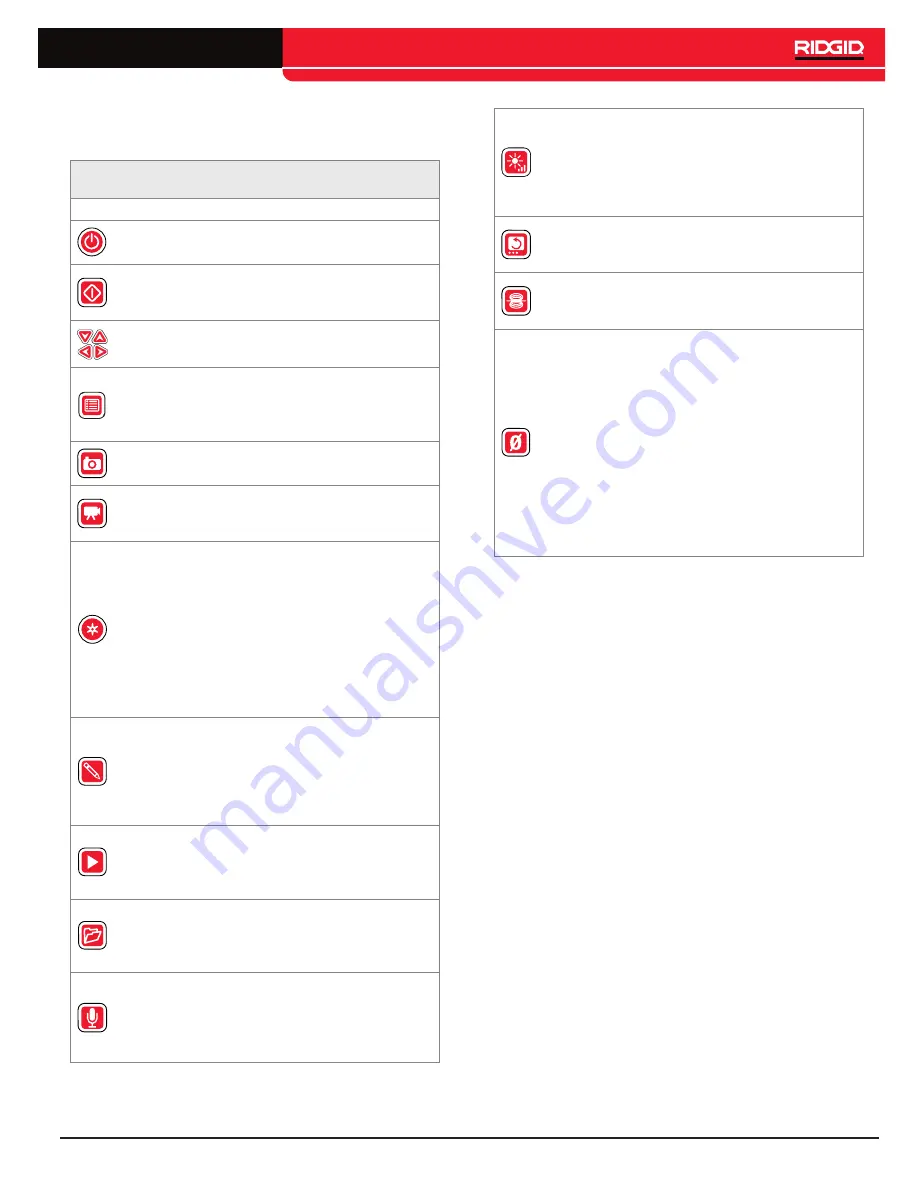
English – 7
Keypad Overview
CS6 Keys and Functions
Icon
Name
Function
Power Key
Power on or off.
Select Key
Select menu items, pause
and resume video, Autolog,
and audio recording.
Arrow Keys
Navigate menus and screens.
Menu/Back Key
Settings, display, language,
and Media Menu. Press
to exit out of menus and
screens.
Photo Key
Take a photo.
Video Key
Start and stop video record-
ing. When recording, the LED
below the key is lit.
Autolog Key
Start and stop Autolog video
recording. When recording,
the LED below the key is lit.
The CS6 can be powered on
by pressing the Autolog Key.
Powering on with the Autolog
Key, automatically starts
Autolog video recording, if
USB is present. Press the
Power Key to power off.
Text Key
Open a dialog box for on-
screen text and report notes.
Use on-screen keyboard to
create overlay text. Over-
lay text appears on captured
media until deleted.
Job Review Key
Open the Job Review Menu.
View captured media, play-
back videos, and add report
notes.
Job Manager Key
Open the Job Manager Menu
and create a new job, select a
job for preview, or format USB
drive.
Microphone Mute
Key
Toggle the microphone on
and off. Audio records by
default. When on, the LED
below the key is lit.
LED Brightness
Key
Control the brightness of the
LEDs in the camera. Press to
step up or down through vari-
ous brightness levels or press
once and use the Arrow Keys
to adjust brightness.
Image Flip Key
During live feed, the Image
Flip Key flips image upside
down.
Sonde Key
Toggle the Sonde on or off.
When on, the LED below the
key is lit.
Zero Key
Press and hold the Zero Key
for 3 seconds to set the sys-
tem zero point at the begin-
ning of an inspection. Mea-
sure a temporary segment
of the overall inspection by
briefly pressing the Zero Key
again. The segment measure-
ment appears in brackets on-
screen. Press the Zero Key
again to stop temporary mea-
surement and return to sys-
tem measurement.
Содержание SeeSnake CS6
Страница 15: ...English 15 Notes ...
















