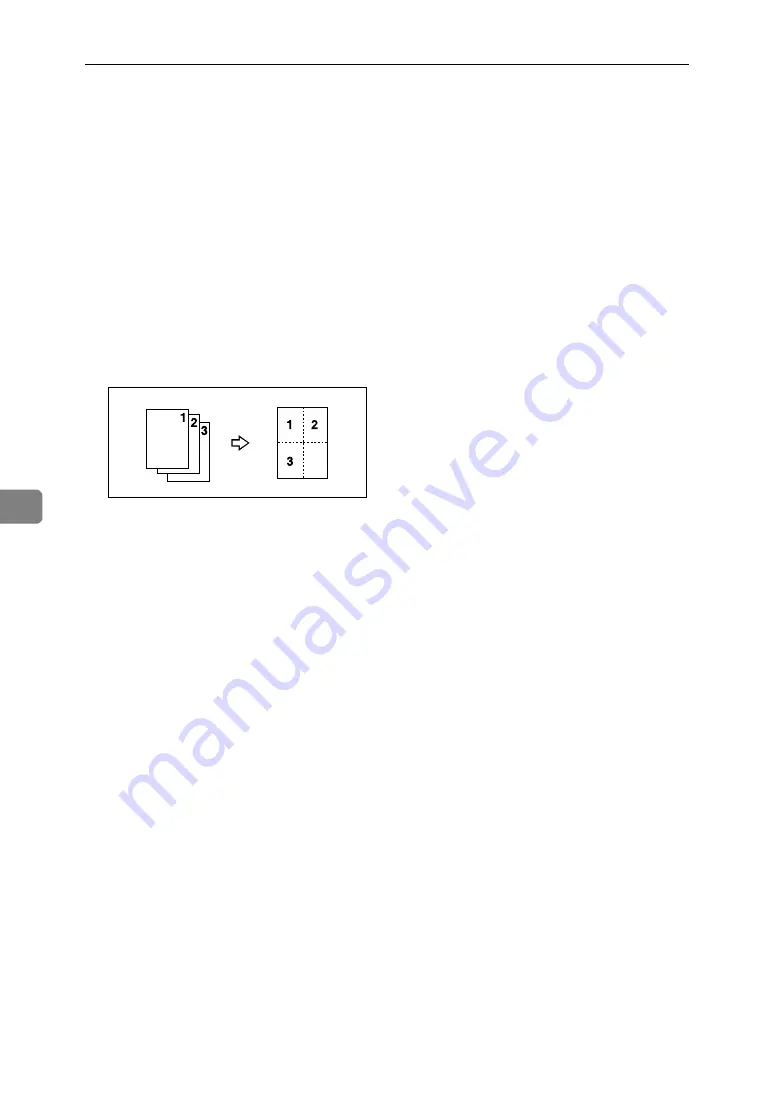
Specifications
64
6
❖
Combine
• When using this function, the machine selects the reproduction ratio auto-
matically. This reproduction ratio depends on copy paper sizes and the
number of originals.
• If the calculated ratio is under the minimum ratio, it is automatically ad-
justed to within available range. However, with some ratios, parts of the
image might not be copied.
• You cannot use custom size paper of 357 mm in length, or larger.
• If the orientation of originals is different from that of the copy paper, the
machine will automatically rotate the image by 90
°
to make copies proper-
ly.
• If the number of originals placed is less than the number specified for com-
bining, the last page segment is left blank as shown.
❖
Duplex Margin
• If you set a binding margin that is too wide, part of the image may not be
copied.
• When making copies using the Combine function, the binding margin is
added to the copies when combining is finished.
Содержание VB2807800
Страница 6: ...iv...
Страница 26: ...Placing Originals 20 1...
Страница 42: ...Copying 36 2...
Страница 49: ...B Loading Paper 43 3 Loaded paper orientation For machine with copier function only ARK030S...
Страница 54: ...Troubleshooting 48 3...
Страница 60: ...User Tools Copier Features 54 4...
Страница 66: ...Remarks 60 5...
Страница 74: ...68 GB GB B280 7800...
Страница 76: ...Operating Instructions Copy Reference GB GB B280 7800...





















