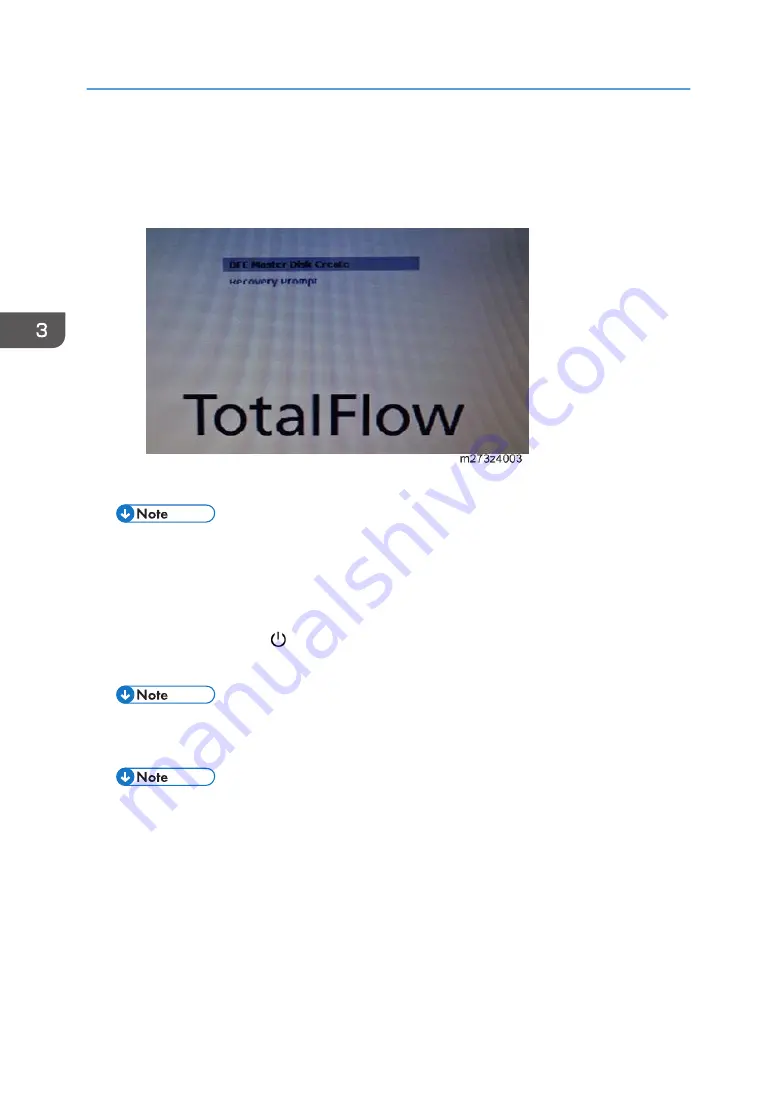
• If a monitor is connected to the print server, the following screen is displayed.
• Make sure that [DFE Master Disk Create] is selected. Pressing [Enter] starts the installation
process immediately. The machine automatically starts the installation process when there is
no input for a certain period of time.
8.
Make sure that the print server shuts down after completing the writing successfully.
• It takes about 10 minutes from power switch ON to shut down.
9.
Connect the interface cable which is connected to the printer to the print server (if
disconnected).
10.
Turn ON main power switch on the printer.
11.
Press the power switch [ ] located at the front of the print server.
12.
Immediately press the disc eject button to open the DVD drive.
• Otherwise, the installation process starts again.
13.
Take the system software DVD out of the tray and close it.
• After the print server starts, the system software installation process continues.
• The print server reboots twice during the installation process. It takes about 12 minutes to
reboot twice.
14.
Make sure that the print server starts up successfully and is in standby state.
15.
Connect the interface cable which is connected to a network to the print server.
16.
Turn ON the power interlock switch if the power interlock switch is disabled in step2.
3. Software Maintenance
96
Содержание TotalFlow R-60A
Страница 1: ...TotalFlow Print Server R 60A Machine Code M273 Field Service Manual June 2015...
Страница 2: ......
Страница 12: ...10...
Страница 23: ...2 Press User Tools Adjustment 3 Press Print Samples Machine Installation 21...
Страница 25: ...2 Press User Tools Adjustment 3 Press Ethernet Configuration Machine Installation 23...
Страница 27: ...6 After completing configuration of the network fields press OK Machine Installation 25...
Страница 38: ...2 Press User Tools Adjustment 3 Press Print Samples 1 Installation 36...
Страница 48: ...1 Installation 46...
Страница 75: ...4 Open the socket cover A 5 Open the socket cover A Unit Removal 73...
Страница 79: ...3 Power supply SW board A 2 Unit Removal 77...
Страница 80: ...2 Replacement 78...
Страница 85: ...2 Click Stop to suspend the printer operation 3 Click Maintenance Backing up Data Restoring Data 83...
Страница 93: ...3 Click Maintenance 4 Click Restore on the Disk Operations pod Backing up Data Restoring Data 91...
Страница 96: ...Partial restore select the items for restoring 3 Software Maintenance 94...
Страница 103: ...2 Click Stop to suspend the printer operation 3 Click Maintenance Updating System Software 101...
Страница 106: ...The print server automatically reboots after completing the update 3 Software Maintenance 104...
Страница 129: ...2 Click Maintenance 3 Click Trace Archive Traces 127...
Страница 136: ...3 Click Save Traces 4 Click OK You can describe the situation 4 Troubleshooting 134...
Страница 140: ...3 Click Start at Job Capture 4 Select the protocol that you send the job in Start Job Capture 4 Troubleshooting 138...
Страница 148: ...4 Select APPE Not CPSI at PDF jwob processor 4 Troubleshooting 146...
Страница 152: ...5 Detailed Section Descriptions 150...
Страница 155: ...5 Select IPDS and click OK 6 Write down the string that is shown at System Fingerprint IPDS 153...
Страница 161: ...3 Click Arrow Add at the Extended Features pod 4 Select the extended features that you want to activate IPDS 159...
Страница 166: ...MEMO 164 EN...






























