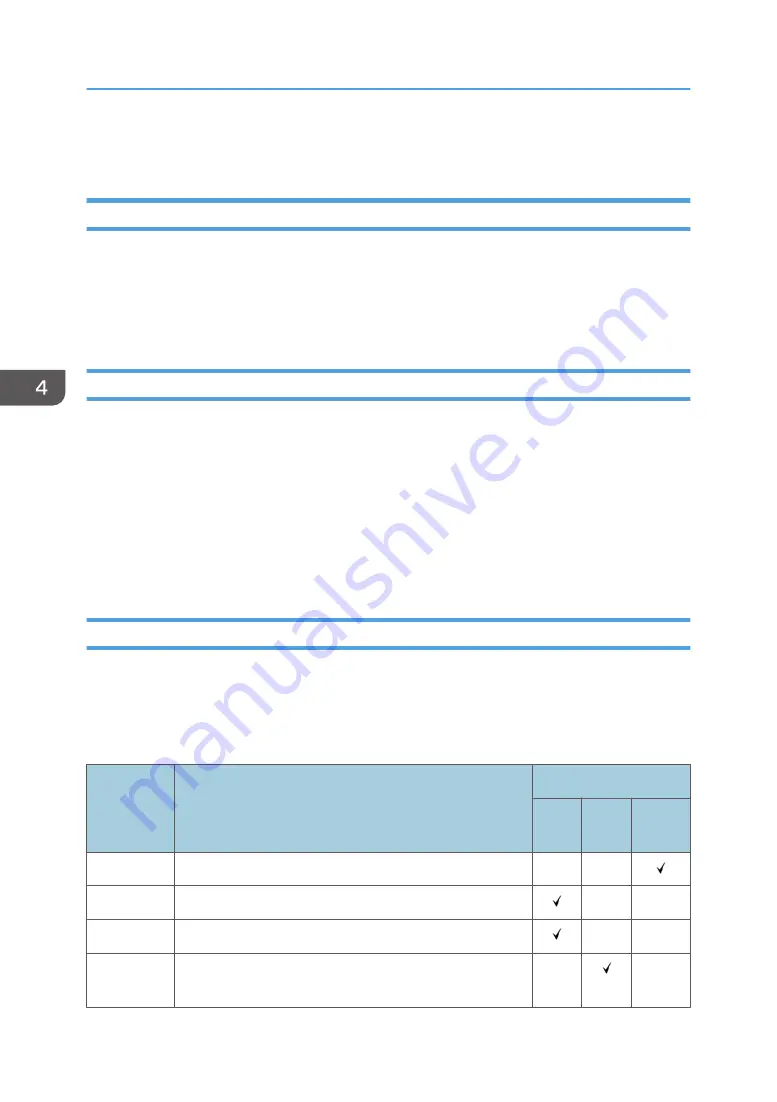
LED Error Code
Overview
The print server has 7-segment LED to display the self-diagnosis results of the operation system startup.
If the operation system is started without any problems, the LED displays "00".
When the code other than "00" is displayed, there is a possibility that failed to start. When startup
failure, check the diagnostic code table to deal.
How to Deal with an Error Code
When an error code is displayed, apply with following procedure. If you do not observe the procedure,
the print server may not reboot properly.
Print Server OFF/ON
1. Press and hold the power switch of the front side until the print server turns OFF.
2. Wait for 30 seconds.
3. Press (but do not hold) the power switch.
4. Wait for a while and check whether or not the print server reaches standby status.
Diagnostic Code Table
When an error code is displayed again after rebooting the print server, one of the CPU, DIMM, or
motherboard might be crashed.
Refer to the following list to identify the crashed part. For details of CPU and DIMM, see page 110
"How to Identify the Location of CPU/DIMM/HDD Errors".
Code
Description
Replace:
CPU
DIM
M
Mother
board
0C-0d
Reserved for future AMI SEC error codes
0E
Microcode not found
0F
Microcode not loaded
50
Memory initialization error. Invalid memory type or
incompatible memory speed
4. Troubleshooting
106
Содержание TotalFlow R-60A
Страница 1: ...TotalFlow Print Server R 60A Machine Code M273 Field Service Manual June 2015...
Страница 2: ......
Страница 12: ...10...
Страница 23: ...2 Press User Tools Adjustment 3 Press Print Samples Machine Installation 21...
Страница 25: ...2 Press User Tools Adjustment 3 Press Ethernet Configuration Machine Installation 23...
Страница 27: ...6 After completing configuration of the network fields press OK Machine Installation 25...
Страница 38: ...2 Press User Tools Adjustment 3 Press Print Samples 1 Installation 36...
Страница 48: ...1 Installation 46...
Страница 75: ...4 Open the socket cover A 5 Open the socket cover A Unit Removal 73...
Страница 79: ...3 Power supply SW board A 2 Unit Removal 77...
Страница 80: ...2 Replacement 78...
Страница 85: ...2 Click Stop to suspend the printer operation 3 Click Maintenance Backing up Data Restoring Data 83...
Страница 93: ...3 Click Maintenance 4 Click Restore on the Disk Operations pod Backing up Data Restoring Data 91...
Страница 96: ...Partial restore select the items for restoring 3 Software Maintenance 94...
Страница 103: ...2 Click Stop to suspend the printer operation 3 Click Maintenance Updating System Software 101...
Страница 106: ...The print server automatically reboots after completing the update 3 Software Maintenance 104...
Страница 129: ...2 Click Maintenance 3 Click Trace Archive Traces 127...
Страница 136: ...3 Click Save Traces 4 Click OK You can describe the situation 4 Troubleshooting 134...
Страница 140: ...3 Click Start at Job Capture 4 Select the protocol that you send the job in Start Job Capture 4 Troubleshooting 138...
Страница 148: ...4 Select APPE Not CPSI at PDF jwob processor 4 Troubleshooting 146...
Страница 152: ...5 Detailed Section Descriptions 150...
Страница 155: ...5 Select IPDS and click OK 6 Write down the string that is shown at System Fingerprint IPDS 153...
Страница 161: ...3 Click Arrow Add at the Extended Features pod 4 Select the extended features that you want to activate IPDS 159...
Страница 166: ...MEMO 164 EN...






























