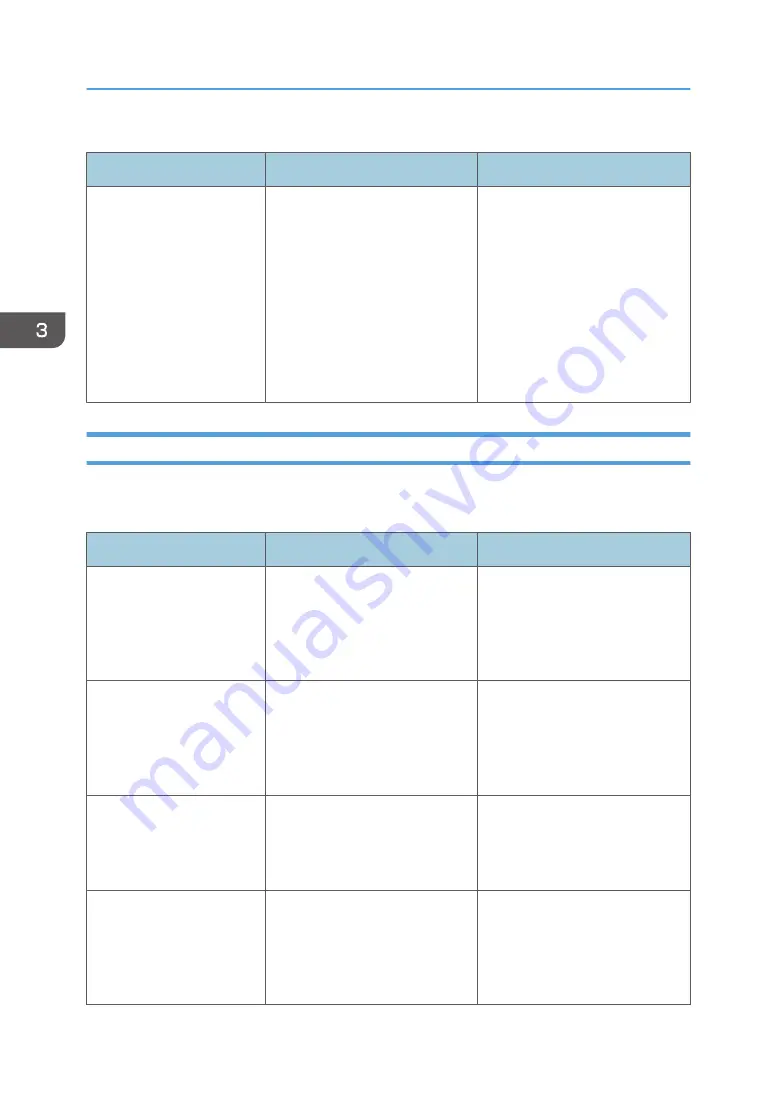
Messages during Direct print from a memory storage device
Message
Causes
Solutions
"Unable to access the
specified memory storage
device."
The memory device used cannot
be recognized.
For details about the
recommended memory devices
for the Direct printing function
from memory storage devices,
contact your service
representative. The USB flash
memory device that features
password protection or other
security features may not work
normally.
Alert Messages (Printed on Error Logs and Reports)
This section describes likely causes of and possible solutions for the error messages that are printed on
the error logs or reports.
Message
Cause
Solution
"98: Error"
The printer could not access the
hard disk correctly.
Turn the main power switch off
and then back on again. If the
message appears frequently,
contact your service
representative.
"AN: A job via the network
that was not printed exists
because an error occurred.
It was stored as a job not
printed."
Jobs with errors were stored
because an error occurred with a
print job via the network while the
error job storing function was
enabled.
Contact your administrator to
check whether the machine is
connected correctly to the
network.
"Address Book is currently in
use by another function.
Authentication has failed."
The printer currently cannot
perform authentication because
the Address Book is being used
by another function.
Wait a while, and then retry the
operation.
"Auto-registration of user
information has failed."
Automatic registration of
information for LDAP
Authentication or Windows
Authentication failed because the
Address Book is full.
For details about automatic
registration of user information,
see Security Guide.
3. Troubleshooting
72
Содержание SP C352dn
Страница 2: ......
Страница 8: ...6...
Страница 34: ...1 Getting Started 32...
Страница 106: ...DSE831 DSE832 DSE829 DSE830 3 Troubleshooting 104...
Страница 122: ...MEMO 120 EN GB EN US M136 7800...
Страница 123: ...2016...
Страница 124: ...M136 7800 US EN GB EN...
















































