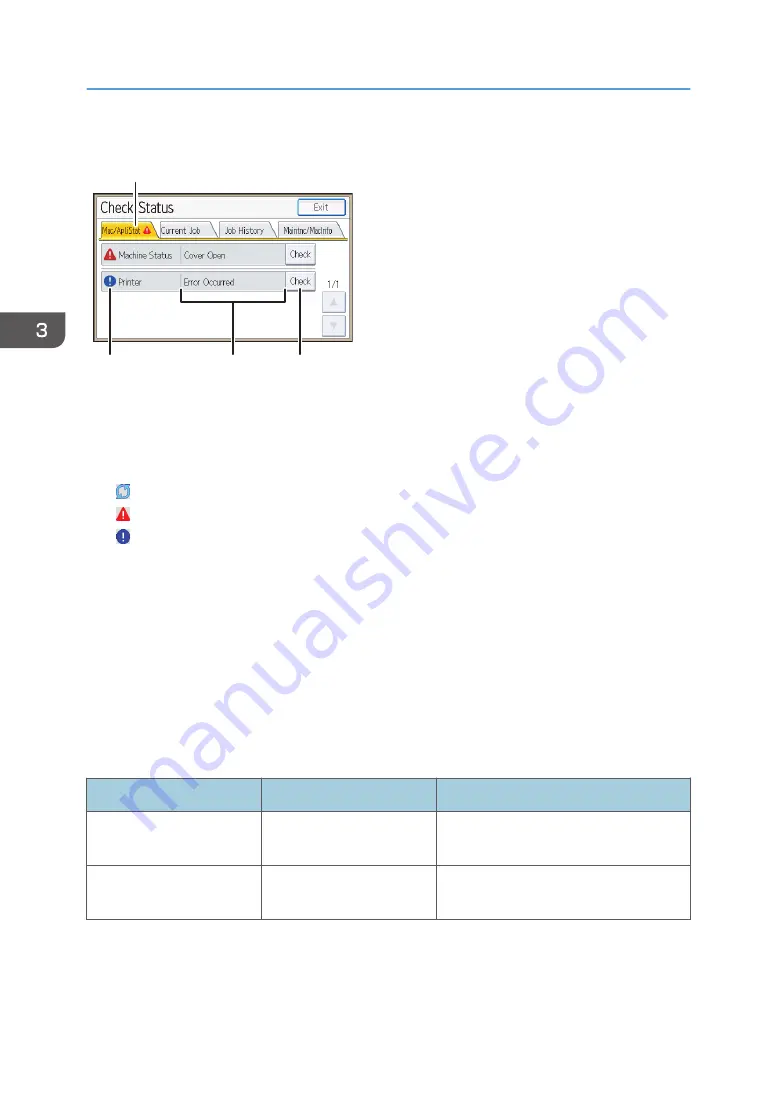
[Check Status] screen
1
2
4
3
CQT666
1. [Mac/ApliStat] tab
Indicates the status of the printer.
2. Status icons
The icons that can be displayed are described below:
: The printer function is performing a job.
: An error has occurred on the printer.
: An error has occurred in the printer function being used, or the printer function cannot be used because an
error has occurred on the printer.
3. Messages
Displays a message that indicates the status of the printer. This icon may also appear if the toner is running
low.
4. [Check]
If an error occurs, press [Check] to view details.
Pressing [Check] displays an error message or the printer screen. Check the error message displayed on the
printer screen and take the appropriate action. For details about error messages and their solutions, see
page 65 "When Messages Are Displayed".
The following table describes problems that cause the indicator to light:
Problem
Cause
Solution
Documents and reports do
not print out.
The paper output tray is full. Remove the prints from the tray.
Documents and reports do
not print out.
There is no paper left.
Load paper. For details about loading
paper, see page 33 "Loading Paper".
3. Troubleshooting
62
Содержание SP C352dn
Страница 2: ......
Страница 8: ...6...
Страница 34: ...1 Getting Started 32...
Страница 106: ...DSE831 DSE832 DSE829 DSE830 3 Troubleshooting 104...
Страница 122: ...MEMO 120 EN GB EN US M136 7800...
Страница 123: ...2016...
Страница 124: ...M136 7800 US EN GB EN...
















































