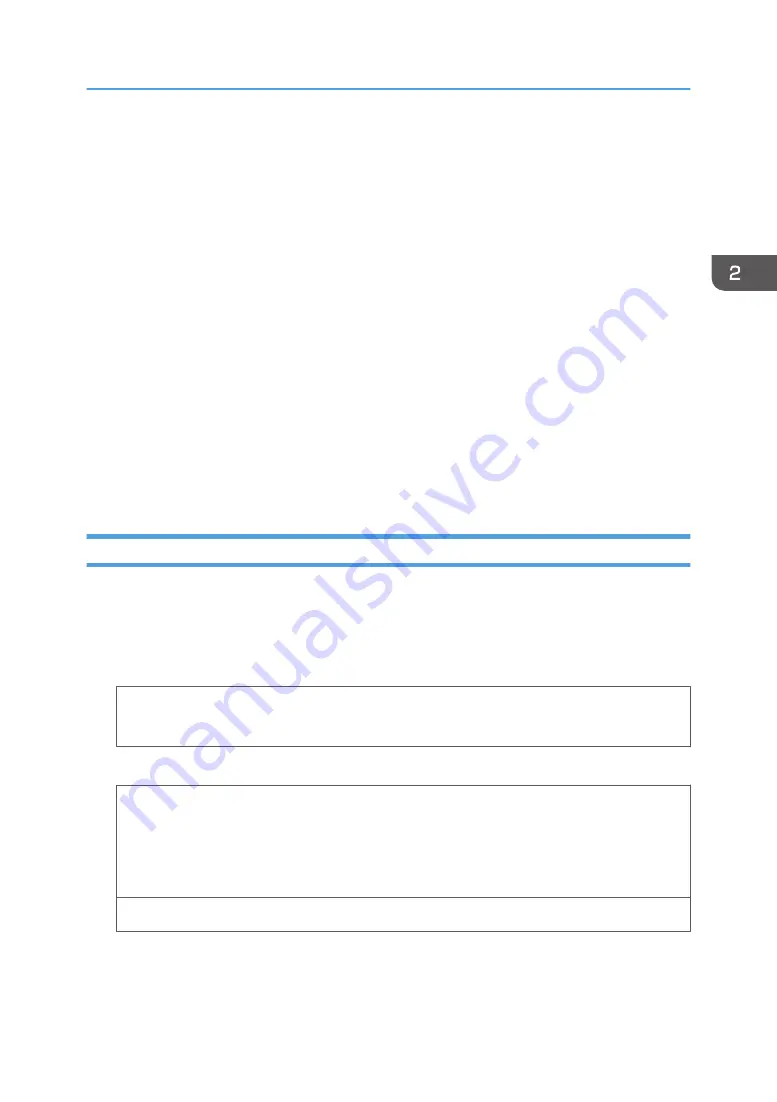
• Straighten any curls within 2 mm (0.1 inch) upward and 0 mm (0 inches) downward on the tray
before loading.
• To achieve better output quality, it is recommended that you set the right, left, top, and bottom print
margin to at least 15 mm (0.6 inches) each.
• The output quality on envelopes may be uneven if parts of an envelope have differing thicknesses.
Print one or two envelopes to check the print quality.
• When printing onto envelopes, the print speed is slower than usual.
• Flatten out prints if they are creased or curled.
• Check that the envelopes are not damp.
• High temperature and high humidity conditions can reduce print quality and cause envelopes to
become creased.
• Depending on the environment, printing on envelopes may wrinkle them even if they are the
recommended envelopes.
• Certain types of envelopes might be output creased, dirtied, or misprinted. If you are printing a
solid color on an envelope, lines may appear where the overlapped edges of the envelope make it
thicker.
Printing on Envelopes with Windows (PCL 6/PostScript 3)
1.
After creating a document, open the [Printing Preferences] dialog box in the document's
native application.
2.
Click the [Detailed Settings] tab.
3.
In the "Menu:" box, click the [Basic] icon, and then configure the following settings:
• Document Size:
Select the envelope size.
4.
In the "Menu:" box, click the [Paper] icon, and then configure the following settings:
• Input Tray:
Select the paper tray where the envelopes are loaded.
• Paper Type:
Select [Envelope].
Change any other print settings as necessary. For details, see the printer driver's Help.
5.
Click [OK].
6.
Start printing from the application's [Print] dialog box.
Loading Envelopes
49
Содержание SP 6430DN
Страница 2: ......
Страница 28: ...1 Getting Started 26 ...
Страница 120: ...MEMO 118 ...
Страница 121: ...MEMO 119 ...
Страница 122: ...MEMO 120 EN GB EN US M187 7520A ...
Страница 123: ... 2014 ...
Страница 124: ...M187 7520A US EN GB EN ...






























