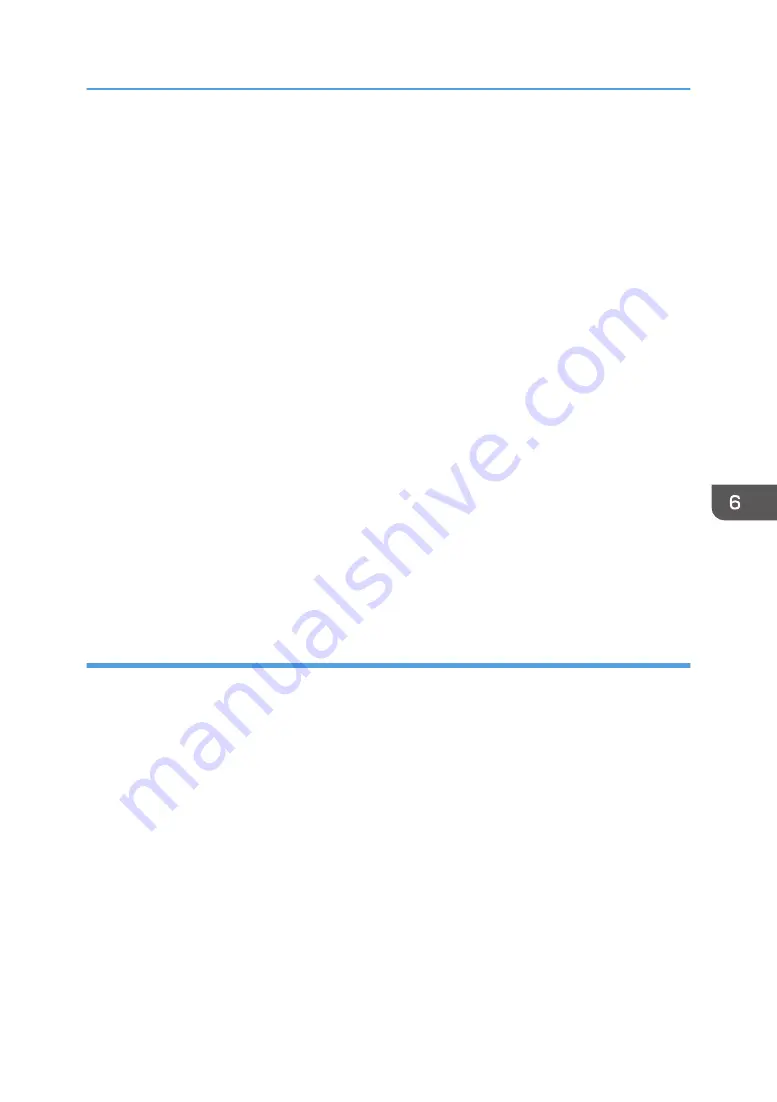
1.
Create a folder, just as you would create a normal folder, in a location of your choice on
the computer
2.
Right-click the folder, and then click [Properties]
3.
On the [Sharing] tab, select [Advanced Sharing...]
When using Windows XP, on the [Sharing] tab, select [Share this folder].
Proceed to step 5.
4.
Select the [Share this folder] check box
5.
Click [Permissions]
6.
In the [Group or user names:] list, select "Everyone", and then click [Remove]
7.
Click [Add...]
8.
In the [Select Users or Groups] window, click [Advanced...]
9.
Specify one or more object types, select a location, and then click [Find Now]
10.
From the list of results, select the groups and users you want to grant access to, and then
click [OK]
11.
In the [Select Users or Groups] window, click [OK]
12.
In the [Group or user names:] list, select a group or user, and then, in the [Allow] column
of the permissions list, select either the [Full Control] or [Change] check box
Configure the access permissions for each group and user.
13.
Click [OK]
Step 3: Specifying access privileges for the created shared folder
If you want to specify access privileges for the created folder to allow other users or groups to access
the folder, configure the folder as follows:
1.
Right-click the folder created in step 2, and then click [Properties]
2.
On the [Security] tab, select [Edit...]
When using Windows XP, skip this step.
3.
Click [Add...]
4.
In the [Select Users or Groups] window, click [Advanced...]
5.
Specify one or more object types, select a location, and then click [Find Now]
6.
From the list of results, select the groups and users you want to grant access to, and then
click [OK]
7.
In the [Select Users or Groups] window, click [OK]
8.
In the [Group or user names:] list, select a group or user, and then, in the [Allow] column
of the permissions list, select either the [Full Control] or [Modify] check box
Basic Procedure for Using Scan to Folder
65
Содержание SP 3600SF
Страница 2: ......
Страница 6: ...10 Appendix Trademarks 121 INDEX 123 4...
Страница 10: ...8...
Страница 20: ...1 What You Can Do with This Machine 18...
Страница 50: ...3 Copy 48...
Страница 60: ...4 Fax 58...
Страница 78: ...6 Scan 76...
Страница 122: ...9 Troubleshooting 120...
Страница 124: ...10 Appendix 122...
Страница 128: ...MEMO 126...
Страница 129: ...MEMO 127...
Страница 130: ...MEMO 128 EN GB EN US M173 7600A...
Страница 131: ...2014...
Страница 132: ...M173 7600A US EN GB EN...






























