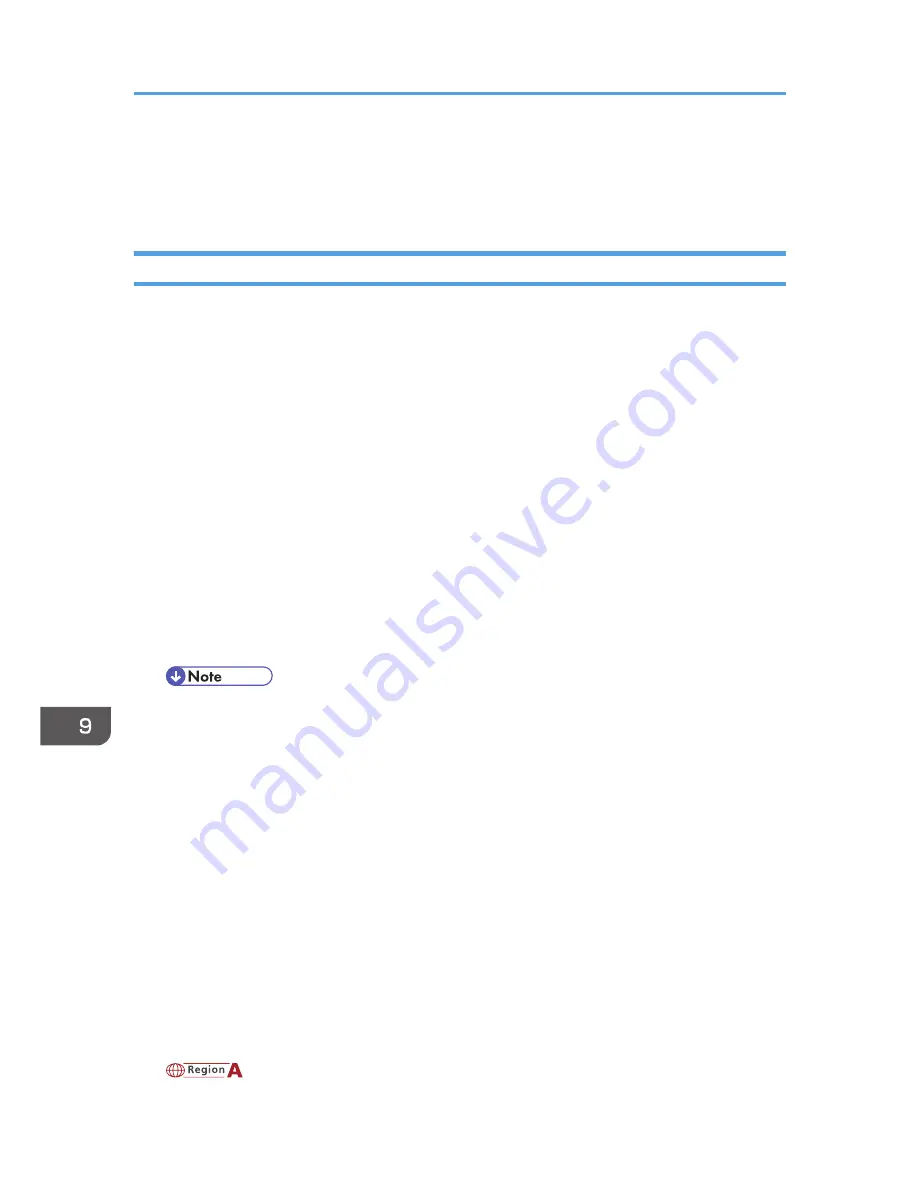
Specifications of the Machine
This section lists the machine's specifications.
General Function Specifications
Configuration
Desktop
Print process
Laser electrostatic transfer
Maximum paper size for scanning of exposure glass
216 mm × 297 mm (8.5 × 11.7 inches)
Maximum paper size for printing
216 mm × 297 mm (8.5 × 11.7 inches)
Warm-up time
Less than 25 seconds (23 °C, 71.6 °F)
Paper sizes
A4, 8
1
/
2
" × 11 " (Letter), B5, 5
1
/
2
" × 8
1
/
2
" (Half Letter), 7
1
/
4
" × 10
1
/
2
" (Executive), A5,
A6, B6, 16K (197 × 273 mm), 16K (195 × 270 mm), 16K (184 × 260 mm), Custom Paper Size
• The following paper sizes are supported as custom paper sizes:
• Approximately 90-216 mm (3.6-8.5 inches) in width
• Approximately 148-297 mm (5.8-11.7 inches) in length
Paper type
Plain Paper (65-104 g/m
2
(20-24 lb.)), Recycled Paper (65-104 g/m
2
(20-24 lb.)), Thin Paper
(60-64 g/m
2
(16 lb.)), Thick Paper (105 g/m
2
(28 lb.))
Paper output capacity
10 sheets (80 g/m
2
, 20 lb.)
Paper input capacity
50 sheets (80 g/m
2
, 20 lb.)
Memory
16 MB
Power requirements
(mainly Europe and Asia)
9. Appendix
66
Содержание SP 100SU
Страница 2: ......
Страница 6: ...4...
Страница 16: ...1 Guide to the Machine 14...
Страница 26: ...2 Loading Paper 24...
Страница 30: ...Canceling a print job while printing 1 Press the Clear Stop key CHZ955 3 Printing Documents 28...
Страница 32: ...3 Printing Documents 30...
Страница 52: ...7 Maintaining the Machine 50...
Страница 75: ......
Страница 76: ...EN GB EN US EN AU M102 8651 2011...























