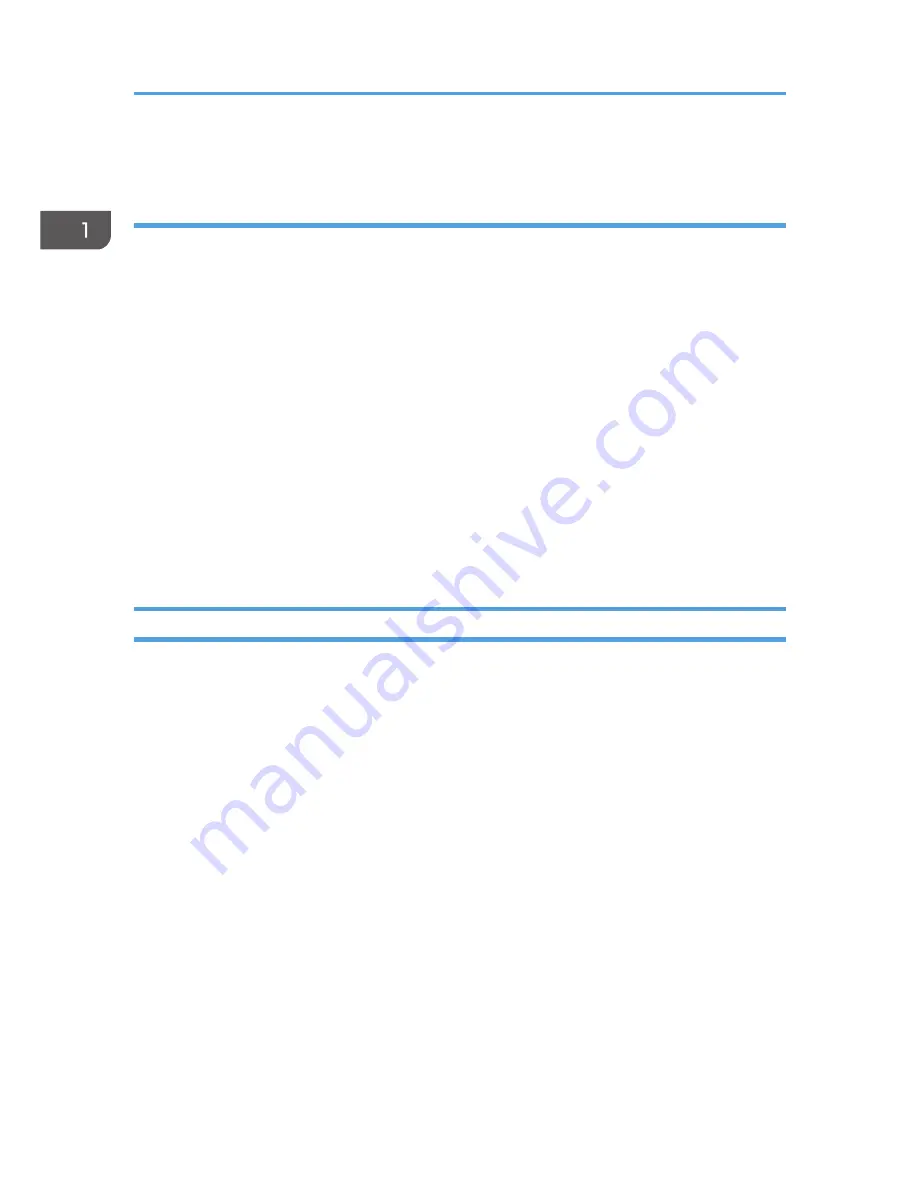
11.
Restart the computer.
Deleting the printer driver
1.
On the [Start] menu, click [Devices and Printers].
2.
Right-click the icon of the printer you want to delete, and then click [Remove device].
3.
Click [Yes].
4.
Click any printer icon, and then click [Print server properties].
5.
Click the [Drivers] tab.
6.
Click the [Change Driver Settings] button if it is displayed.
7.
Click [Remove...].
8.
Select [Remove driver and driver package.], and then click [OK].
9.
Click [Yes].
10.
Click [Delete].
11.
Click [OK].
12.
Click [Close] to close the print server properties window.
Installing the Smart Organizing Monitor
Smart Organizing Monitor is a utility that allows you to modify the machine’s settings or view the
machine’s status from your computer. For details, see p.13 "What is Smart Organizing Monitor?".
1.
Close all applications except this manual.
2.
Insert the CD-ROM into the CD-ROM drive.
3.
From the CD-ROM menu, click [Smart Organizing Monitor].
4.
Select a language for Smart Organizing Monitor.
5.
Follow the instructions in the installation wizard.
1. Guide to the Machine
12
Содержание SP 100SU
Страница 2: ......
Страница 6: ...4...
Страница 16: ...1 Guide to the Machine 14...
Страница 26: ...2 Loading Paper 24...
Страница 30: ...Canceling a print job while printing 1 Press the Clear Stop key CHZ955 3 Printing Documents 28...
Страница 32: ...3 Printing Documents 30...
Страница 52: ...7 Maintaining the Machine 50...
Страница 75: ......
Страница 76: ...EN GB EN US EN AU M102 8651 2011...





























