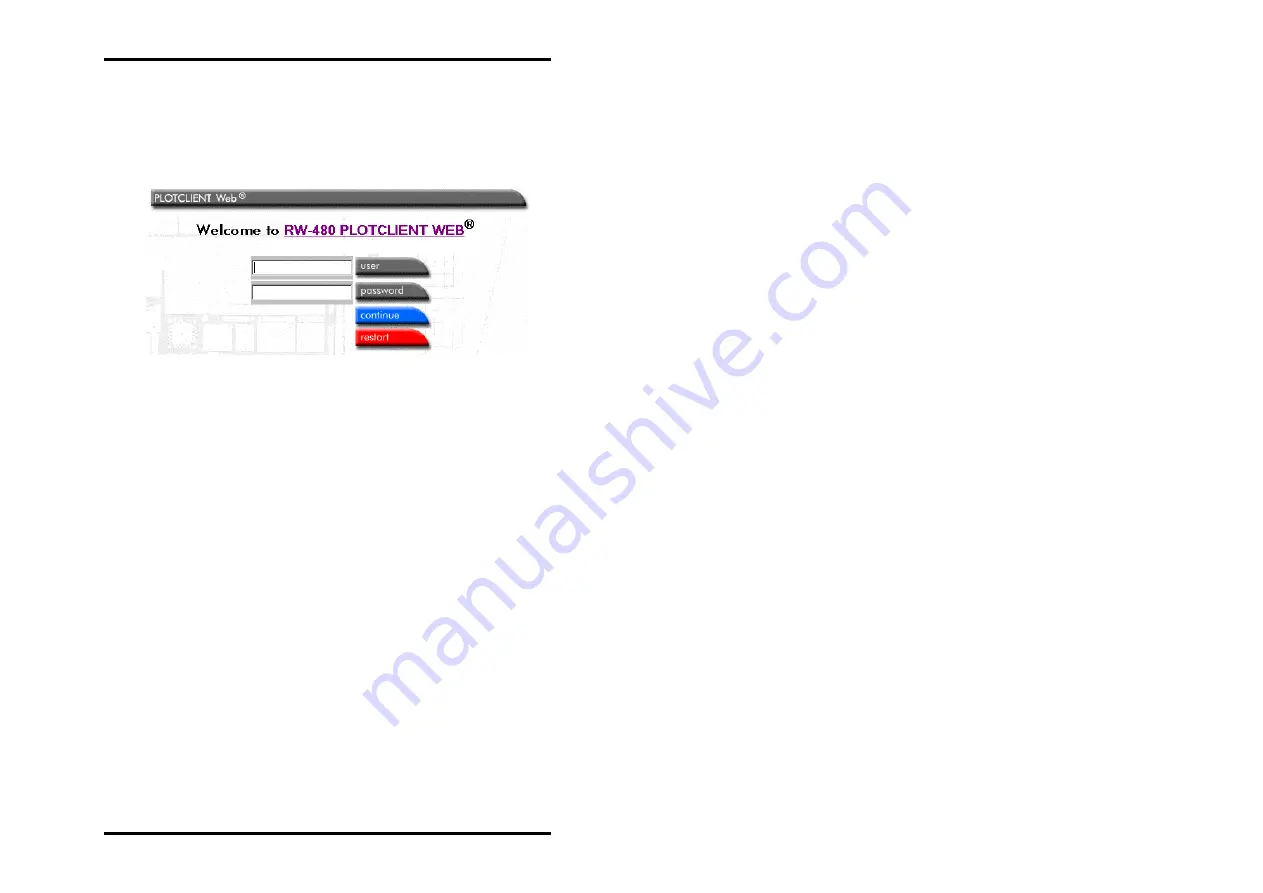
PREPARE
JOBS
Instead of the expression <Server>, enter the server name or IP
address of the computer, on which RW-480 PLOTCLIENT WEB
runs and start the query by pressing the return key.
The following window is opened:
Enter the user name and the password. Only users that have
been previously entered by the administrator via the user con-
figuration are permitted access. The username "demo" and
password "demo" are preset. Please ask your administrator,
which user name and which password they have assigned for
you. Confirm the details by clicking on "continue". If you have
entered wrong information, simply click on "restart". The fields
are now empty again and you can enter other information.
Settings for the job (job parameters)
A job includes all the drawings and documents, which are sent
under one job name to RW-480 PLOTBASE and later issued by
the plotter in one print run. The individual drawings and docu-
ments in the job are called entries.
The job name is assigned automatically. It consists of the user
name and a four-figure consecutive number, e.g. Miller-0001.
You can set the general properties of the job like e.g. the num-
ber of job copies or activation of a test plot in the window "job
parameters". It is opened by clicking on the button of the same
name.
RW-480 CLIENTS 115
Содержание RW-480 PLOTCLIENT WIN
Страница 1: ...RW 480 CLIENTS...
Страница 7: ...CONTENTS Index 151 RW 480 CLIENTS 7...
Страница 11: ...Part I RW 480 PLOTCLIENT WIN RW 480 CLIENTS 11...
Страница 15: ...INSTALLATION a job example which you can send off straight away as the first print job RW 480 CLIENTS 15...
Страница 17: ...PROGRAM WINDOW Program window RW 480 CLIENTS 17...
Страница 77: ...Part II RW 480 WINPRINT RW 480 CLIENTS 77...
Страница 88: ...Part III RW 480 PLOTCLIENT HDI ADI RW 480 CLIENTS 88...
Страница 103: ...Part IV RW 480 PLOTCLIENT WEB RW 480 CLIENTS 103...
Страница 136: ...Part V RW 480 PLOTCLIENT MAC RW 480 CLIENTS 136...
Страница 142: ...Part VI RW 480 PLOTCLIENT LPR FTP RW 480 CLIENTS 142...
Страница 150: ...Part VII Appendix RW 480 CLIENTS 150...
















































