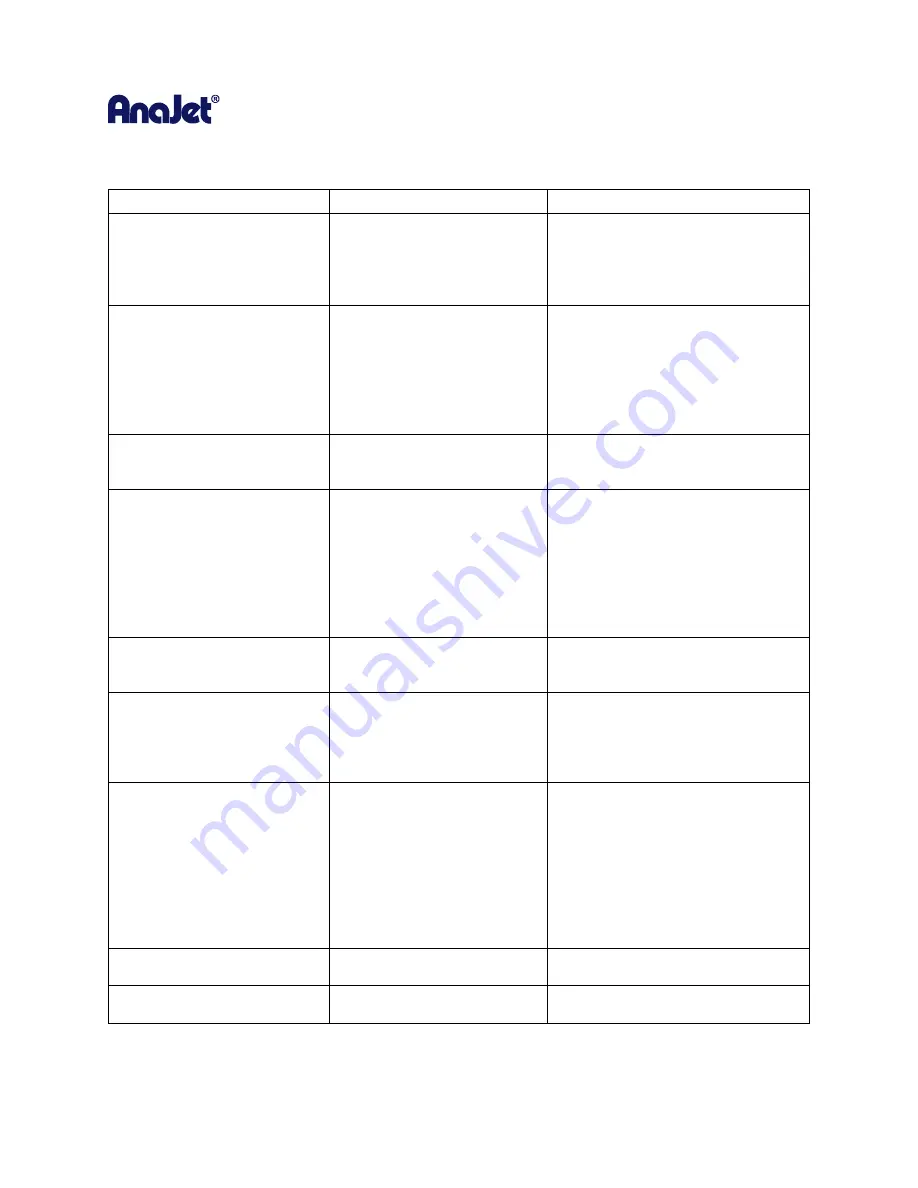
RICOH Ri 1000
User Manual
139
11
Troubleshooting Guide
Issue/ Error
Possible reason
Countermeasure
1)
Fuzzy blurry prints
Table height is to low
For most T-shirts the indicator below the
height adjustment knob on the table
should be set to 0 or near 0. The best
printing is achieved when the print head
is 1.5mm away from the printing surface
Too much ink (oversaturated)
causing bleeding (mostly for
white or light shirts without
pretreat
Check the settings in the RIP - especially
rendering intent (perceptual is default
and should be used in most cases). Make
sure the ink set and profiles are correct.
Profiles meant for 600 x 600 dpi will have
to much ink if 1200 X 1200 dpi output is
selected
Nozzle check shows all nozzles
but some areas show deflection.
(See section 6.1 Nozzle check)
perform head clean or cleans and
recheck nozzle to see if the deflection is
gone
For dark shirt with a white under
base- poor pretreat - Not enough
pretreat can make the white can
CMYK areas of print to appear
dull or fuzzy. Especially if a
section of the print appears sharp
and another section appears dull
or fuzzy
See section 5 user manual
Head alignment is off
Perform head alignment procedure (see
section 7.1) make sure to rule out the
above reasons before this adjustment
2)
Horizontal banding -
thin horizontal lines
across the entire shirt
Nozzles missing - if nozzle check
shows some nozzle missing
Perform head cleans until the CMYK
nozzles are 100%
Nozzles all there but some
showing minor deflection
Check table height - the effect of any
deflection will be exaggerated if the
printing surface is too far away from the
head - For most T-shirts the indicator
below the height adjustment knob on
the table should be set to 0 or near 0.
The best printing is achieved when the
print head is 1.5mm away from the
printing surface
Perform head cleans until the deflection
is reduced
Nozzles 100% and little to no
deflection
Perform table alignment procedure (see
section 7.2)
Содержание Ri 1000
Страница 5: ...5 ...
Страница 11: ...RICOH Ri 1000 User Manual 11 Printer Specifications ...
Страница 12: ...RICOH Ri 1000 User Manual 12 1 2 Part Identification ...
Страница 27: ...RICOH Ri 1000 User Manual 27 Select PROGRAM and click NEXT ...
Страница 29: ...RICOH Ri 1000 User Manual 29 Select the ALLOW THE CONNECTION radial button and click NEXT ...
Страница 31: ...RICOH Ri 1000 User Manual 31 Name the rule and add a description optional then select FINISH when completed ...
Страница 64: ...RICOH Ri 1000 User Manual 64 Selecting ICC Preview ...
Страница 90: ...RICOH Ri 1000 User Manual 90 After agitating cartridges insert the cartridges ...
Страница 95: ...RICOH Ri 1000 User Manual 95 ...
Страница 108: ...RICOH Ri 1000 User Manual 108 Fig 11 Fig 12 Fig 13 ...
Страница 132: ...RICOH Ri 1000 User Manual 132 8 Click the install option on the screen to continue ...
Страница 134: ...RICOH Ri 1000 User Manual 134 ...
Страница 141: ...RICOH Ri 1000 User Manual 141 ...



































