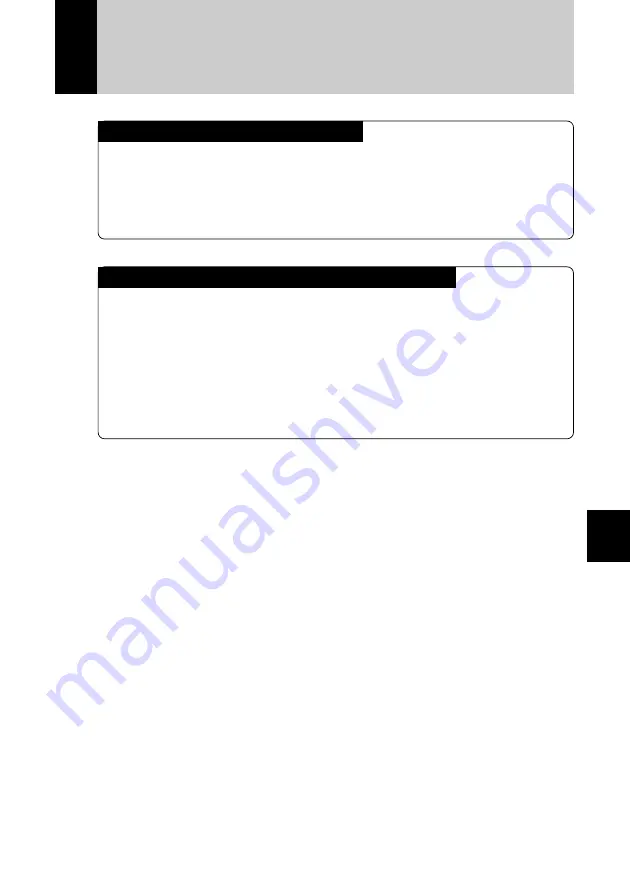
117
Appendix
Using Your Digital Camera in
Other Countries
Ricoh AC-3 AC Adapter (optional)
• The AC-3 AC adapter adjusts automatically to voltages ranging from
100V to 240V and frequencies of 50Hz to 60Hz.
• Some countries use electrical outlets which have different shapes. Before
leaving on a trip, obtain the necessary plug adapter from a travel agent or
electric store.
Using a Local TV Receiver for Playing Pictures
• You can play pictures taken with this camera on a TV receiver (or
monitor) equipped with a video input terminal. Use the video interface
cable supplied.
• This camera supports two television systems: NTSC and PAL. Switch
your camera’s video system to meet the local television environment. See
“Changing Video System”
→
(p.103).
• If you plan to take the camera with you on a trip abroad, identify the local
television system beforehand.
Содержание RDC-7
Страница 22: ...20 ...
Страница 92: ...90 ...
Страница 93: ...Chapter ERASING 4 Erasing Files 92 Erase Single Image 92 Erase All Images 93 Erase Selected Images 94 ...
Страница 125: ...123 Appendix Declaration of Conformity The Product complies with the requirements of the EMC Directive 89 336 EEC ...
Страница 128: ...RICOH CO LTD Ohmori NM Building 1 1 Ohmori kita 2 chome Ota ku Tokyo 143 0016 Japan L2112546A ...










































