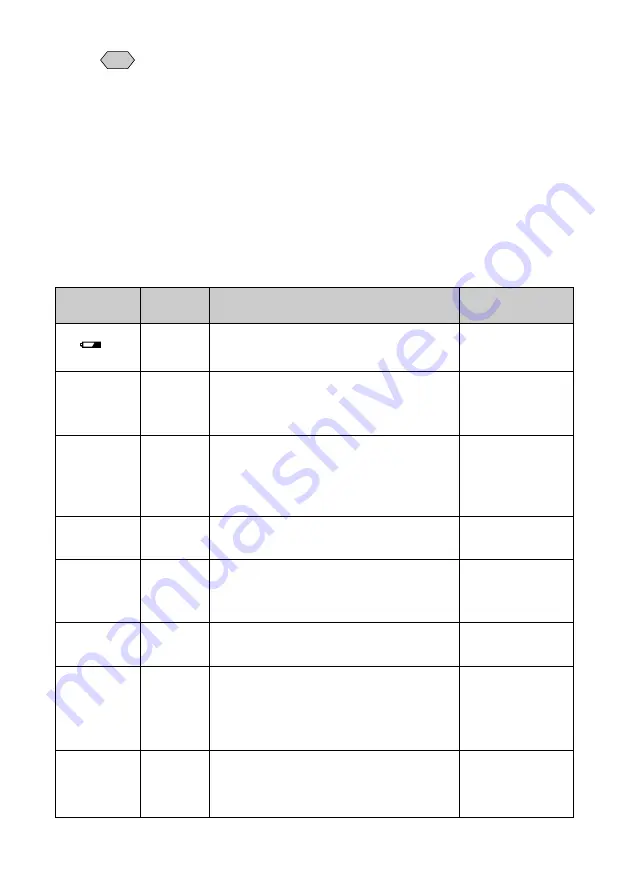
8
Note
• All items of information are shown for illustration purposes. During
actual camera operation, only the relevant items are displayed.
• File names are used when submitting to digital printing services, etc. If
a file that does not conform to the DCF (Design rule for Camera File
system) is encountered, [*
왏왏왏왏왏왏왏왏
] is displayed.
Changing the file name of an image on a personal computer may
result in incorrect display on the camera.
■
Warning Messages
If any of the warning messages listed below appears on the camera’s LCD
monitor, read the corresponding explanation and take the corrective action
suggested.
Warning
Message
Status
Explanation and Remedy
Reference
Page
Lit
Flashing
Flashing
Flashing
Lit
Flashing
Flashing
Flashing
Indicates low battery. Recharge
battery.
A SmartMedia memory card has not
been inserted. Mount a SmartMedia
memory card.
A write-protected SmartMedia memory
card is found. Remove the write-
protection label from the card to gain
access to it.
You attempted to erase a protected
file. Unprotect the file before erasing it.
There are no files to play. Mount a
SmartMedia memory card with files
recorded on it.
You attempted to play an unplayable
file.
No more files can be recorded. Format
the internal memory or insert a new
SmartMedia memory card to continue
recording.
The date has not been set. Set the
date before starting operations with
the camera.
P. 23
P. 28
P. 27
P. 85
P. 28
P. 74
P. 98
P. 34
NO CARD
WRITE
PROTECTED
FILE
PROTECTED
NO FILE
UNMATCHED
FILE
FILE
NUMBER
OVER
SET
DATE/TIME
Содержание RDC-7
Страница 22: ...20 ...
Страница 92: ...90 ...
Страница 93: ...Chapter ERASING 4 Erasing Files 92 Erase Single Image 92 Erase All Images 93 Erase Selected Images 94 ...
Страница 125: ...123 Appendix Declaration of Conformity The Product complies with the requirements of the EMC Directive 89 336 EEC ...
Страница 128: ...RICOH CO LTD Ohmori NM Building 1 1 Ohmori kita 2 chome Ota ku Tokyo 143 0016 Japan L2112546A ...











































