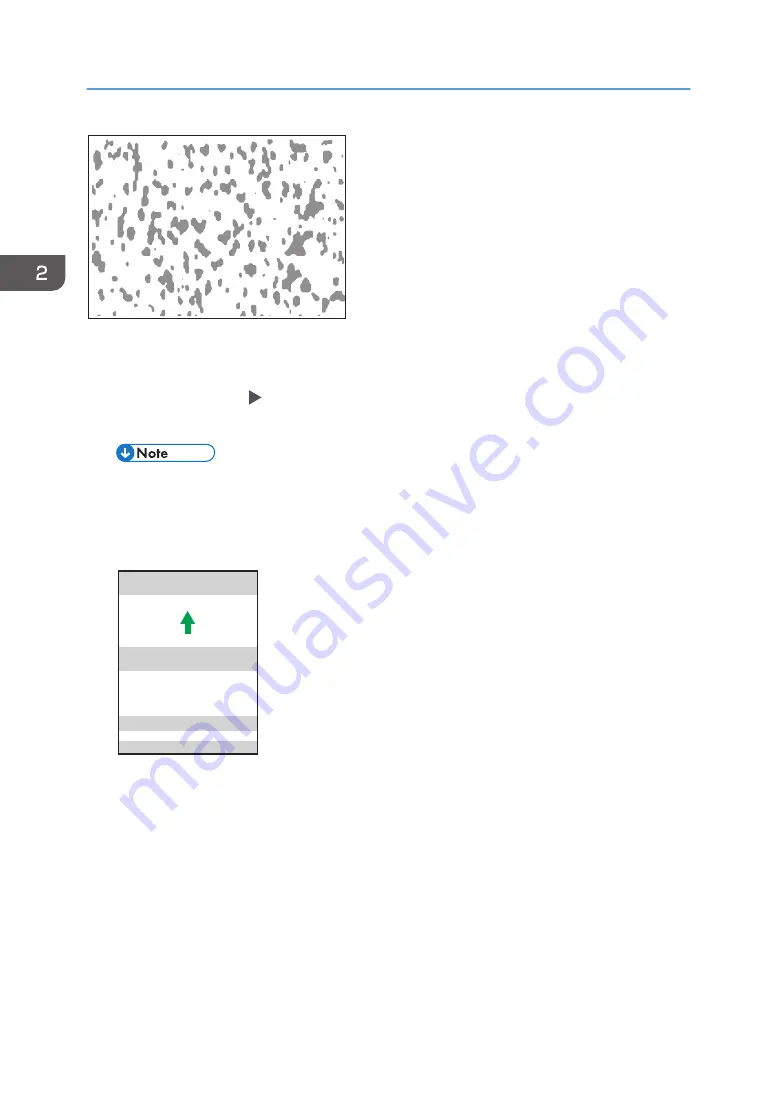
M0B1IC8003
If the print defect notification keeps appearing even after you have carried out the procedure given
below, contact your service representative.
1. In [Threshold Settings] [Detection Level Settings], reduce the detection level.
2. Print a copy again.
• If you change [Detection Level Settings], the changed setting is applied to all the jobs to which
the preset is applied.
3. If the print defect notification keeps appearing on the Image Quality Monitor console, check the
area of the print defect.
11
22
33
44
M0B1IC0009
1. Area within 50 mm (2.0 inches) of the top edge of the paper
2. Area 150 to 200 mm (5.9 to 7.9 inches) from the bottom edge of the paper
3. Area 30 to 60 mm (1.2 to 2.4 inches) from the bottom edge of the paper
4. Area within 25 mm (1.0 inch) of the bottom edge of the paper
If defect is in area 1
1. If the paper length is greater than 488 mm (19.2 inches), adjust the value in [Motor Speed:
Fusing Belt] in "Custom Paper Settings" in steps of 0.5% (max: 3.0%; min: -3.0%). Start by
increasing the value.
For details about custom paper settings, ask the machine administrator.
2. Troubleshooting
40
Содержание Pro C9200
Страница 2: ......
Страница 15: ...Logging Out 1 Click the user icon in the upper right corner of the screen M0B1IC1011 Logging In Out 13...
Страница 22: ...5 Page Move Icons Select to move to the next previous first or last page 1 Operating and Settings 20...
Страница 40: ...1 Operating and Settings 38...
Страница 52: ...MEMO 50...
Страница 53: ...MEMO 51...
Страница 54: ...MEMO 52 EN GB EN US EN AU M0B2 1334C...
Страница 55: ...2019 2020 2021...
Страница 56: ...M0B2 1334C AU EN US EN GB EN...





























