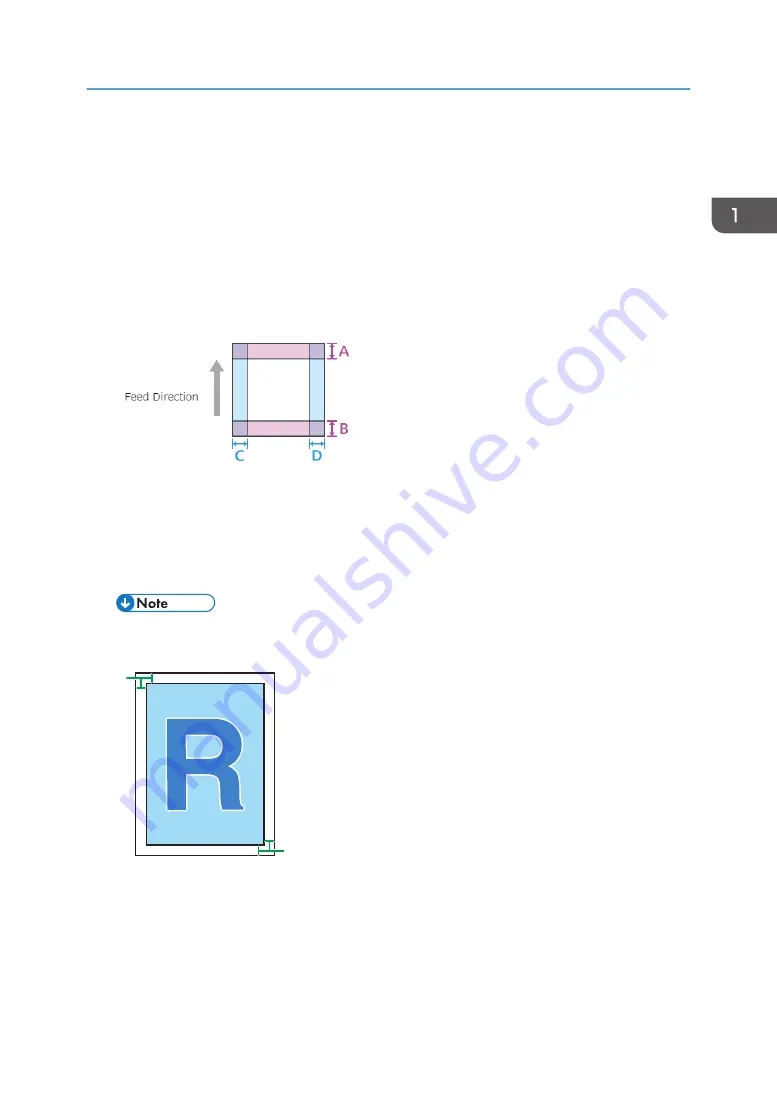
Condition to Stop Printing
You can specify whether or not to stop printing with [Number of continuous monitoring pages] and
[Number of defective pages].
If [Number of defective pages] in [Number of continuous monitoring pages] exceeds the specified
threshold value, printing stops.
If you do not wish to stop printing, check [Never Stop].
Non-detection range
Specify the width from the edge of the paper of the area where you do not wish to monitor defects.
A/B/C/D : Non-detection range
However, you cannot specify a non-detection range smaller than the margins specified in the
machine's printer function. If you try to, the margins are automatically changed to fit within the non-
detection range. For details, see page 30 "Use the value of Erase Margin on the printer to set the
Minimum width of [Non-detection range]".
• The margins are those at the paper edges. The margins specified in the machine's printer
settings are applied.
M0B1IC0019
1
1
22
1. Margins
2. Image printed by the user
• If [Image Position Feedback Correction] is in operation, the areas near the detection marks
are not subject to detection in addition to the area specified by this setting.
• For details about [Image Position Feedback Correction], ask the machine administrator.
Threshold Setting
25
Содержание Pro C9200
Страница 2: ......
Страница 15: ...Logging Out 1 Click the user icon in the upper right corner of the screen M0B1IC1011 Logging In Out 13...
Страница 22: ...5 Page Move Icons Select to move to the next previous first or last page 1 Operating and Settings 20...
Страница 40: ...1 Operating and Settings 38...
Страница 52: ...MEMO 50...
Страница 53: ...MEMO 51...
Страница 54: ...MEMO 52 EN GB EN US EN AU M0B2 1334C...
Страница 55: ...2019 2020 2021...
Страница 56: ...M0B2 1334C AU EN US EN GB EN...






























