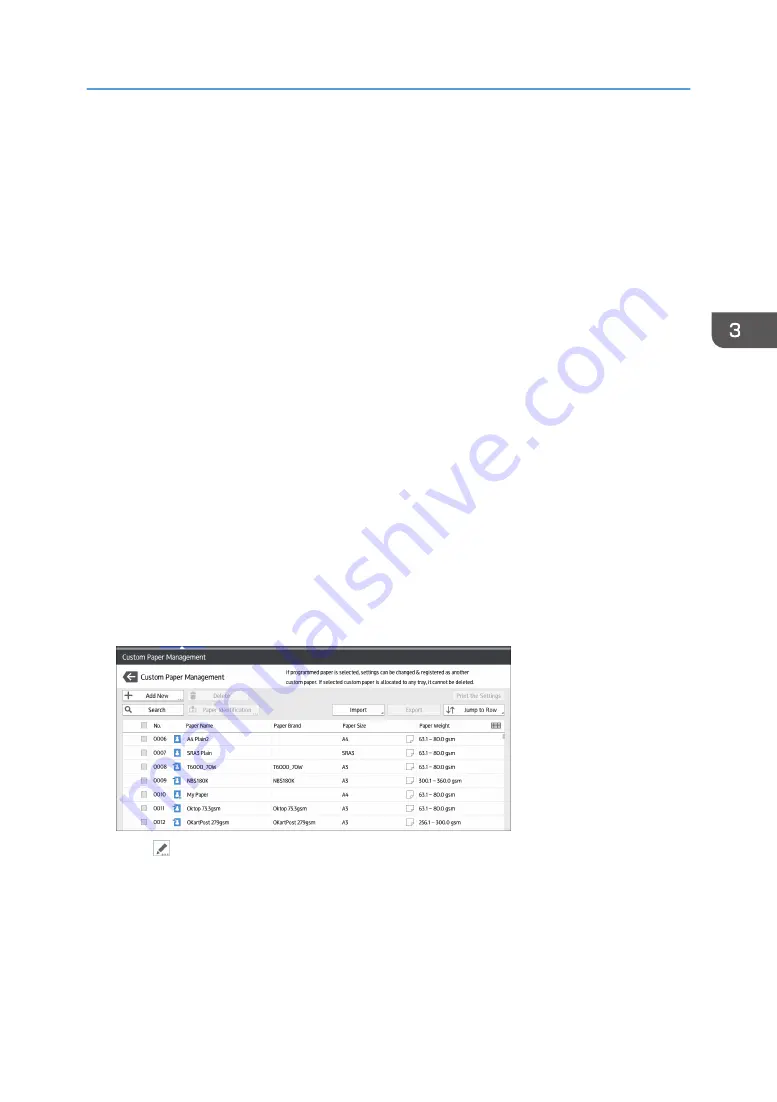
This function is useful when registering paper that is the same type as an existing paper, but a different
size.
Depending on which settings you modify, details of a newly registered custom paper will be as follows:
• When the settings of the selected custom paper are not changed:
All settings of the selected custom paper ([Paper Name], [Paper Size], [Paper Weight], and [Paper
Type], including the attributes specific to the color controller) are copied to the newly registered
custom paper.
• When the settings [Paper Name], [Paper Size], [Paper Thickness], [Apply Duplex], [Apply Auto
Paper Select], or [Advanced Settings] of the selected custom paper are changed:
The changes are applied to the newly registered custom paper.
• When the settings [Paper Weight], [Paper Type], [Coated Paper Type], [Paper Color],
[Prepunched], or [Textured] of the selected custom paper are changed:
The changes are applied to the newly registered custom paper and its advanced settings are reset
to their default values according to the changes that are applied to the settings.
When modifying a custom paper that is registered from the master library, you can change its [Paper
Name], [Paper Size], [Apply Duplex], and [Apply Auto Paper Select] settings. You can also confirm the
brand name and the version of data from [Paper Brand].
1.
Press [Tray Paper Settings] in the upper left corner of the screen.
2.
Press [Paper Tray] tab.
3.
Press [CustomPaper Management].
4.
Select a type of custom paper to refer to.
5.
Press .
6.
Change the settings for custom paper (such as paper's name, size, and type), as
necessary.
7.
Press [Save Paper].
If you change the [Paper Weight], [Paper Type], [Coated Paper Type], [Paper Color],
[Prepunched], or [Textured] and press [Save Paper], a message appears to notify you that the
Registering Custom Paper
49
Содержание PRO C7200S
Страница 2: ......
Страница 20: ...1 How to Read the Manuals 18 ...
Страница 23: ...DHCP Option 204 Manuals for This Machine 21 ...
Страница 26: ...2 Manuals Provided with This Machine 24 ...
Страница 76: ...3 Useful Functions 74 ...
Страница 146: ...4 Getting Started 144 ...
Страница 272: ...6 Paper Specifications and Adding Paper 270 ...
Страница 360: ...8 Print 358 ...
Страница 501: ...When L is displayed DWP559 Clearing Misfeeds 499 ...
Страница 502: ...When Mc1 Mc4 is displayed BQL010S When Mc5 or Mc6 is displayed BQL011S 11 Troubleshooting 500 ...
Страница 549: ...MEMO 547 ...
Страница 550: ...MEMO 548 EN GB EN US EN AU D0AK 7415 ...
Страница 551: ... 2018 ...
Страница 552: ...D0AK 7415 AU EN US EN GB EN ...






























