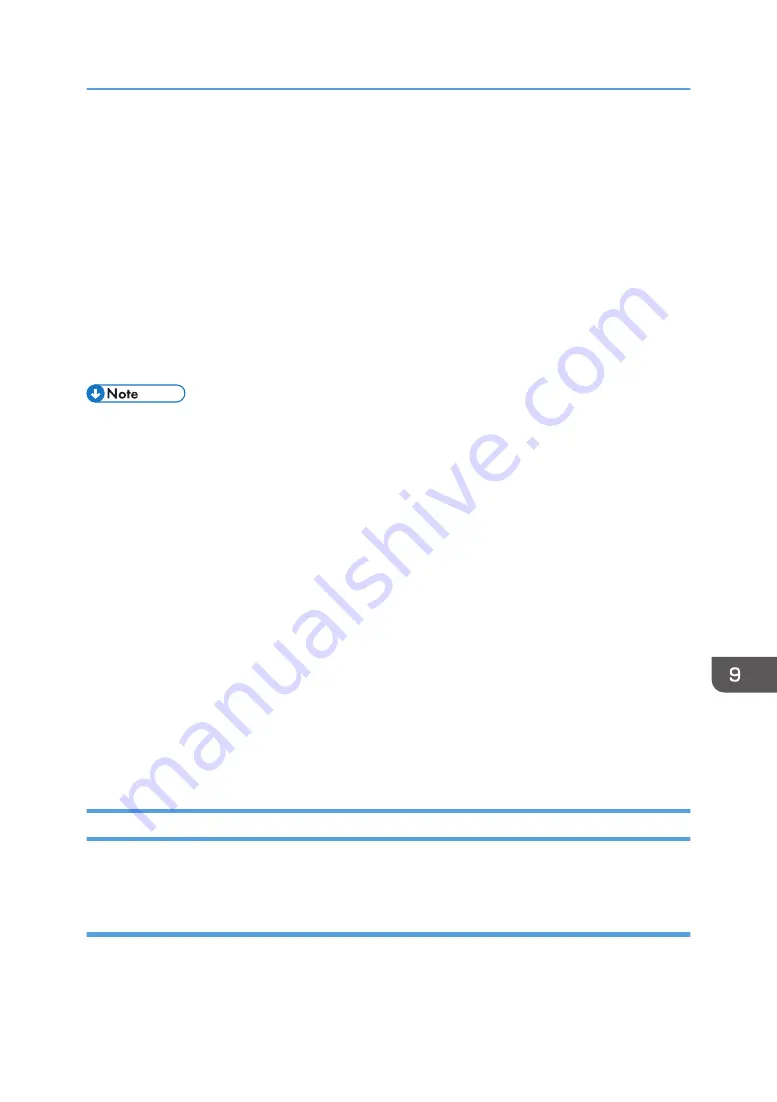
• Password
Press [Password], enter a password, and then press [OK]. Re-enter the password for
confirmation, and then press [OK].
• Select Folder
Press [Select Folder], specify the folder in which to save the stored files, and then press [OK].
8.
Press [OK].
9.
If necessary, press [Scan Settings] to specify scanner settings such as resolution and scan
size.
For details, see "Scan Settings", Basic Operations.
10.
Press the [Start] key.
• Stored files will be deleted after a set period. For details about specifying the period, see
"Administrator Tools", Device Management.
• Files stored under the scanner function cannot be printed from the machine's control panel. Print the
files from a client computer after receiving them on the computer.
• For details about storing data to a USB flash memory device or SD card, see page 396 "Storing
the Scanned Documents to a USB Flash Memory Device or SD Card".
• By pressing [Store to HDD + Send], you can simultaneously store scan files and send them. For
details, see "Simultaneous Storage and Sending by E-mail" and "Simultaneous Storage and
Sending by Scan to Folder", Basic Operations.
• Only [Store to Memory Device] is available in [Store File] when PDF is selected as the File Type
and [Security] is specified in the PDF File Setting.
• You cannot specify [Store to HDD] if [Preview] is selected.
• To cancel scanning, press the [Stop] key. Check the information displayed in the dialog box, and
then press any button.
• After scan files are stored, the file information fields will be automatically cleared. If you want to
preserve the information in these fields, contact your local dealer.
Previewing the Contents of a Stored Document
You can display the [Preview] screen and check a stored file on the machine or from the client computer.
Checking a stored file selected from the list
This section explains how to preview a file selected from the list of stored files.
Storing and Saving the Scanned Documents
385
Содержание PRO C7200S
Страница 2: ......
Страница 20: ...1 How to Read the Manuals 18 ...
Страница 23: ...DHCP Option 204 Manuals for This Machine 21 ...
Страница 26: ...2 Manuals Provided with This Machine 24 ...
Страница 76: ...3 Useful Functions 74 ...
Страница 146: ...4 Getting Started 144 ...
Страница 272: ...6 Paper Specifications and Adding Paper 270 ...
Страница 360: ...8 Print 358 ...
Страница 501: ...When L is displayed DWP559 Clearing Misfeeds 499 ...
Страница 502: ...When Mc1 Mc4 is displayed BQL010S When Mc5 or Mc6 is displayed BQL011S 11 Troubleshooting 500 ...
Страница 549: ...MEMO 547 ...
Страница 550: ...MEMO 548 EN GB EN US EN AU D0AK 7415 ...
Страница 551: ... 2018 ...
Страница 552: ...D0AK 7415 AU EN US EN GB EN ...






























