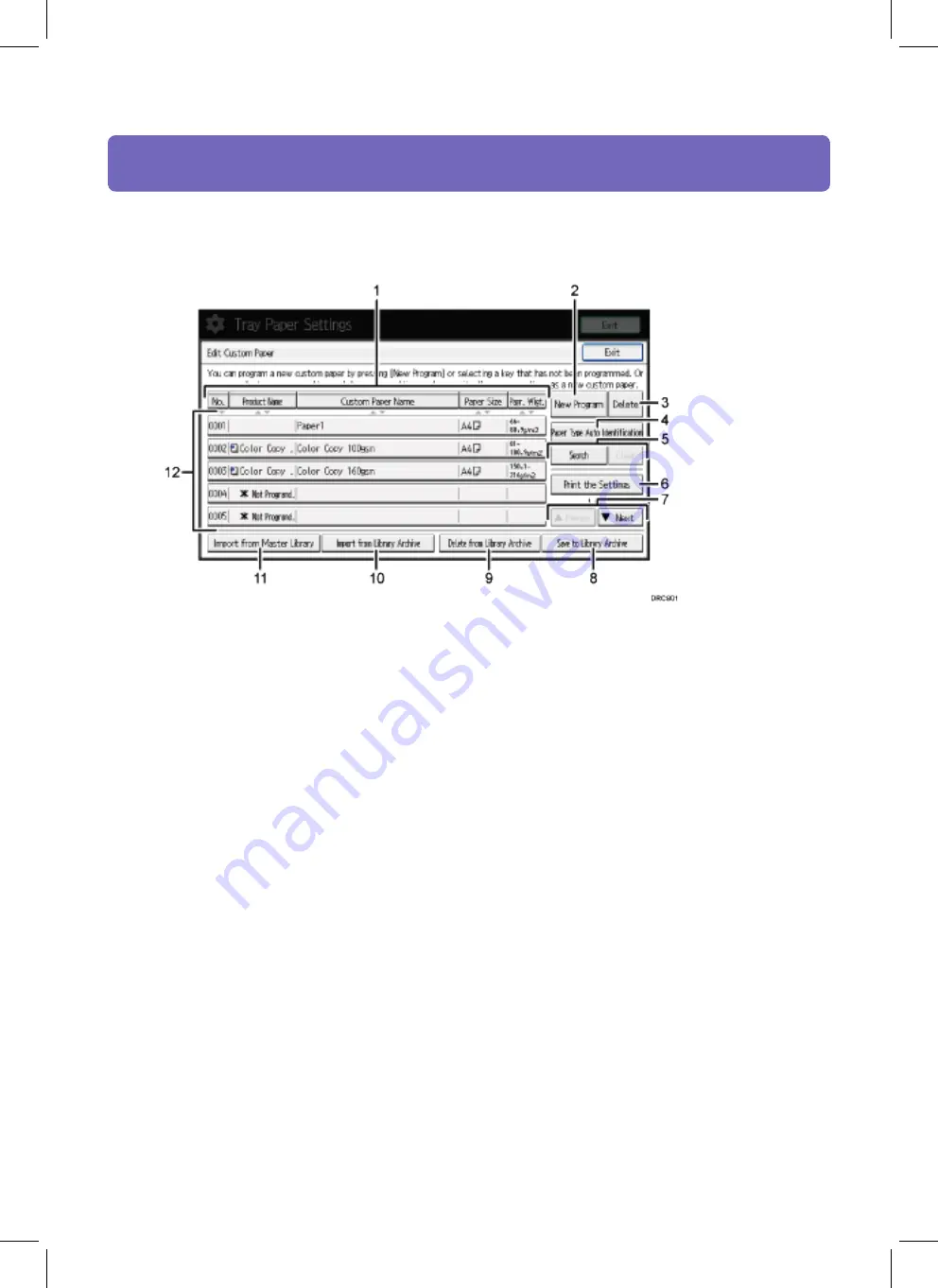
How to Use the [Edit Custom Paper] Screen
This section explains the items on the [Edit Custom Paper] screen.
This screen appears when you press [Edit Custom Paper] on the [Tray Paper Settings] screen.
1.
[No.], [Product Name], [Custom Paper Name], [Paper Size], and [Papr. Wigt.]
Press the item to be used for the sorting.
2.
[New Program]
Press this key to register a new custom paper.
3.
[Delete]
Press this key to delete the selected custom paper from the list.
4.
[Paper Type Auto Identification]
Scans paper with the Media Identification Unit, and then searches the master library for a custom paper with
settings that are similar to those of the scanned paper.
5.
[Search], [Clear]
Press [Search] to search for papers in the list of custom papers. Press [Clear] to return to the list of custom
papers from the search results.
6.
[Print the Settings]
Press this key to print the parameters of the custom paper settings
7.
[Up arrow keyPrevious], [Down arrow keyNext]
Displays the previous or next page of the list.
8.
[Save to Library Archive]
Press this key to save all the registered custom papers to the library at once
9.
[Delete from Library Archive
]
This key can be used only by the machine administrator.
10.
[Import from Library Archive]
Press this key to recall the custom paper from the library archive.
11.
[Import from Master Library]
Press this key to recall the custom paper from the master library
CIP Training
Pro C5200 series
Paper Catalogue
Содержание Pro C5200 Series
Страница 1: ...4 Control Panel CIP Training Pro C5200 series...
Страница 2: ......
Страница 28: ......










































