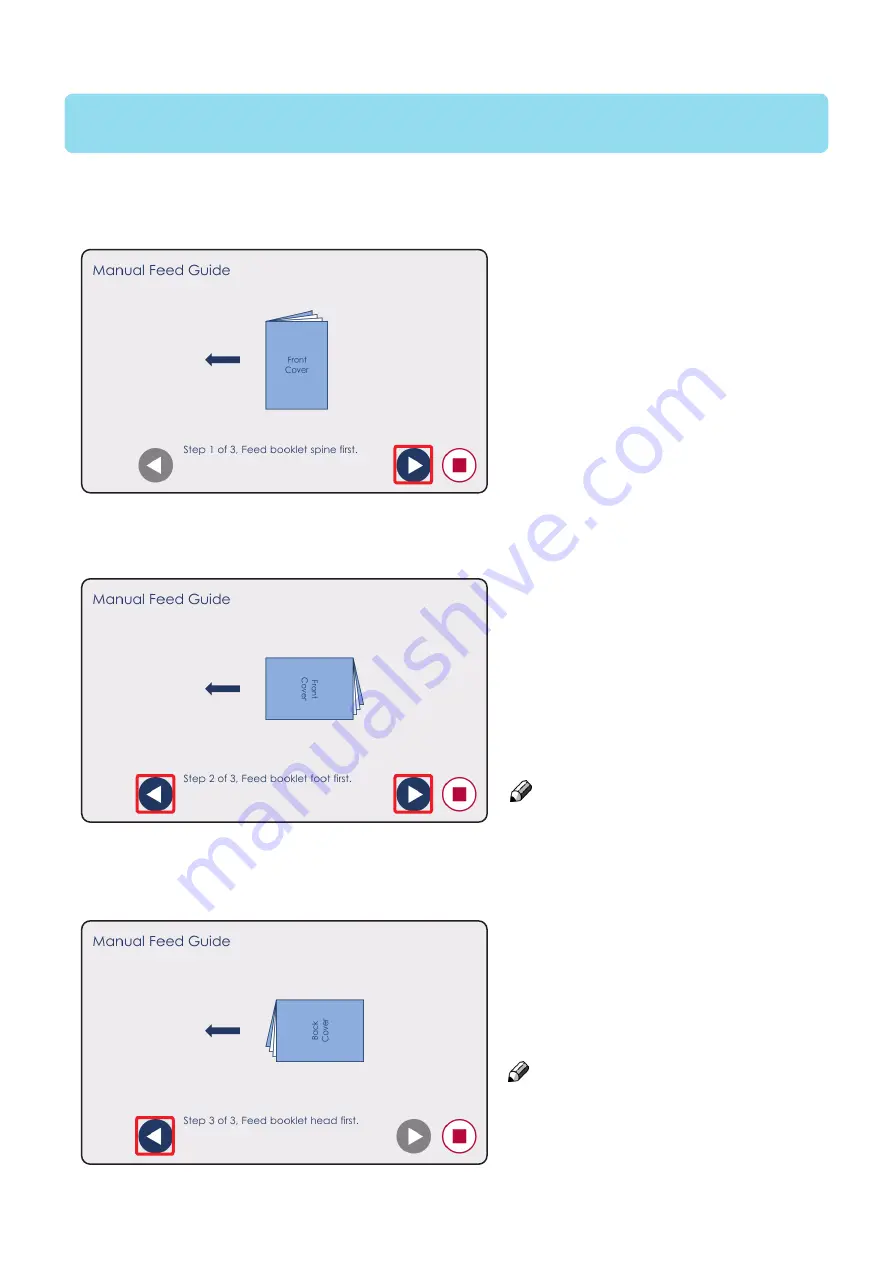
CIP Training
Plockmatic SquareBack Trimmer
Feeding Booklets
Feeding Booklets
First step
Feed the booklet(s) in the machine with
the booklet spine facing the infeed side
of the machine.
If trimming more than one booklet,
the user can feed as many booklets
as needed before proceeding to the
next step.
Pushing the blue play button will bring
the user to the next page of the guided
procedure.
Second step
Feed the booklet(s) in the machine
with the booklet foot facing the infeed
side of the machine.
Pushing the right play button will bring
the user to the next page of the guided
procedure, pushing the left play button
will bring the user to the previous page
of the guided procedure.
NOTE: the booklet spine should be
oriented towards the non-operator side of
the machine, as shown on the User
Interface.
Third step
Feed the booklet(s) in the machine
with the booklet head facing the infeed
side of the machine.
Pushing the blue play button will bring
the user to the previous page of the
guided procedure.
NOTE: the booklet spine should
be oriented towards the non-operator
side of the machine, as shown on the
User Interface.
Содержание Plockmatic SquareBack Trimmer
Страница 1: ...Operators Guide CIP Training Plockmatic SquareBack Trimmer Plockmatic SBT for Ricoh SquareBack Trimmer...
Страница 2: ......
Страница 37: ...CIP Training Plockmatic SquareBack Trimmer Maintaining Your Machine Belt stacker sensor Q23...
Страница 38: ...CIP Training Plockmatic SquareBack Trimmer Maintaining Your Machine Q34 Q32 Q33...
Страница 44: ......






























