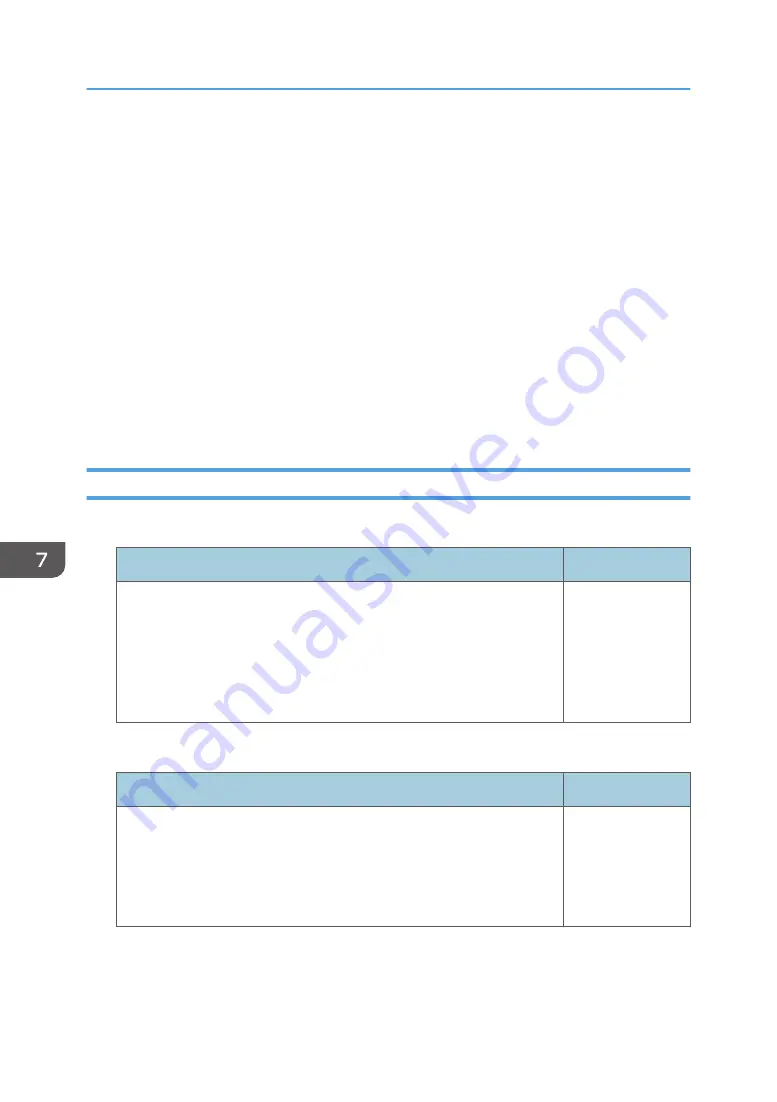
Network Application Settings Menu
This section explains the items in the Network Application Settings menu under the Network/USB
Settings menu tab.
You can also specify and check the items in the Network Application Settings menu using Web Image
Monitor. However, the following items are available only on the menu screen.
• [Crestron WebUI User Auth.], [Crestron WebUI User Password], [Crestron WebUI Admin. Auth.],
[Crestron WebUI Admin. Password], [Control System IP Address], [Control System IP ID], and
[Control System Port] in [Administration Tools]
• [DLNA Certification Mode] in [Server]
On Web Image Monitor, you can check [Network/USB Func. Firmware Version] on the top page.
For details about Web Image Monitor, see page 166 "Managing the Projector Using Web Image
Monitor".
Administration Tools
Web Image Monitor
Item
Default
Web Image Monitor
Specify whether or not to allow the projector settings to be changed
and checked using a web browser. To enable this setting, you must
restart Web Image Monitor after making the change. For details
about Web Image Monitor, see page 166 "Managing the Projector
Using Web Image Monitor".
Enable
AMX Device Discovery
Item
Default
AMX Device Discovery
Specify whether or not to allow the projector to be controlled and
monitored by AMX Device Discovery. To use this function, an AMX
controller is required in your network environment. For details about
AMX Device Discovery, see the AMX LLC website.
Disable
7. Changing the Projector Settings
134
Содержание PJ WX4152
Страница 2: ......
Страница 36: ...1 Preparations for Using the Projector 34 ...
Страница 44: ... The image may sometimes be disrupted while it is reduced 2 Projecting an Image 42 ...
Страница 104: ...6 Using the Interactive Function RICOH PJ WX4152NI only 102 ...
Страница 164: ... The lamp usage time can be verified using Lamp Time in Display Status 9 Maintenance 162 ...
Страница 176: ...9 Maintenance 174 ...
Страница 195: ... 2015 Ricoh Co Ltd ...
Страница 196: ...Y0A1 7522 AU EN US EN GB EN ...
















































