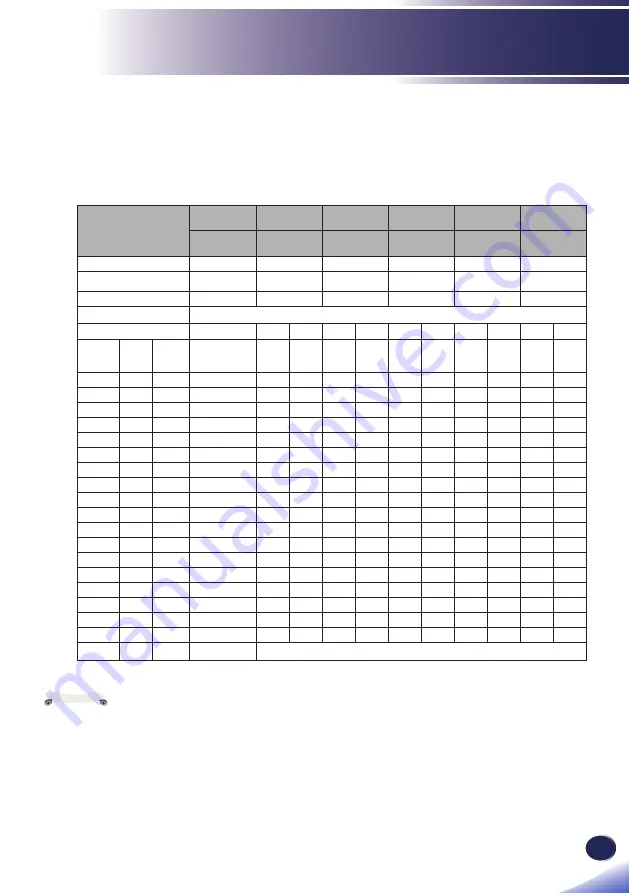
English
45
English
Basic Operations
Projection Lens
Replacement
Lens Type A0
Replacement
Lens Type A2
Standard Lens
Type A3
Replacement
Lens Type A4
Replacement
Lens Type A5
Replacement
Lens Type A1
Ultra Short
Throw
Wide Zoom
Standard
Long Zoom
Ultra-Long
Zoom
Short Throw
Throw Ratio
0.361 (120")
0.95-1.22
1.22-1.53
1.52-2.92
2.90-5.50
0.75-0.95
Zoom Ratio
NA
1.28X
1.25X
1.9X
1.9X
1.26X
Throw Distance
0.96~2.65m
1.01~7.98m
1.30~9.96m
1.61~19.00m
3.18~34.77m
0.79~6.21m
Projection screen size
Projection distance (m)
Throw Ratio
0.361 (120")
0.95
1.22
1.22
1.53
1.52
2.92
2.9
5.5
0.75
0.95
Diagonal
(inch)
Height
(m)
Width
(m)
(m)
Min
(m)
Max
(m)
Min
(m)
Max
(m)
Min
(m)
Max
(m)
Min
(m)
Max
(m)
Min
(m)
Max
(m)
50
0.67
1.08
NA
1.01
1.31
1.30
1.63
1.61
3.12
3.18
5.89
0.79
1.01
60
0.81
1.29
NA
1.22
1.57
1.57
1.97
1.94
3.76
3.78
7.05
0.96
1.22
70
0.94
1.51
NA
1.43
1.84
1.83
2.30
2.27
4.39
4.39
8.20
1.12
1.43
80
1.08
1.72
NA
1.63
2.11
2.10
2.63
2.60
5.03
5.00
9.36
1.28
1.64
90
1.21
1.94
NA
1.84
2.38
2.36
2.97
2.94
5.66
5.61
10.51
1.45
1.85
100
1.35
2.15
NA
2.05
2.64
2.63
3.30
3.27
6.30
6.21
11.67
1.61
2.05
110
1.48
2.37
NA
2.26
2.91
2.90
3.63
3.60
6.93
6.82
12.82
1.78
2.26
120
1.62
2.58
0.96
2.47
3.18
3.16
3.97
3.94
7.57
7.43
13.98
1.94
2.47
130
1.75
2.80
1.04
2.67
3.44
3.43
4.30
4.27
8.20
8.04
15.13
2.10
2.68
140
1.88
3.02
1.11
2.88
3.71
3.69
4.63
4.60
8.84
8.65
16.29
2.27
2.89
150
2.02
3.23
1.18
3.09
3.98
3.96
4.96
4.94
9.47
9.25
17.44
2.43
3.09
160
2.15
3.45
1.26
3.30
4.24
4.23
5.30
5.27
10.11
9.86
18.60
2.60
3.30
170
2.29
3.66
1.33
3.51
4.51
4.49
5.63
5.60
10.74 10.47 19.75
2.76
3.51
180
2.42
3.88
1.40
3.72
4.78
4.76
5.96
5.93
11.38 11.08
20.91
2.92
3.72
190
2.56
4.09
1.48
3.92
5.05
5.02
6.30
6.27
12.01
11.69
22.06
3.09
3.93
200
2.69
4.31
1.55
4.13
5.31
5.29
6.63
6.60
12.65
12.29
23.22
3.25
4.13
250
3.37
5.38
1.91
5.17
6.65
6.62
8.29
8.27
15.82 15.33
28.99
4.07
5.17
300
4.04
6.46
2.28
6.21
7.98
7.95
9.96
9.93
19.00
18.37
34.77
4.89
6.21
350
4.71
7.54
2.65
NA
Adjusting the Projecting Image’s Position
To determine where to position the projector, consider the size
and shape of your screen, the location of your power outlets,
and the distance between the projector and the rest of your
equipment.
The lens position of
A16 lens is fi xed and it
does not support lens
shift operation.
Note
Содержание PJ WUL6281
Страница 1: ......
Страница 2: ......
Страница 74: ...72 English LAN Control 2 Network Setting Use this menu to con gure the network settings...
Страница 75: ...English 73 English LAN Control 3 Con gurations Use this menu perform the basic device con guration...
Страница 76: ...74 English LAN Control 4 Information Use this menu view the device information...
Страница 92: ...90 English Appendices Cabinet Dimensions Unit mm Screw type M6 x 4 Maximum screw length 10mm Note...
Страница 94: ......
Страница 95: ......















































